Speed is essential for Sonic games, but what if you want more movement control? As Sonic Frontiers is primarily a 3D game, movement can be challenging, especially for new players. Fortunately, you can customize speed options in the main menu. Now you're probably wondering what the best speed settings in Sonic Frontiers are.
What's the difference between the speed settings in Sonic Frontiers?
You can select two speed options at the beginning of the game: Action style and High speed. The former is for casual gamers who appreciate exploring the map on their terms. On the other hand, High speed is a complete Sonic rollercoaster experience that every true fan will appreciate. You need to set speed sliders yourself for the best results.
How to customize speed settings in Sonic Frontiers
To customize speed settings, go to Options and then select Game settings. Here you'll find several speed sliders you can move from 0 to 100. Depending on the speed style you chose at the beginning, some sliders will be set to zero and some to 100. If you're an experienced player, you'd want to have them all on maximum, except Steering sensitivity which needs to be set to 50.
If you're a Sonic fan but want to be more in control of the movements, these are the best speed settings in Sonic Frontiers:
- Starting speed - 90
- Initial boost speed - 100
- Turning speed - 60
- Boost turning speed - 75
- Top speed - 100
- Steering sensitivity - 50
- Acceleration - 100
- Camera speed - 50
Experiment with speed sliders, as even small changes can affect your playstyle. It's basically the same as setting up a mouse sensitivity for shooters on PC. Of course, as you get more comfortable playing Sonic Frontiers, you'll want to experience the game at full speed.
So when the time comes to throw away training wheels, just put the scrollers to the max (except for Camera speed and Steering sensitivity). At the end of the day, this is the way to play this game. But no matter how fast you are, you'll still need help traveling. Fortunately, we know how to fast travel in Sonic Frontiers.
For more information on Sonic Frontiers, check out All new enemies in Sonic Frontiers on Pro Game Guides.





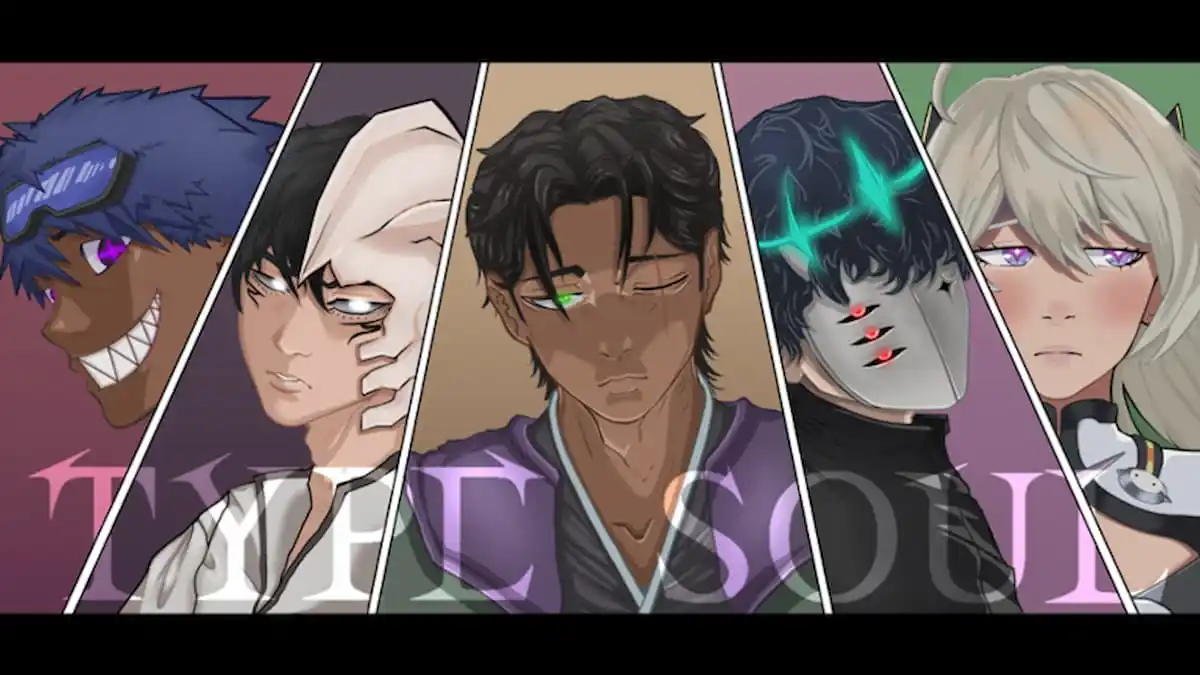

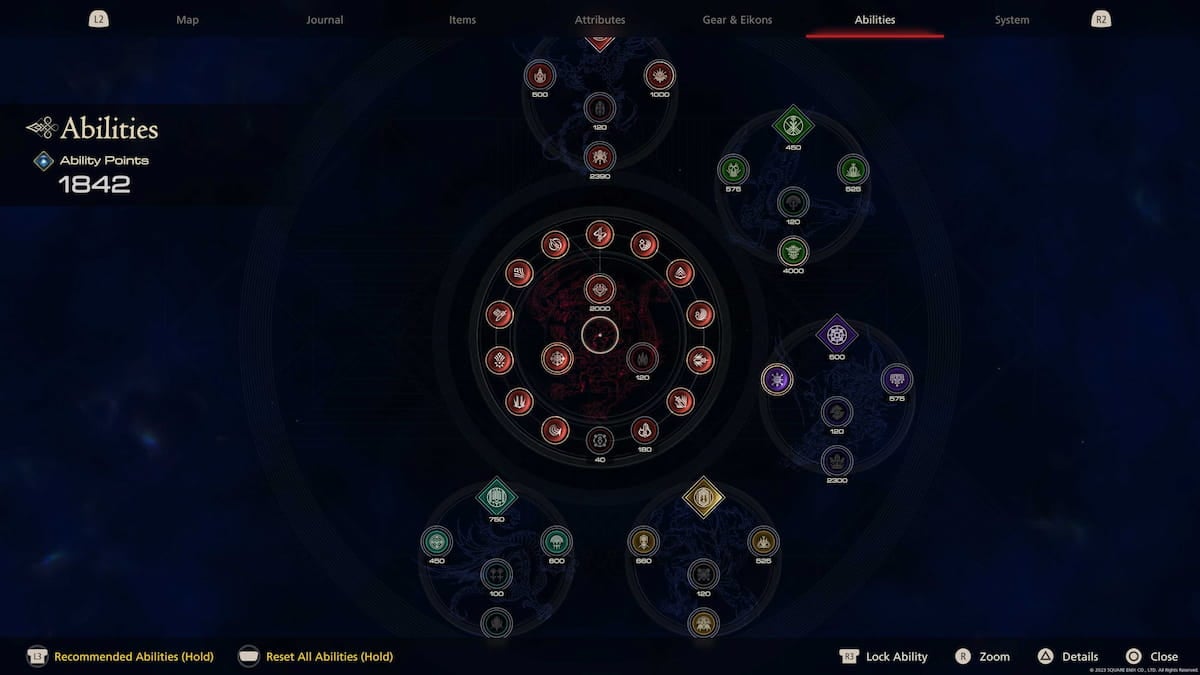
Write A Comment
Best speed settings in Sonic Frontiers
This site is protected by reCAPTCHA and the Google Privacy Policy and Terms of Service apply.