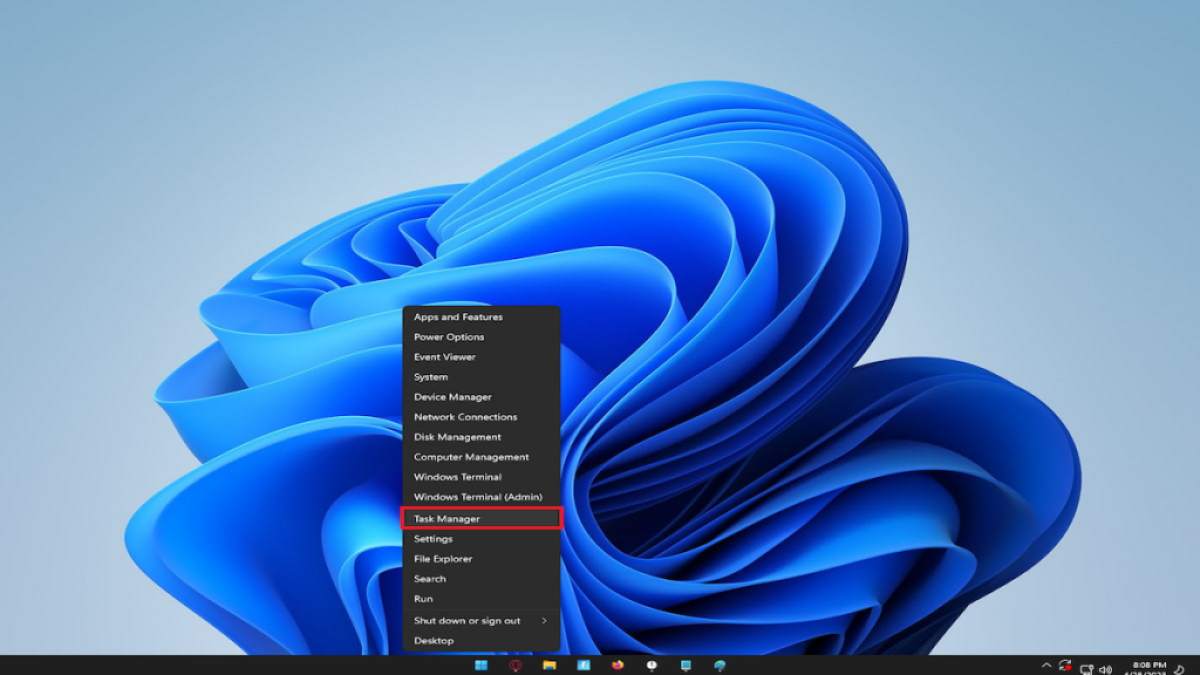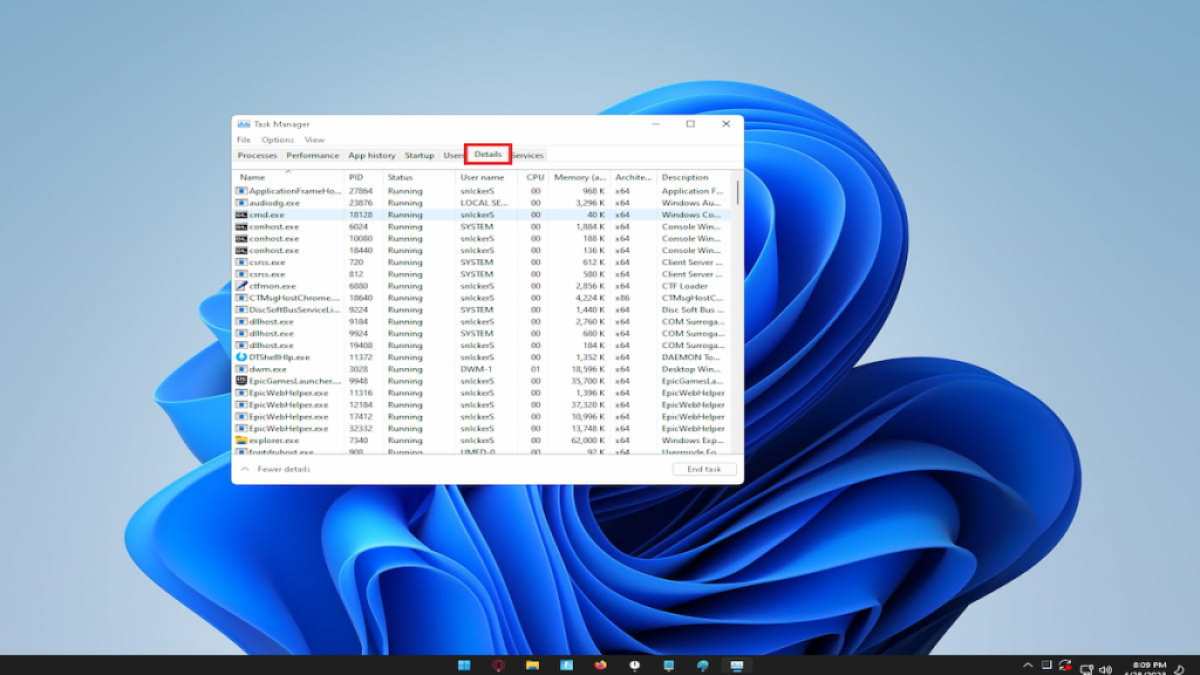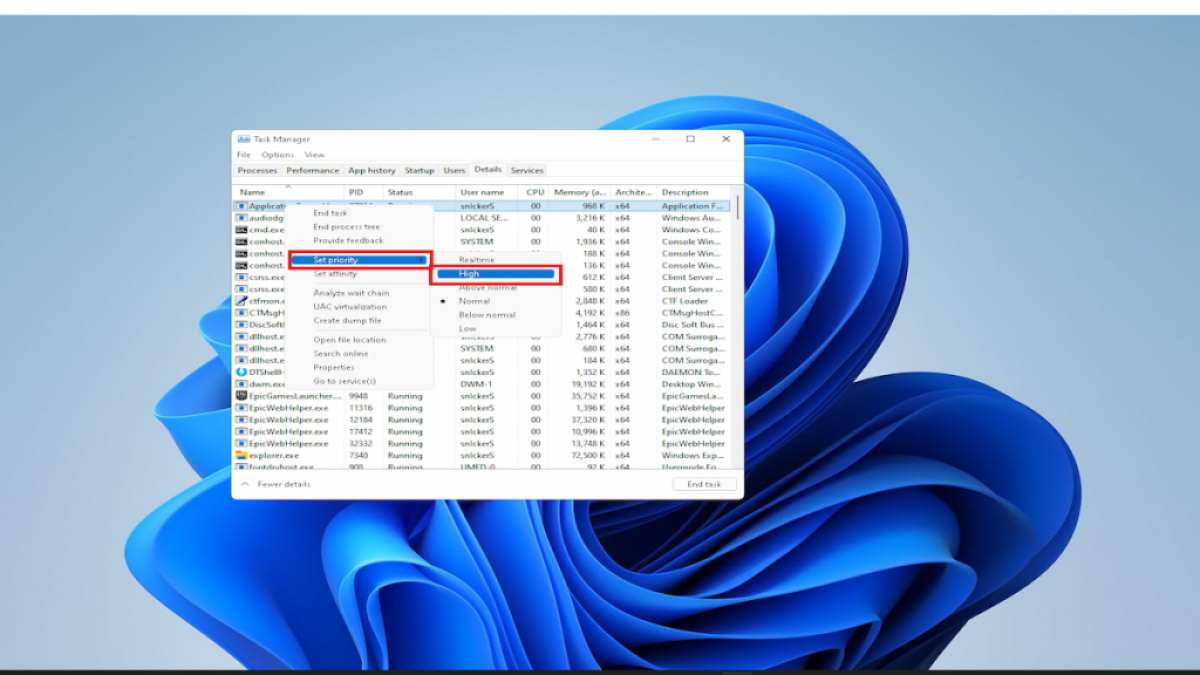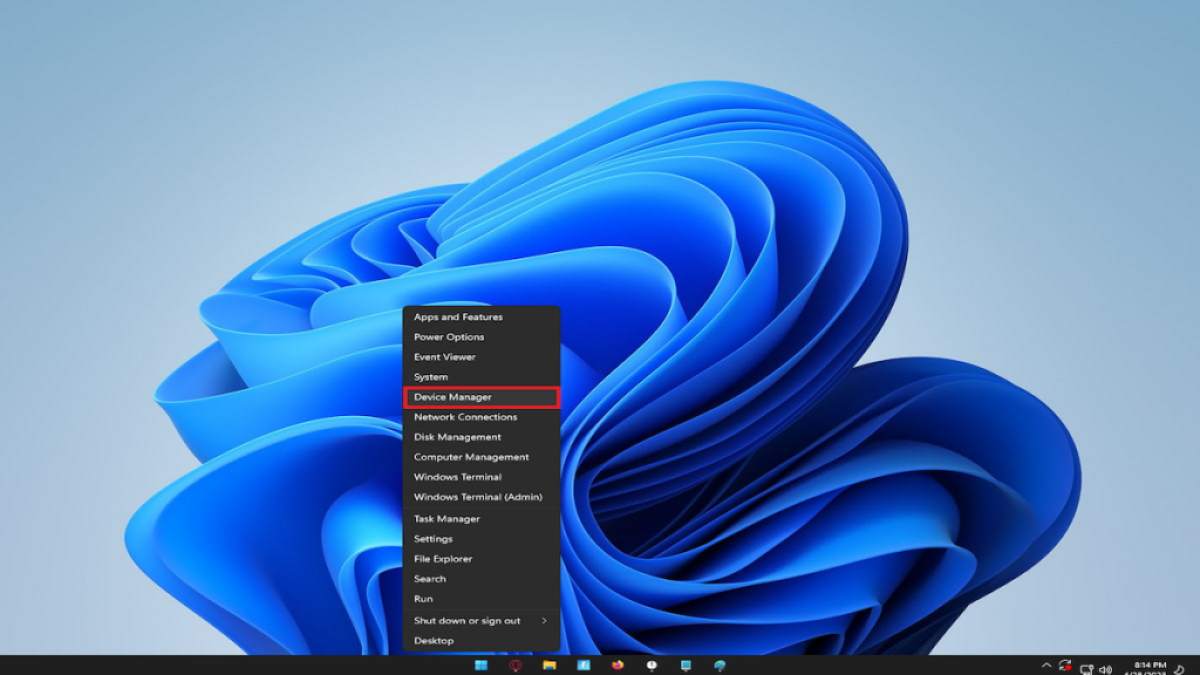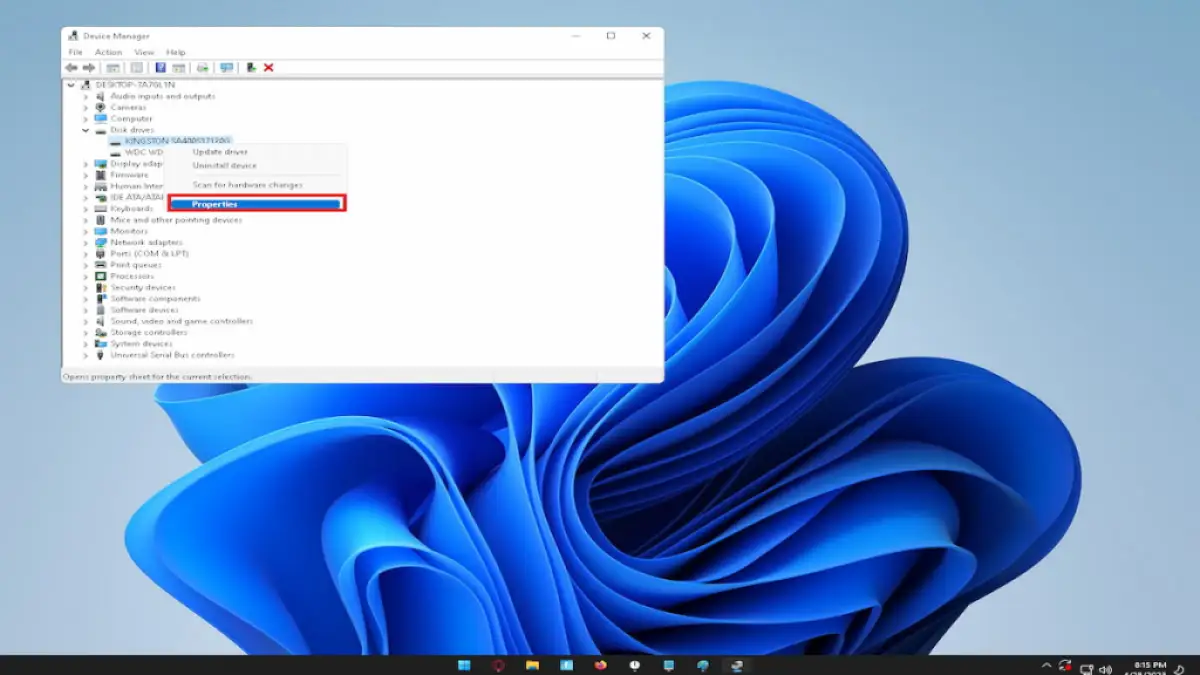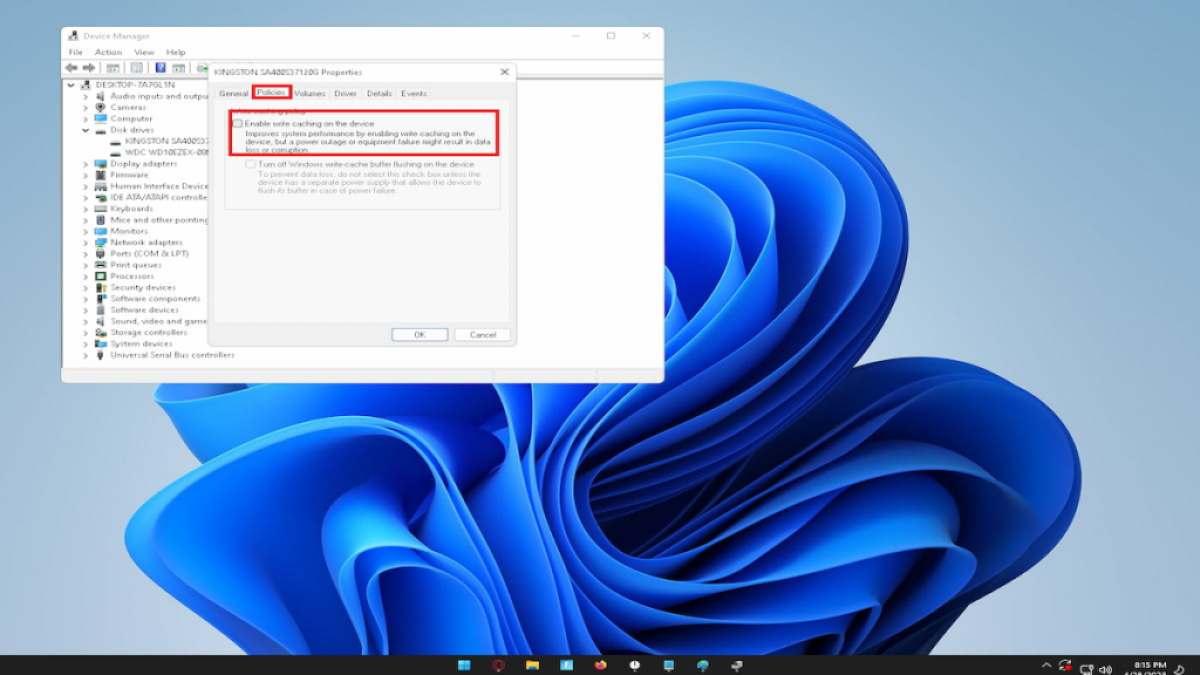Star Wars Jedi Survivor has finally been released, and fans around the world have been eagerly waiting to dive into the game. However, some players are experiencing issues with slow unpacking, downloading, and launching the game. Slow unpacking can be frustrating and time-consuming, and it may even prevent you from playing the game altogether. But don't worry, we've got you covered. In this guide, we will walk you through several solutions to fix slow unpacking in Jedi Survivor so that you can start playing the game without any further delay.
Slow Unpacking in Jedi Survivor - How to Fix?
Pause and resume the unpacking process
- If you notice that the unpacking process is moving slowly or not at all, try pausing it for a few seconds and then resuming. You can also try restarting Steam as an alternative option.
Close unnecessary processes
- Ensure that your computer has the resources to unpack without being slowed down by other processes. Close any programs you're not using to free up resources.
Set Steam priority to high
- Open Task Manager, click on the Details tab, and right-click on Steam. Choose Set Priority and set it to High to allocate more resources to Steam.
Turn off Disk Write Caching
- To disable Disk Write Caching, press the Windows key + X, and select Device Manager.
- Expand the Disk Drives drop-down, right-click on the drive you're using, click Properties, choose the Policies tab, and uncheck the Enable Write Caching on the Disk box.
- Click OK to save the changes.
Check available space on your hard drive
- Before unpacking Jedi Survivor, make sure your hard drive has enough space. Unpacking may require more space than the actual game file. If you're unpacking a pre-load, you'll need more space than just the initial 150GB free on your hard drive.
What is Unpacking?
For those who may not be familiar, unpacking on Steam is the process of decrypting an encrypted version of a downloaded game. When a user pre-loads a new release, they are provided with an encrypted version to prevent access until the official launch time. This ensures that no one can access the game before it is officially released. However, once the game is released, the unpacking process begins, and the encrypted files are decrypted, allowing players to access the game. While unpacking is necessary, it can sometimes take longer than expected, causing frustration for players who are eager to jump into the game.
For more on Jedi Survivor, come check out Should you play Star Wars Jedi Fallen Order Before Jedi Survivor? on Pro Game Guides.