With a game as expansive and ambitious as Starfield, it is hardly a surprise when bugs rear their ugly heads. Some can be game-breaking, others just annoying, such as the active mission bug. This is where a mission keeps reinstating itself as your active mission, popping up again each time you load a screen. If your game is afflicted with it, read on for how to fix the active mission bug in Starfield.
Starfield active mission bug - How to fix
While there is a fix for the active mission bug in Starfield, there are two important things to note. Firstly, this fix only works on the PC version. Remember, saves do cross over platforms, so if you have access to a PC, you only need to log into the game there to fix it before returning to play on Xbox. Secondly, the fix uses console commands, which is frowned on by Bethesda. Afterward, you’ll lose the ability to gain achievements unless you install the Achievement Enabler Mod.
Related: How to build an Imperial Star Destroyer in Starfield
Most importantly, if using mods, always back up any file you are changing first. If you can avoid trying this and live with the bug, it may be worthwhile. This is a complex process that isn't without its risks, and you may damage your save position.
Find your bugged active mission’s mission ID
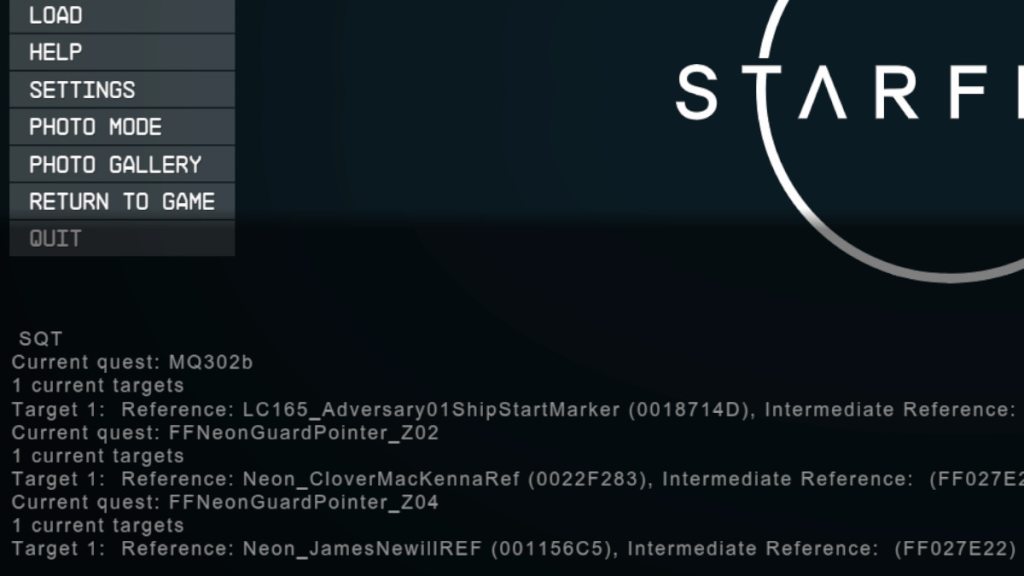
Once you’ve installed the Achievement Enabler Mod (follow the link and instructions above), you’ll need to know the ID of the mission that’s causing the bug. I’ve seen at least ten different missions quoted as causing the issue, so it isn’t confined to just one. If it is an active quest to find it, do the following:
- While in the game, press the @ (or sometimes ~) key on your keyboard to open the console
- Type SQT to show current quests. Find the one you need on the list (you may need to scroll up if you have a lot of active quests) and note down the code after Current quest: [name]. For example, mine was Rad01_LIST
- Type help followed by the quest name. So for me, it was: help Rad01_LIST
- You should now see several lines of text. The text after QUST is the quest ID, which for me was 00192DD7
You can also search for a quest via the console by using one word of the quest title - for example, if it is a completed quest. In this case, you type help [word in mission here] 4 QUST. So, as I was searching for Top of the LIST, I typed help list 4 QUST into the console. The mission ID will be in brackets (see below).
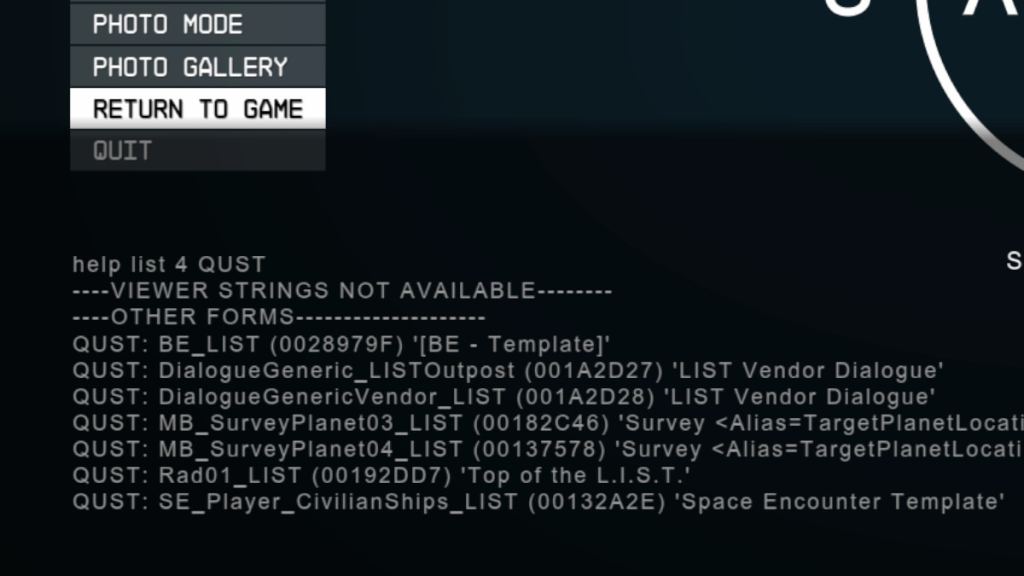
Now that you have the quest ID, you can remove the issue.
How to remove the faulty active quest
As you’re messing with the backend of the game, note that you do this at your own risk and that it may damage your save file. If you want to continue, now that you have the quest ID, do one of the following (still in the console) to either reset the quest so you can start it again or move it to completed:
- Type: completequest [quest ID]. So for me, it was completequest 00192DD7
Or:
- Type: removequest [quest ID]. So for me, it would be removequest 00192DD7
This should move or remove the mission in question. Note that it will move the quest to your completed area, so if you haven’t actually completed it you’ll miss out on any rewards. Alternatively, if you remove it, you may need to do the quest again if you need anything from it. Again, you do this at your own risk. Hopefully, with so many people having the issue, it will be solved by Bethesda in a patch soon.
For more on Starfield take a look at How to add weapon attachments to guns in Starfield and How to increase ship cargo hold in Starfield right here at Pro Game Guides!
