Universe Mode gives me a blank slate to create a custom WWE storyline to my liking, but as is the case with every rendition of WWE 2K, there's always room for improvement. Here are the best Universe Mode settings in WWE 2K24 for the ultimate WWE experience!
How to fix Universe Mode in WWE 2K24
These settings will fix any potential issues you might run into in WWE 2K24's Universe Mode. This includes rivalry mix-ups, disappearing referees, match ratings, and calendar glitches. For these settings to work, you'll need to create a new save in the second or third save slot.
Related: Best Finishers in WWE 2K24, Ranked
After changing the settings as per this guide, you'll then copy the save into the first save slot and start your game from there, keeping the third slot as a backup template in case patches and updates interfere with your game, or if you simply want to start over fresh. Follow the steps in order in which they were written, and you'll be all set!
1. Remove PLE events
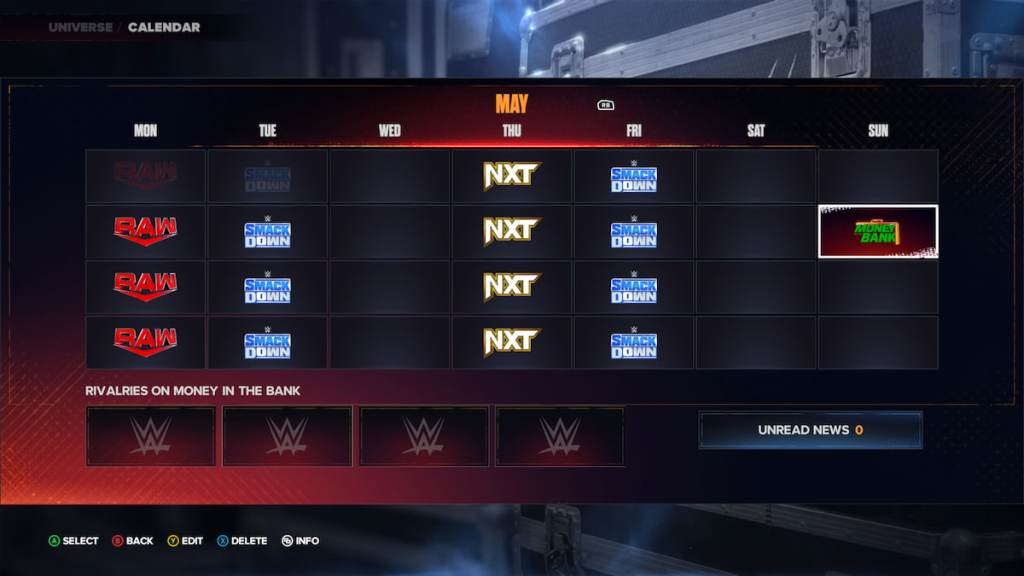
WWE 2K's Universe Mode players often run into an issue of not being able to create PLE events, instead being taken to the ''Create a Show'' menu. To prevent this potential bug, delete all PLE events starting from the first month in your Calendar.
2. Add Major Shows on Wednesdays
Once you've deleted PPVs, go back to the Universe Mode menu, and then return to your Calendar. Move your cursor to Wednesday, press Add Show, and then select Major. Select Custom Show, add at least ten Superstars with at least one from the Champions section and save your settings.
Finally, go to Edit Championships & MTB, choose one of the empty slots and add one World Championship. Click save and exit back to the Calendar screen. This is a dummy show that will be deleted later on.
3. Delete Smackdown, NXT and RAW Events
After adding Wednesday Major Shows, it's time to purge the rest of the events. Go ahead and delete Smackdown, NXT and RAW shows, in that order. Once you go back to the Universe Mode menu, the game will fast forward to Wednesday, and your calendar will be fixed.
4. Delete Superstars Allies and Enemies
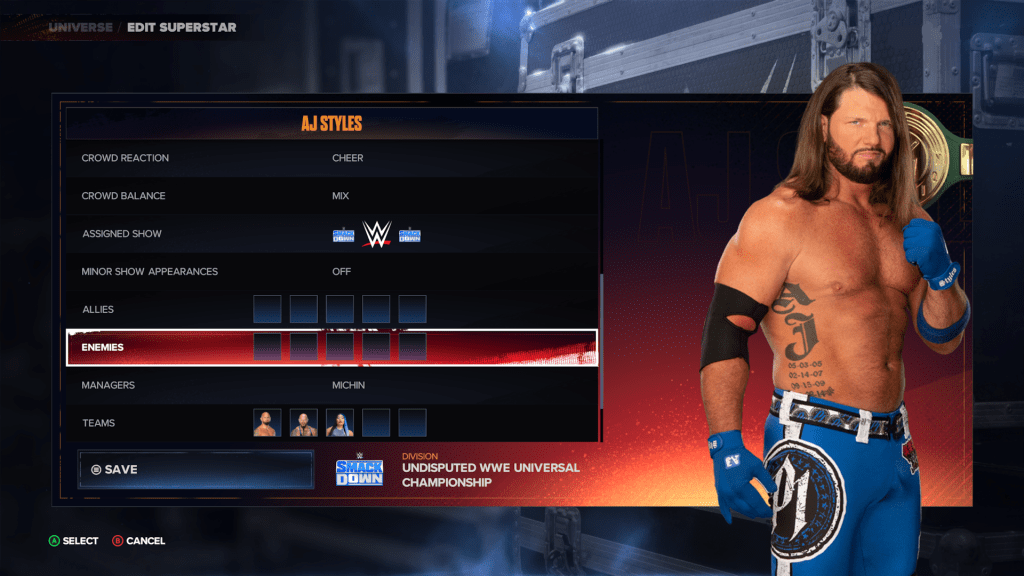
To avoid glitches and unexpected rivalry glitches in certain events, you need to remove all of the Superstars' allies and enemies. Go to the MyUNIVERSE, then open the Superstars menu, and press Edit. Find Allies and Enemies, press Select and remove every Superstar from these menus. Luckily, managers aren't affected by these changes, so you can leave them be.
5. Delete all Championship winners
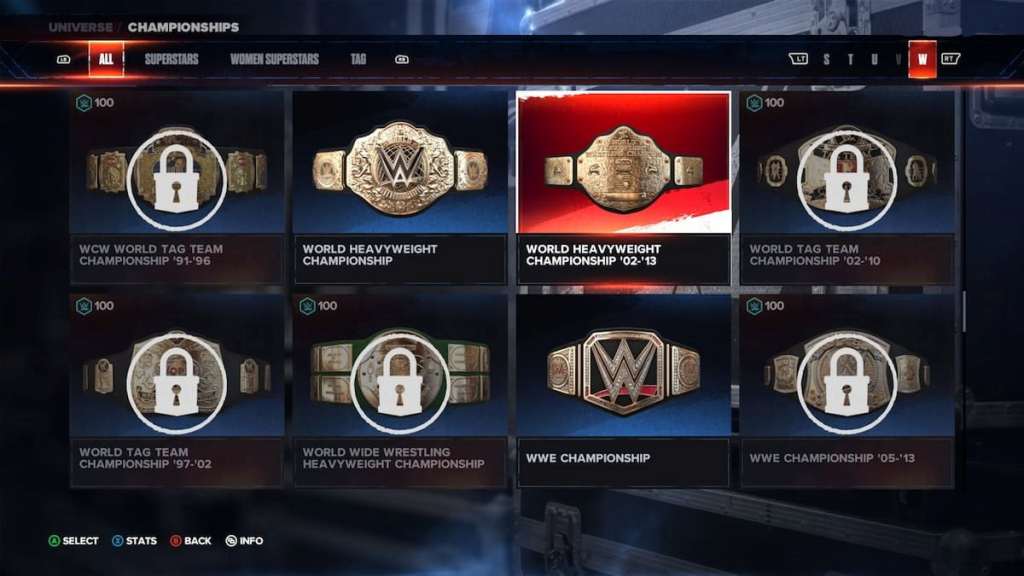
Removing Championship title holders give you complete freedom to craft a unique storyline, fixing title history mismatches along the way. To do this, open MyUNIVERSE and got to Championships. Find all available championships, and press Remove Champion. It doesn't matter how many championships you've unlocked, as long as the belts you have are vacant.
6. Set up shows
After fixing the calendar, championships and rivalry clashes, it's time to set up shows. You can create custom shows or schedule the standard RAW, Smackdown and NXT shows to mimic the TV show. If you have a roster of over 40 Superstars, I recommend adding in Minor Shows so that every Superstar gets a chance to participate.
When adding PLE shows to your Calendar, only add them to every third or fourth Sunday of the month. PLEs on the first and second Sunday can change the rivalry system, so avoid these two slots at all costs.
7. Re-assign Champions
Now is the time to set up champions to your liking. Go back to the Championships menu, press Select and then choose your champions for each championship. These champions affect both custom and default minor/major shows.
8. Delete Wednesday Custom Show
Deleting the dummy show you set up earlier will fast forward the calendar, putting your settings into place and adapting Universe Mode to your changes. Simply go to Calendar, select the Custom Show on Wednesday and press Delete. Congratulations, you're all set to jump into Universe Mode!
Want to make the most out of your Tag Team partner? Check out How to control Tag Team partner in WWE 2K24 on Pro Game Guides.
