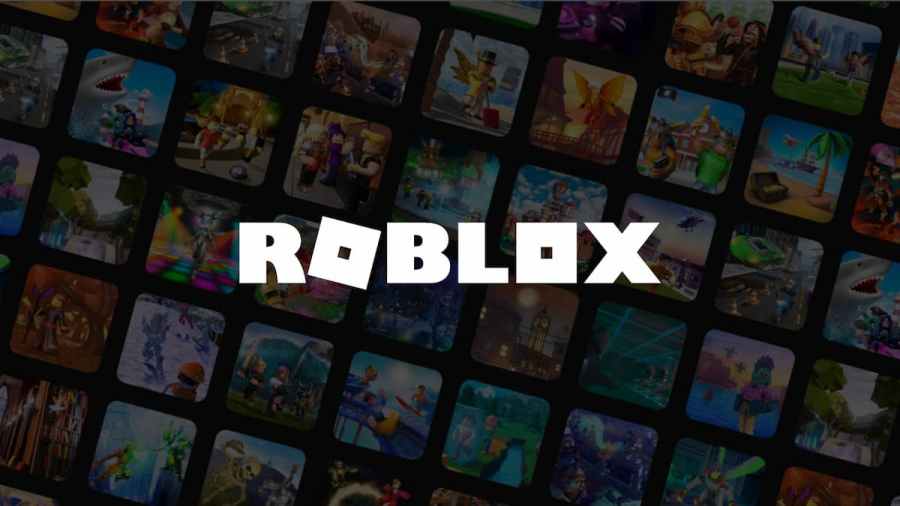Roblox is all about making friends and playing with them, so it's important to know how to send and accept requests on the platform. It's also possible to reject friend requests, which we'll touch on briefly. Read below to find out the two easiest ways to reach out and connect with fellow Roblox players!
Mobile - Send Friend Requests
If you have the Roblox app, it can be easy to maneuver around your friends list and adjust it as desired. To find your friends, click on the More option in the bottom right corner of the app. It should look like a circle with 3 dots inside. From this screen, click Friends. Now you'll be able to see your full friends list, search for new friends, and manage your own pending friend requests.
Related: Roblox Terms & Slang – What do they mean in Roblox?
To manage friend requests that other players have sent you click the Requests option from the menu bar. Now you'll be able to see any and all friends requests that you've received and have the option to accept or ignore them. Accepting a request will add that player to your friends list, and ignoring it will remove yourself from their friends list as a pending friend.
How to Search Friends on Mobile
If you know the username of the player that you'd like to add, you can enter it into the search bar and Roblox will search their database to find the player's profile for you. To access the site-wide player search, tap the magnifying glass in the top right corner.
Once you've typed in the username of the player that you're looking for, their profile will show up and you can easily click the person icon that's to the right of their name card to send them a friend request! It won't add them as a friend instantly as they will need to accept the request, so there's nothing left to do on your end except bug them to hurry up and accept it so you can play together!
PC - Send Friend Requests
Adding friends from the Roblox website is a bit different, but even more simple. The search bar on Roblox.com is used to find everything on the platform including experiences, items in the avatar shop, groups, libraries, and even people.
Begin typing in the username of the player that you want to find and when you've finished click on "search in people" from the drop-down list. This will bring you to a page where all of the relevant players will be, including the person that you're looking for.
If you're looking for a way to add players that you've met in-game, this process is simple too! Access the game menu for whatever experience you're in, find the player that you're looking for in the player list, and click "Add friend", easy as that! Again, it won't add them instantly as they have to accept it, but you could send them a quick message in chat to let them know that you sent them a request.
Pro Game Guides has tons of other awesome guides on Roblox basics like this one. Try checking out How to redeem Roblox Gift Cards or How to customize your Roblox avatar!