The role-play opportunities in the popular Roblox experience Brookhaven are endless—even those who want to cause a bit of mischief for others can do so in various ways. One of the scarier ways to stir up this mischievous behavior is by turning yourself into a green, brain-hungry zombie! In this quick guide, we'll be walking you through the steps on how to become a dignified member of the Brookhaven zombie herd... That's probably a Brookhaven club somewhere, right?
Becoming a zombie
The first step in becoming a walking corpse is changing your Robloxian's skin tone—basically, anything that's not a traditional skin color will work. However, we chose green to stick with the traditional cartoon look. To alter your skin tone, click on the avatar head and pencil icon on the right side of your screen, the avatar body icon, the color wheel icon, and finally scroll until you find the skin color you want to use and select it.
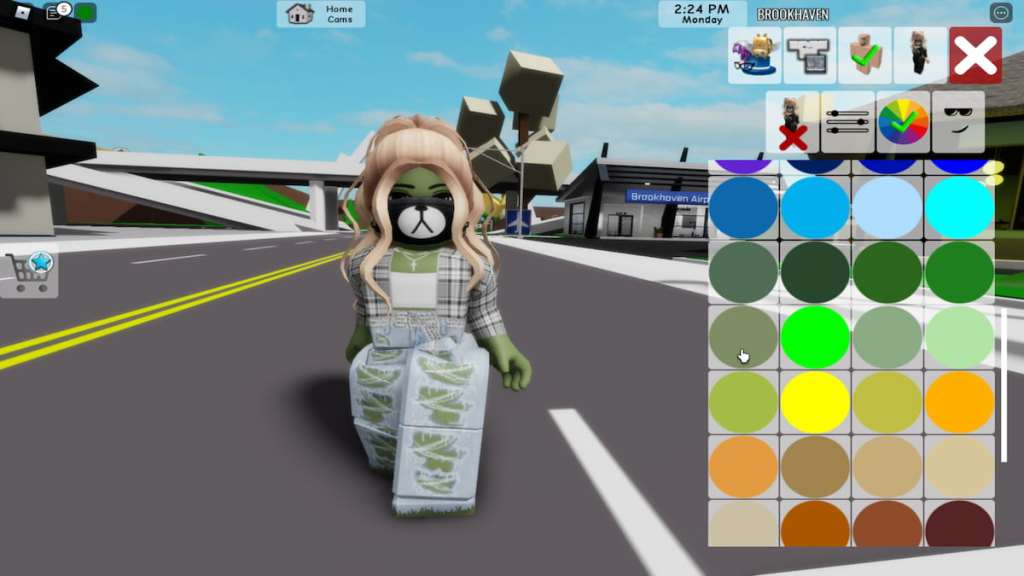
Next, click on the icon of yourself with the red X, and then click any accessories with a green checkmark to remove them from your character.

After you've removed your current accessories, you can begin to dress the part. Next to the avatar body icon, select the clothes icon—this will open the clothes menu. Choose the middle option from the next menu that appears, the outfit icon, and then scroll down until you see the zombified outfit that you think will work best.

Now it's time to give your zombie some personality! Reselect the avatar body icon from the main option list, and then click the icon of the face with sunglasses to open the avatar face menu—here, you can scroll through numerous faces until you find one that you like. Once you've found the one you want to use, click on it to add it to your avatar.

If you'd like to add matching hair to your avatar, you can do so by selecting the accessory icon next to the clothes icon. This step is completely optional, but we chose to add green hair to give our dreary zombie some much-needed flair.

Finally, now that we've fully decorated our zombie, we can move forward to the next step in our transformation. Besides their frightening look, what else are zombies known for? Of course, that grudgingly slow, arms-stretched-out-ready-to-grab-you, trudge of a walk!
So how do we mimic that iconic movement? It's easier than you might think but also requires a slightly strange route to get there. First, we need to spawn a house.
To do so, click on the house icon from the bottom right-hand corner, select the binoculars, locate the plot you want to visit, and click Go. The plot doesn't matter, so pick whichever you want. What matters is the house you create.
Once you've entered the plot, click on the sign in front of it to open the house selection menu—from this menu, select the yellow sorority house. This is the house that must be chosen for the next step to work! Select the green thumbs-up icon to approve the placement of this house.
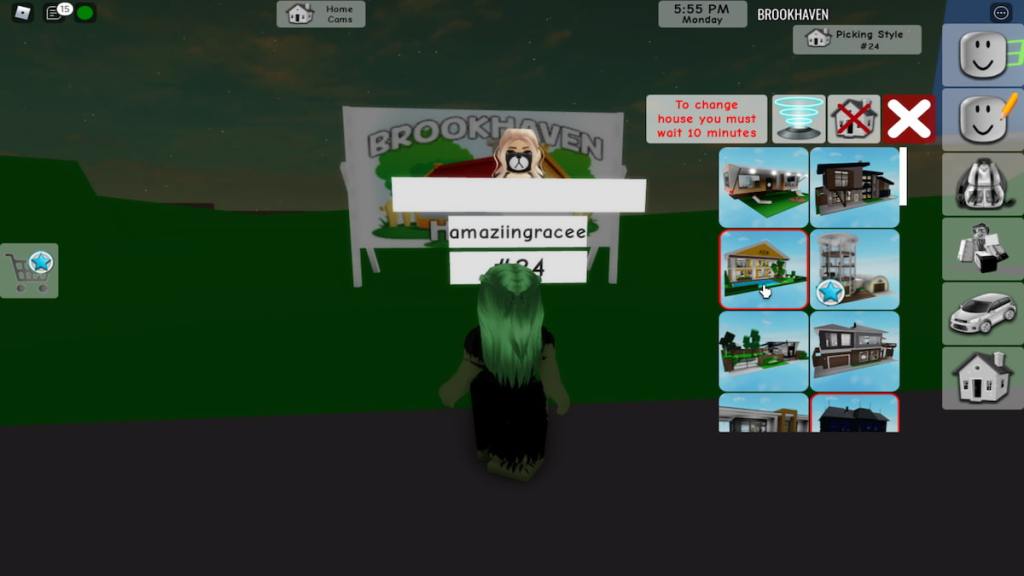
After the house has been placed, enter the living room and look for one of the many arcade cabinets. Pick one of these arcade games and press E after approaching it to play.

The next few steps are easy but can be mixed up if not done correctly. While continuing to have your zombie play the arcade game of your choice, select the house icon on the right once more. Click on the icon of the house with a red X through it.
After doing so, the experience will prompt you with a message warning you that you won't be able to spawn another house until your original timer ends—select the red thumbs up button to bypass it.
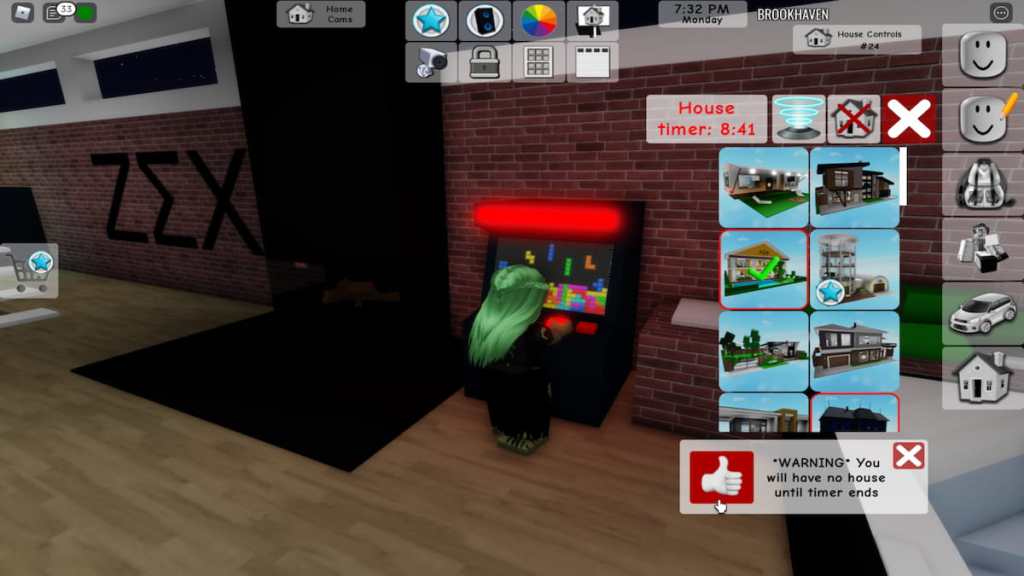
Related: How to fly in Roblox Brookhaven?
You will notice that even after despawning your house, your character will still be moving their arms as if they're still playing the arcade game. Do not move yet! There is one more step that needs to be completed before you can walk around like a zombie.
Select the avatar head and pencil icon from the menu on the right, then the avatar body icon, and finally the sliding adjuster icon. Change your size to be anything below one—the size that you change your avatar to doesn't matter; all that matters is that the size is manipulated in some form. After doing so, close the menu entirely.
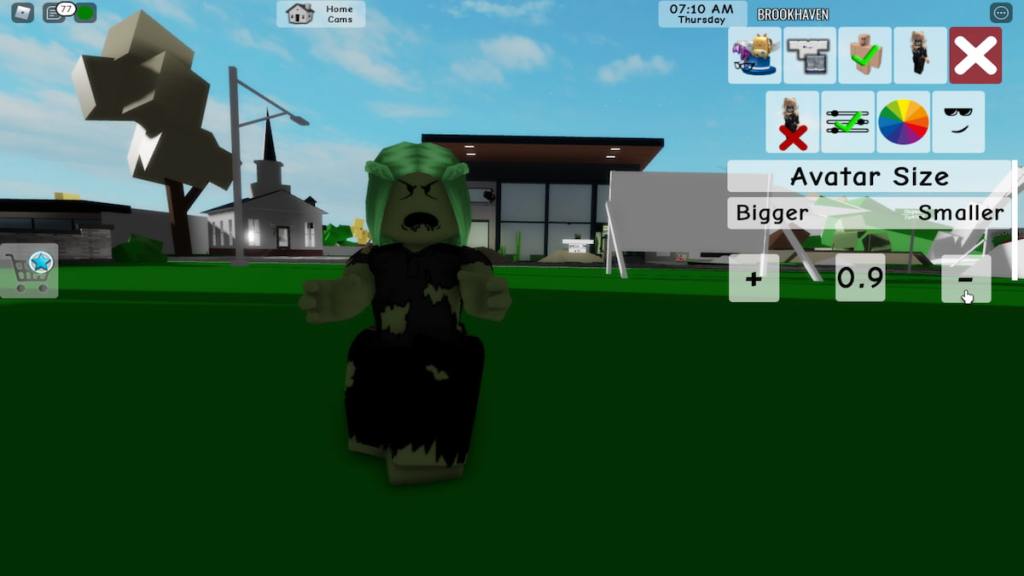
You are now free to move around Brookhaven! Keep in mind that jumping will remove the arm motions—if these are removed, you will have to do the entire house process again. Go eat some brains!

Looking for more Brookhaven content? Check out our guides on all Brookhaven house safe locations, Brookhaven RP Summer Carnival Event Guide or how to get Admin Controls in Roblox Brookhaven!
