Just because you are a gamer it does not necessarily mean you will be streaming from a PC. Twitch and YouTube have taken over the world, and have more and more users joining each day. If you are wanting to enter the streaming pool but have a Mac/Macbook then here is how to connect it.
We will cover how to stream to each platform in two separate sections.
How to Stream to Twitch
Firstly, you will need to choose a broadcasting (streaming) software. Twitch does have its own in-house one called Twitch Studio which is available for download.
Most other streamers, however, use either Streamlabs or OBS (Open Broadcaster Software). They are both free and allow you to customize your channel screens and layouts.
When venturing to the downloads tab just make sure to click Mac OS as your preferred download file in order to get the one compatible for your computer.
If you would rather avoid downloading anything external, then there is always the option to go down the route of a web browser to stream with. Such a site is Lightstream Studio, although it does not currently support Opera GX.
Once you have chosen your preferred software you will just need to make sure that your Twitch account is connected so that it knows where to send the feed.
Related: Best Livestream Platforms
In Streamlabs it will ask you during the onboarding process.
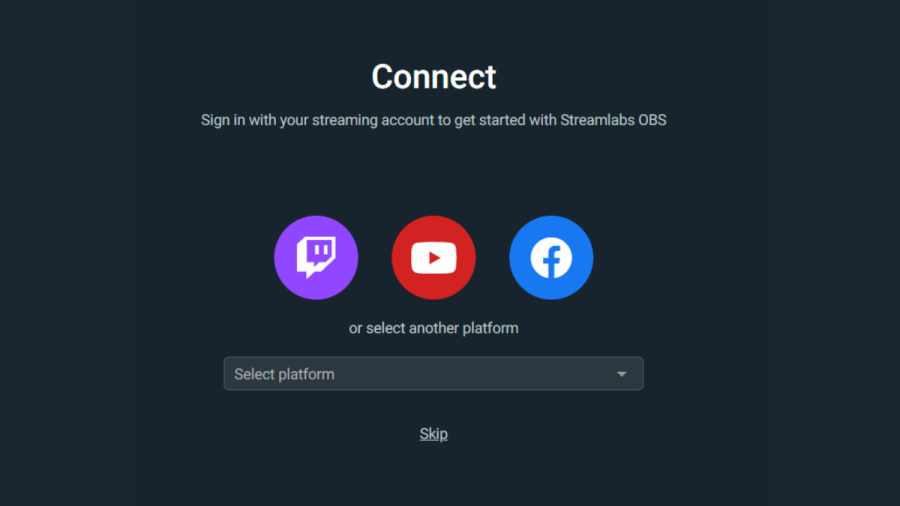
In OBS you will need to go to Settings and then Stream to connect your account.
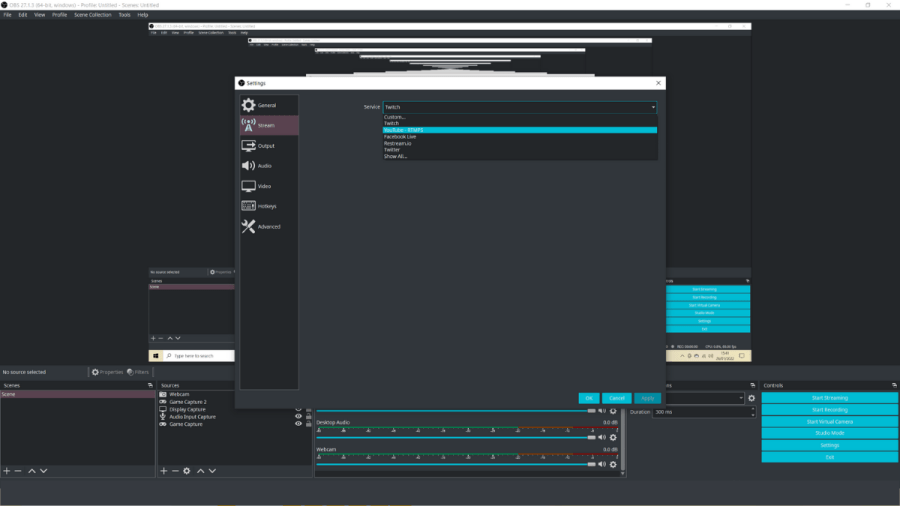
You may need to use your stream key in some cases to associate the stream feed. This can be found on Twitch by going to Creator Dashboard > Settings > Stream, then you will find your key at the top under Primary Stream Key.
If you are streaming from a desktop Mac then you should be good to go in terms of hardware and specifications. If you are running a much older generation Mac, however, you may struggle to keep a smooth stream.
For Macbooks, you will need at least a MacBook Pro 1.4GHz 8th Gen i5 128GB. In order to stream with a Macbook you will also need a USB C Hub Adapter to enable you to plug in USB interfaces and Ethernet cables, as it will be needed for your external mic set up.
Full hardware specifications can be found here.
How to Stream on YouTube
If you are wanting to stream on YouTube instead the process is much the same.
After downloading whichever streaming software you like you will be asked to connect an account, the option for connecting a YouTube account will be there alongside the Twitch options. Just click the YouTube icon instead and continue setting up your stream as you normally would.
The set up thereafter is the same for both YouTube and Twitch.
If you need a YouTube stream key you will need to go to Creator Dashboard (within YouTube) > Go Live > Right Now > Streaming Software and then a preview will appear where you will find the stream key to your left.
Looking for more content? Check out the best capture cards for streaming.
