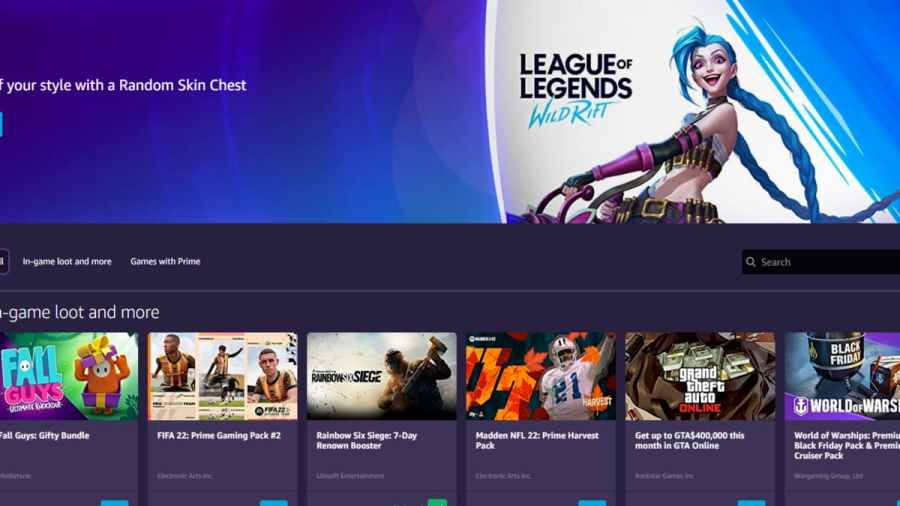To get Prime Gaming loot on Twitch, you will first need to have a Twitch and Amazon account linked together, along with Amazon Prime. If you have both of these requirements met already, you will be able to get Prime Gaming loot by clicking claim on the item over at the Amazon Gaming loot homepage.
If you still need any help claiming Prime Gaming loot, follow the steps below.
How to claim Prime Gaming Loot on Twitch
- Log into Amazon Gaming (you may need to log into both Twitch and Amazon First)
- Head to the home loot page for Amazon Gaming
- Find a Prime Gaming loot you want
- Click the claim button at the bottom right corner.
Overall claiming and getting Prime Gaming loot is relatively simple once your accounts are linked. However, for certain in-game items, you will first need to link those games to your Twitch before you can claim them.
In other cases, such as Games with Prime rewards, all you need to do is hit claim and then take the code and activate code on the game's chosen platform.
Related: How to link your Amazon Prime Gaming account with New World?
How to Link Amazon and Twitch
To link Amazon and Twitch, you must first sign in to Twitch. When you are logged into your Twitch account, look for an option to activate Twitch Prime. You will see this option at the top right of your screen, click it and then follow the next steps.
The next step would be to head to a screen that will pop up after you click activate Twitch Prime. You will need to click an option that says confirm on this screen. Clicking confirms will link both your Amazon and Twitch accounts.
For more guides related to Prime Gaming, check out both How to get Prime Gaming Rewards for Destiny 2 and How to claim Far Cry 6 Prime Gaming Rewards