With Animal Crossing: New Horizon's 2.0 update, players can dive into a variety of free content to enjoy, including new items, vistas, and activities to do with their favorite Villagers. Some users have had trouble downloading this free update, though. If your update doesn't install, you'll have to add it manually.
Recommended Videos
To manually update Animal Crossing: New Horizons, follow the steps below, so you're ready to dive into the new 2.0 update.
Related: How to get and use the Pro Camera in Animal Crossing: New Horizons
- Make sure your Nintendo Switch is connected to the online service.
- Users can do this by heading to the System Settings from their HOME menu and scrolling to the Internet tab. If your Internet status isn't connected, you won't be able to download the update.
- Once connected to the internet, hover over the application, as shown below:
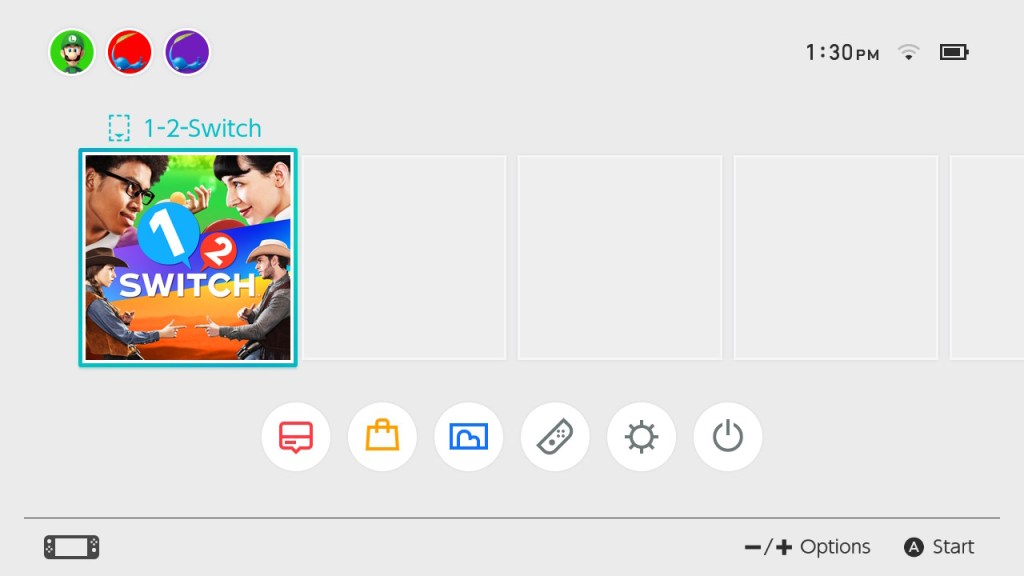
- Press either the + or - button on your controller to bring up the application menu.
- From this menu, select Software Update on the left-hand side of the following menus as shown below:
- Make sure to choose Via the Internet to download the update.
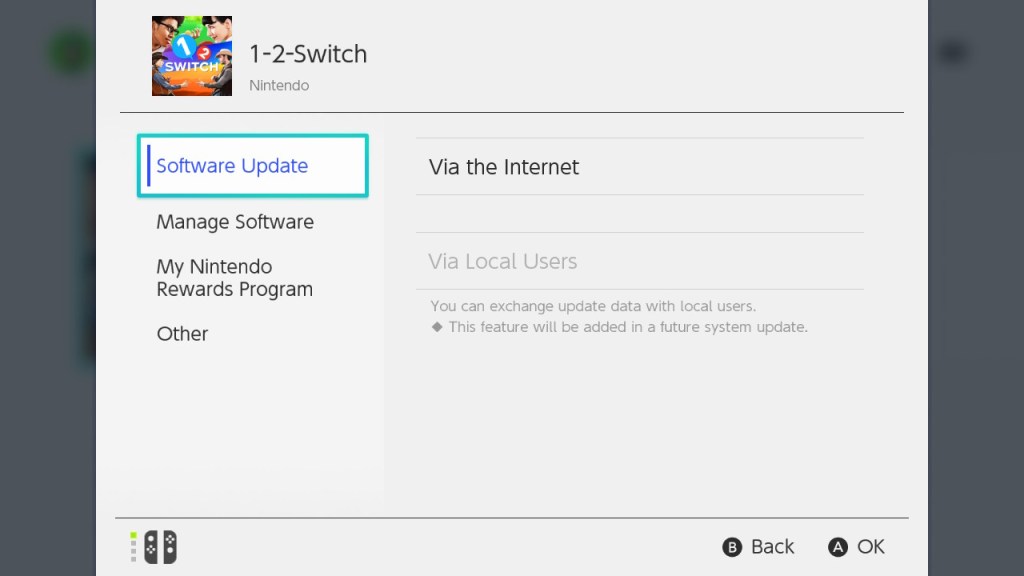
- To make sure your games automatically install updates going forward, return to System Settings.
- Select the System section and turn the Auto-Update Software feature On.
For more on the Animal Crossing: New Horizons 2.0 update, check out our other guides, like How to access home storage and ABD from Harv's Island in Animal Crossing: New Horizons here on Pro Game Guides.
