Many players have recently encountered an issue with Apex Legends crashing, often getting an Engine Error "FS_CheckAsyncRequest" message. Several issues can cause the error, but luckily there are a few fixes that may work to resolve it. The issue can be due to the GPU driver needing an update, DirectX, corrupted game files, or even the graphics settings in-game. Here are all the known fixes for the "FS_CheckAsyncRequest" Engine Error in Apex Legends.
What is the "FS_CheckAsyncRequest" Error in Apex Legends
The error message has been reported to appear when launching the game or even during matches in certain situations. I have had this error before, and it's due to your system not being able to handle Apex Legends, but more often than not, is a technical error that can be fixed. First, check that your system meets the minimum system requirements to run Apex Legends. If your system meets the minimum requirements, a few fixes should resolve the issue.
Related: Apex Legends Codes
Change the Graphics Settings in Apex Legends
A few graphics settings can trigger the error, especially following a recent update of Apex Legends. If you are running the game on DirectX 12 with Low Model Detail, it is recommended that you revert back to DirectX 11 and adjust the Model Detail to Medium. Respawn has confirmed this workaround as a fix until the issue is resolved on the developer's end. Players have reported that the issue can occur when scanning ring consoles while running the game with those settings.
Verify Game Files
Another reason for the issue could be due to corrupted game files, especially after updating Apex Legends.
To verify the game files:
- Open Steam.
- Right-click on Apex Legends in the game library.
- Select Properties.
- In the menu, select "Verify Integrity of Game Files."
- Then, reboot your PC and check if the error message comes up when launching Apex Legends.
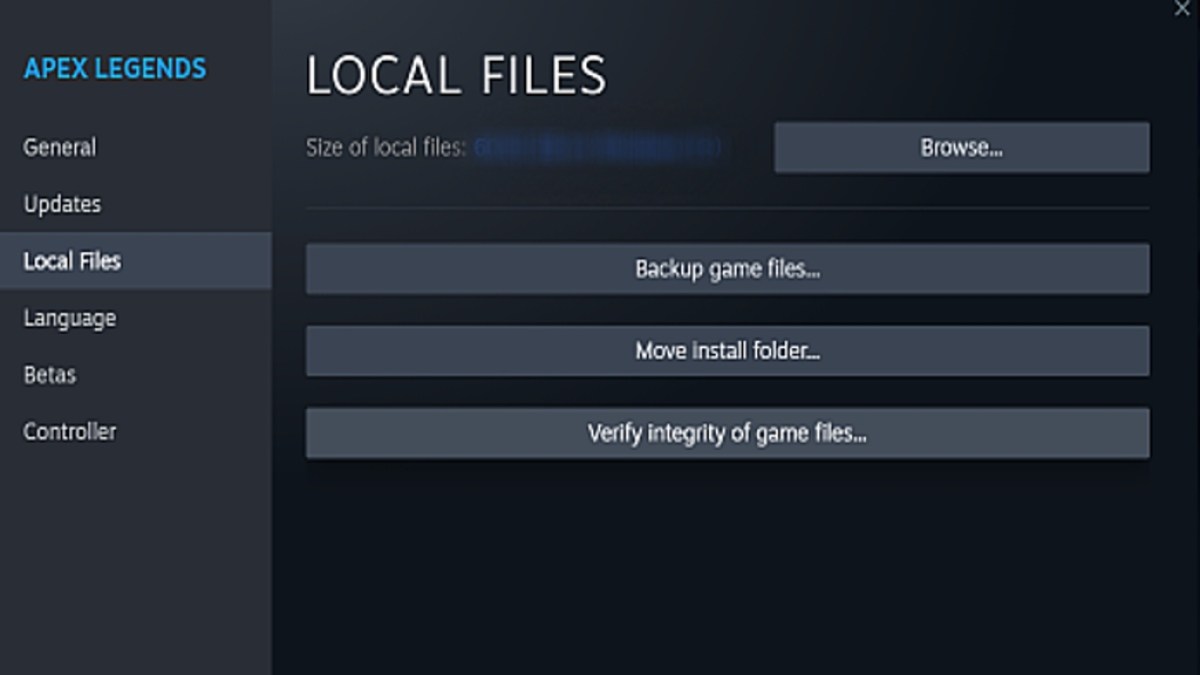
Update GPU Drivers
If the issue still exists, you may need to update or reinstall your GPU drivers.
To update your GPU drivers:
- Right-click on the Start Menu
- Select Device Manager
- Select the drop-down arrow on Display Adapters
- Right-Click on your GPU Driver
- Select Update Driver
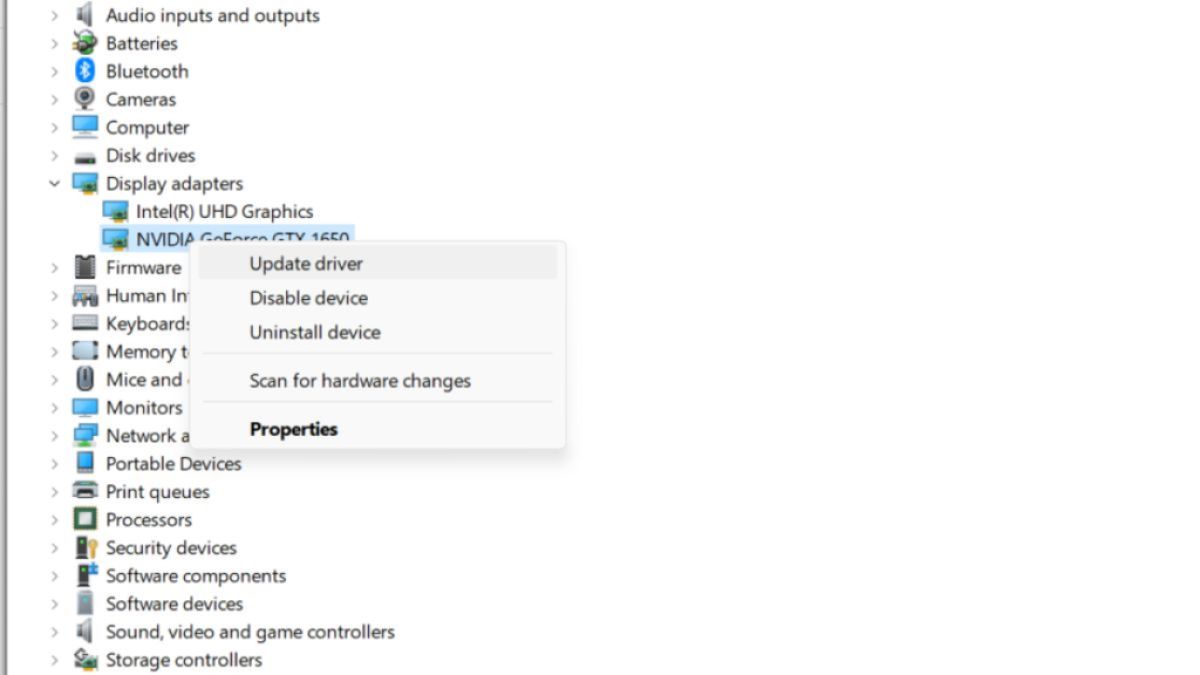
If the issue still persists, try uninstalling and reinstalling Apex Legends. If that doesn't work, you may want to contact Apex Legends support and submit a ticket.
For more on Apex Legends, check out How to fix Problem Processing Game Logic Apex Legends error here on Pro Game Guides.



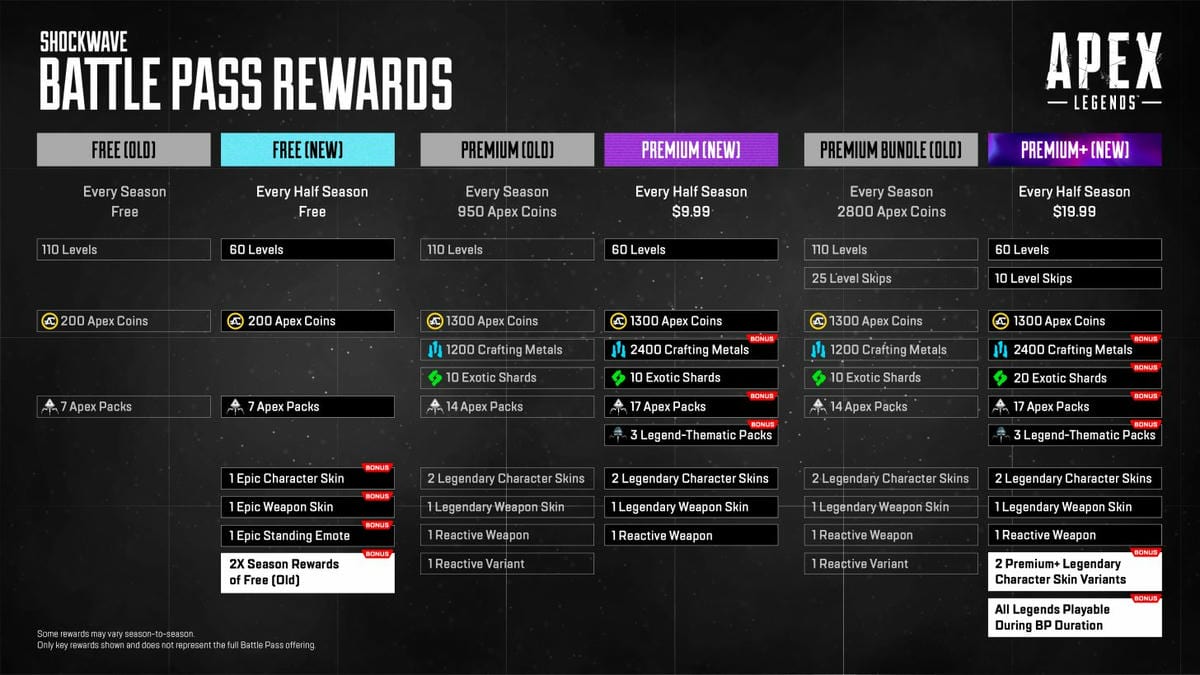

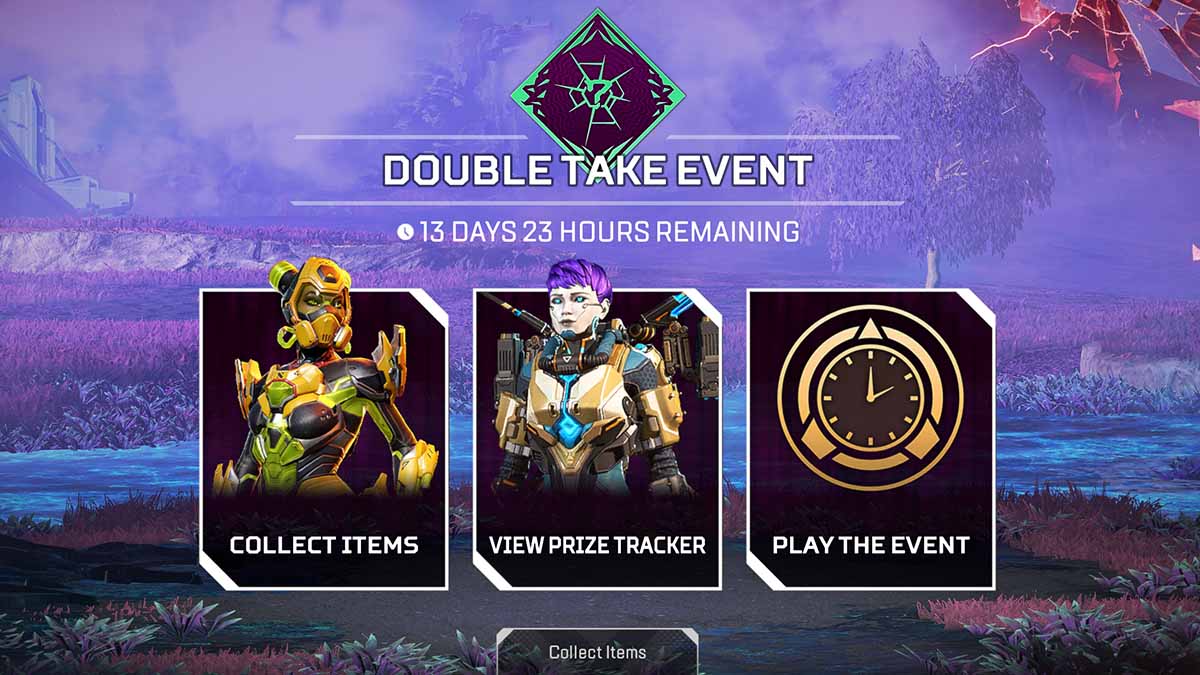


Published: May 23, 2023 11:57 am