Low FPS is one of the notorious issues that you may encounter while playing Assassin’s Creed Mirage. This problem is more likely to occur in low-end PCs or laptops, but even gaming systems with high-end hardware can suffer from this issue if the settings are not configured properly. Therefore, I have compiled some proven methods you can use to fix the low FPS issue in Assassin’s Creed Mirage.
How to solve Assassin’s Creed Mirage's low FPS problem on PC
Assassin’s Creed Mirage's low framerate issue usually occurs when your system fails to meet minimum/recommended requirements. In such a case, you're more likely to notice infamous problems like frame drops, input delay, and stutters. But worry not, as I've come up with some potential solutions to get rid of this annoying situation.
Adjust graphics settings
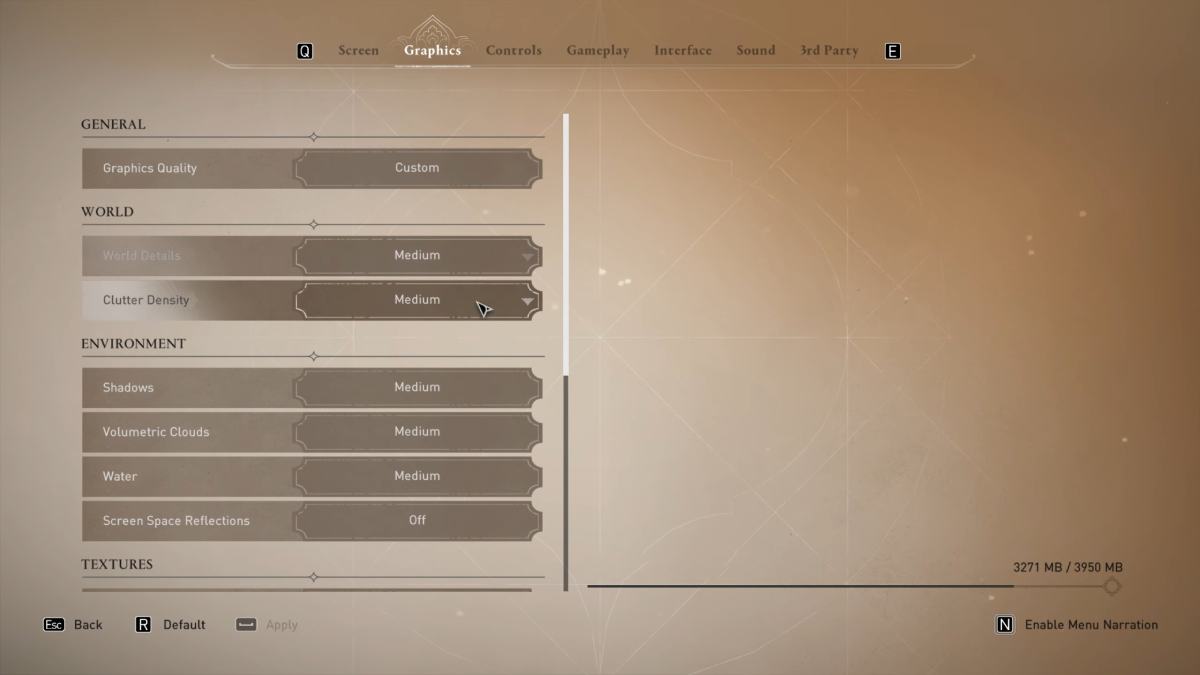
The most common reason for reduced FPS is graphics settings that create a larger workload than your hardware can handle. Luckily, you can lower the graphics settings of the game to reduce the workload on your hardware and improve FPS. Although it will affect the overall visual appeal, you will ultimately get a smoother gaming experience while playing Assassin’s Creed Mirage.
You can also experiment with different settings to find the optimal balance between graphics quality and FPS. Some of the graphics settings include world details, clutter density, shadows, volumetric clouds, screen space reflection, water, environment textures, and character textures.
Update GPU drivers
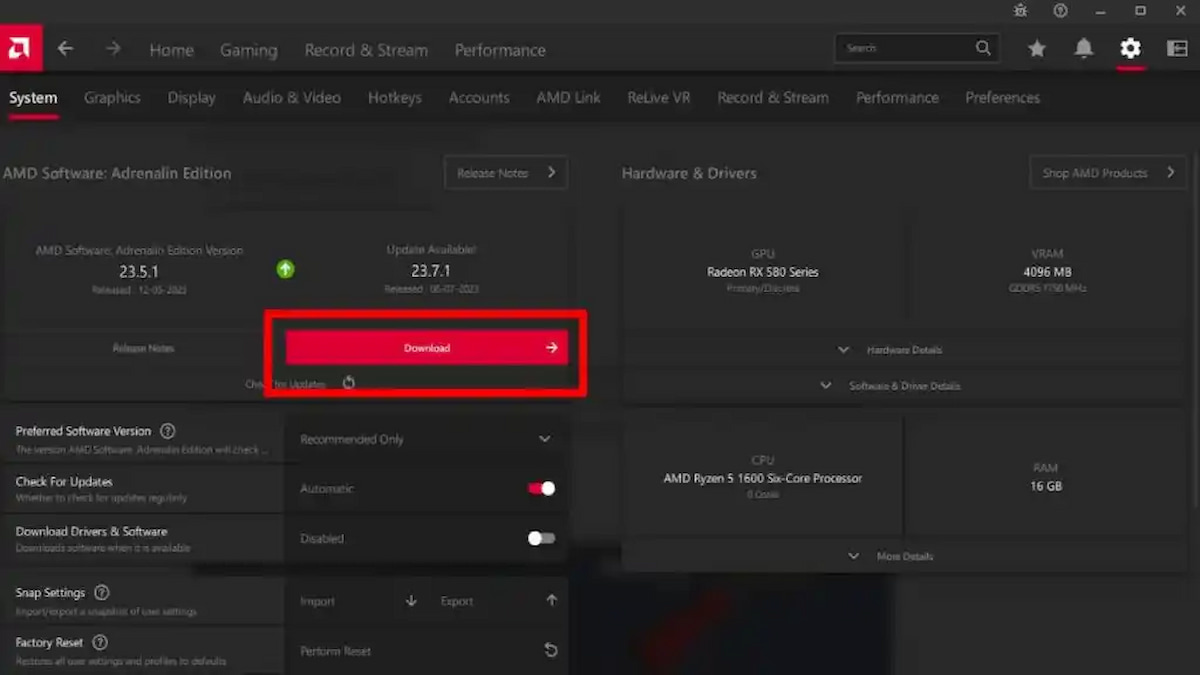
If you continue to experience stuttering or freezing issues while playing Assassin’s Creed Mirage, one possible reason could be incompatible drivers. To avoid this, ensure you have the latest drivers by visiting the websites of your GPU manufacturer (e.g. AMD, NVIDIA, or Intel), or using third-party software like Driver Booster to check for updates.
Related: Assassin’s Creed Mirage New Zealand Trick, Explained
Close Programs running in the background
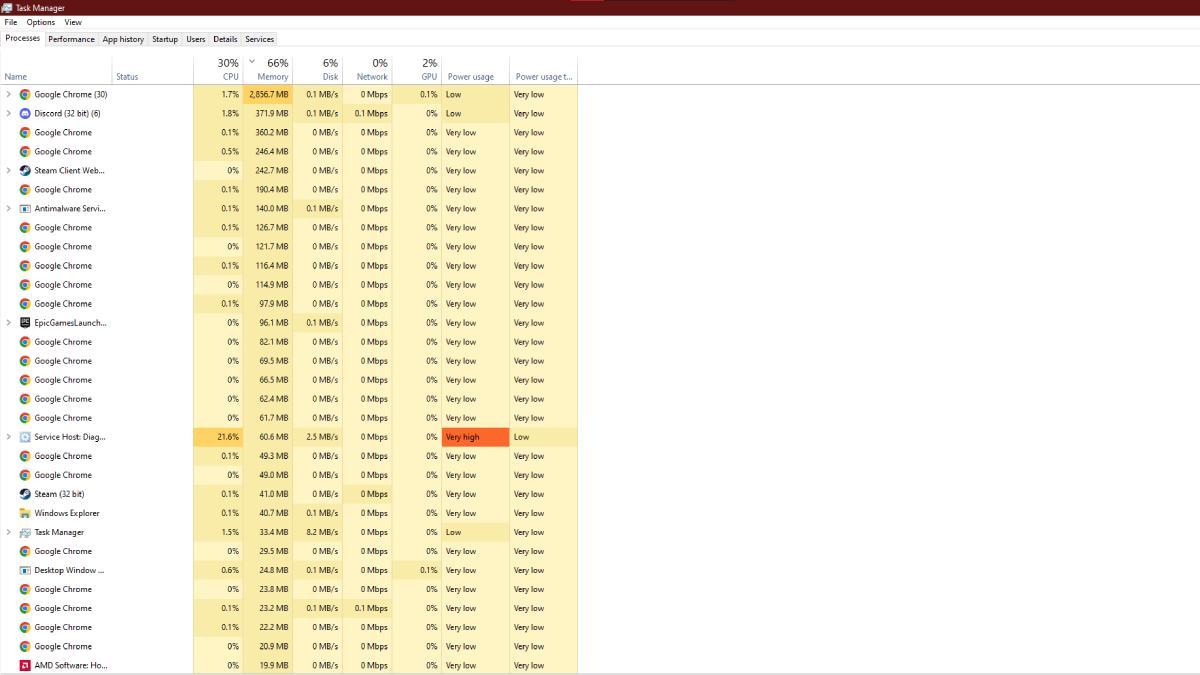
Programs running in the background can interfere with the game’s performance and consume resources, leading to issues like stuttering and freezing or reduced frames per second (FPS). Before launching the game, try closing any programs or services. You can use Task Manager (Ctrl+Alt+Delete) or software like Razer Cortex to manage these background processes.
Set Power Plan to high performance
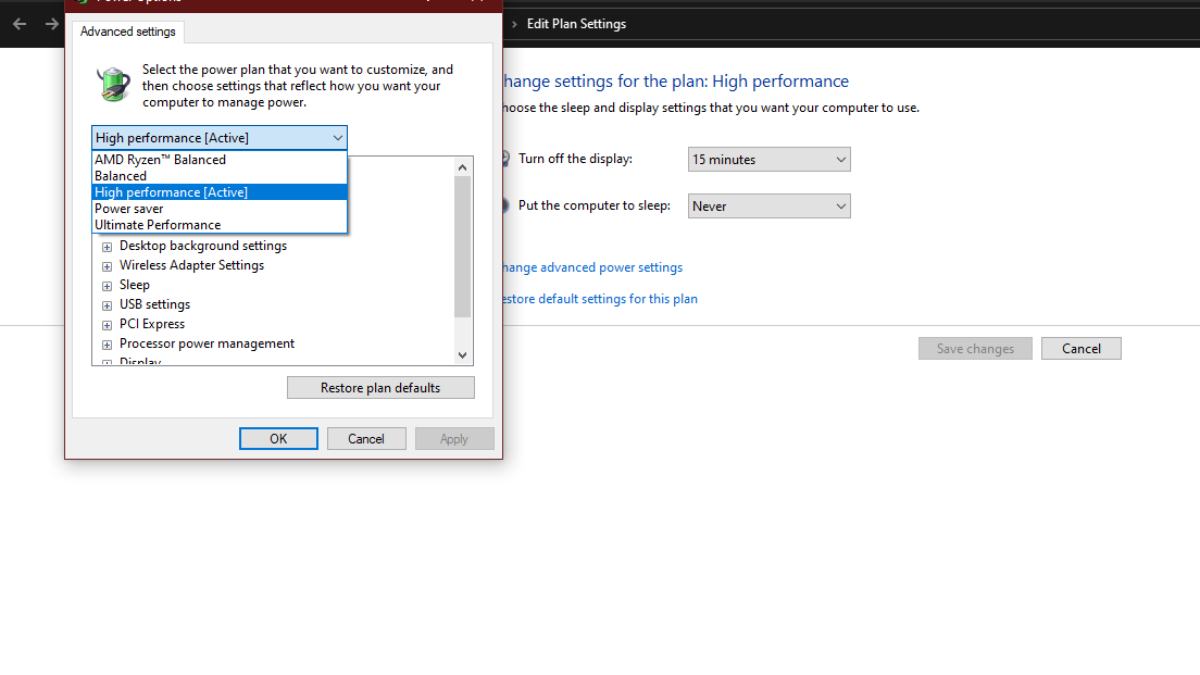
The high power option is a power plan in Windows that prioritizes performance over power saving. If the system is set to power-saving mode, Assassin’s Creed Mirage wouldn't be able to utilize all of the hardware resources. So, I highly recommend adjusting the power plan to high performance by following these steps:
- Open the Start menu and go to Settings.
- Click on System and then Power & battery.
- Choose the Power mode that you want. If you want to prioritize performance, choose the High-Performance option.
If you want more guides on Assassin's Creed Mirage, check Assassins Creed Mirage Location here on Pro Game Guides.
