Bodycam is a one-of-a-kind game that offers an immersive gameplay experience and is often dubbed the most realistic shooter ever made by its community. While the game is supposed to be played on a high-end device for the best feel, you should still tweak the graphic settings to increase the FPS, and here's how.
Optimized settings for higher FPS in Bodycam
Frames per second is a crucial parameter in video games, especially in multiplayer first-person shooters. The smoother your game runs, the better you'll perform in matches. Bodycam has some graphic settings that you can adjust to increase your FPS, but let me share the best display settings first.
Best display settings to boost FPS in Bodycam
| Window Mode | Fullscreen |
| Aspect Ratio | Any |
| Display Resolution | Any |
| Display Resolution | Your monitor's resolution |
| Brightness | 100 (or change as per personal preference) |
| Lock FPS | Unlocked |
| VSync | Off |
The display settings ensure you get the best possible resolution and quality out of the game depending on your monitor's specs, so it's a must to play on fullscreen mode and your monitor's native resolution, be it 1920x1080, 2560x1440, or higher. More importantly, the FPS shouldn't be locked and VSync disabled so the game doesn't restrict your GPU's frame rate output and so no input lag is introduced (you really don't want that in a shooter).
Best graphic settings to boost FPS in Bodycam
There aren't a lot of settings that affect the frame rate, but I've tested them all; you can follow the settings provided below to increase FPS (explanation with comparison will come after).
| AMD FS3 (FPS Boost) | Balanced |
| AMD FSR3 Frame Generation (FPS Boost) | On (Performance) |
| Global Illumination | Low |
| Anti Aliasing Quality | Epic |
| View Distance | Medium |
| Textures | Epic (reduce this if you lack VRAM) |
| Shadows | Medium |
| Effects | Medium |
| Reflections | Medium |
| Foliage | Low (less dense bushes help you spot target better) |
| Shading Quality | Medium |
| Post Processing | Medium |
| Grain | Off |
| Sharpness | Medium (improves visibility and clarity) |
| Motion Blur | Off |
Simply copy these settings and you should gain a significant amount of FPS if you were playing on the default settings. Most of these settings don't have a prominent impact on frame rate, but I've gone into detail on the ones that do below. My PC specs on which the settings were tested are:
- OS: Windows 11
- CPU: Intel i7-12700K
- GPU: AMD Radeon RX 6800 XT
- RAM: 16 GB
On the default settings, my game was generating a consistent 53 FPS on the Worn House map (first image). The default configuration had all the settings bumped up to Epic. First and most importantly, I changed the AMD FS3 setting to Balanced to gain 10 frames (second image).
Below are the results produced by the different AMD FS3 settings, but I only recommend Balanced, as the higher options significantly worsen the graphic quality, plummeting the gameplay experience.
- Off: 53 FPS
- Quality: 70 FPS
- Balanced: 72 FPS (Recommended)
- Performance: 75 FPS
- Ultra Performance: 80 FPS
Now, the second most important setting in Bodycam: AMD FSR3 Frame Generation should be turned On. This setting along with FS3 Balanced instantly took my FPS to 132 (third image). The quality drop is so minor compared to the FPS gain that I suggest everyone have these settings enabled.
The remaining settings don't have that much of an impact on the frame rate except for Global Illumination. Although it has four options, only Low and Epic are available, and Low gave me a 10 FPS jump. Take note also of Textures; I didn't see any measurable difference between Low and Epic because this setting depends on the GPU's VRAM, and mine has a massive 16 GB of it. If your graphics card has less than 8 GB of VRAM, you can try lowering this setting. Put the other graphic settings to low or medium and you shall be good to go.
While Bodycam delivers an ultra-realistic military shooter experience, you may also be familiar with Call of Duty, which is more of an arcade-style game. If you're into it, check out our article Warzone’s got a gun bloat problem and ‘Carry Forward’ isn’t helping.



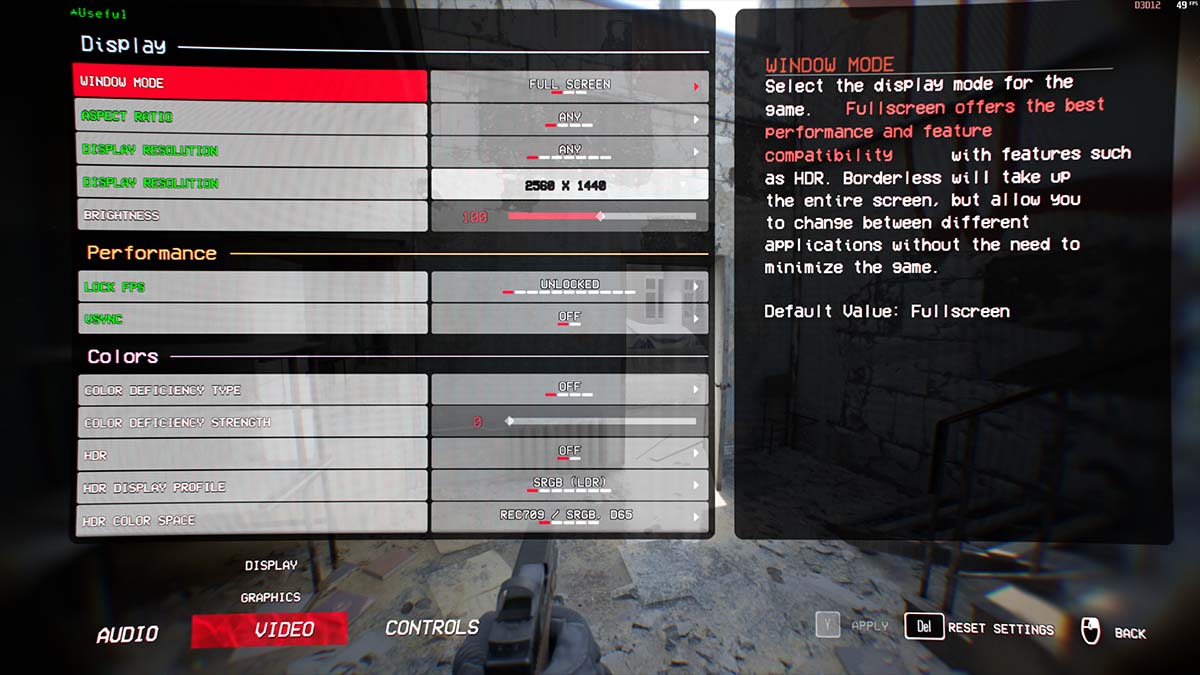




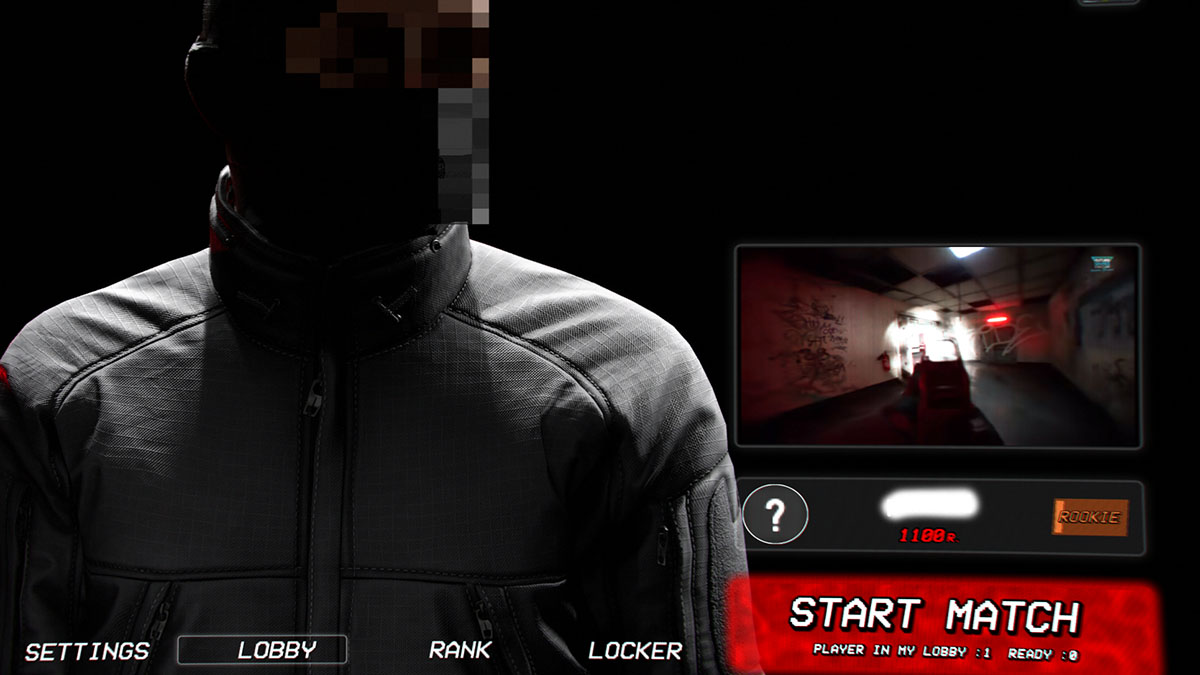


Published: Jun 18, 2024 09:51 am