Modding your favorite games became very easy with mod managers, and now you can add and remove mods at will. You'll miss a lot of exciting mods if you don't know how to update Thunderstore for Content Warning.
Content Warning Thunderstore Update Guide
Thunderstore is a mod tool for many games, and by using it, you'll have access to the best mods for Content Warning. To launch Thunderstore, you also need Overwolf, a Windows mod manager. You need to keep both Overwolf and Thunderstore updated to have access to the freshest and most popular mods for Content Warning.
How to update Overwolf Mod Manager for Content Warning

Usually, Overwolf updates automatically, but in case the automatic update fails, there's a method for manually updating the mod manager. After you boot up your device, launch Overwolf and go to the Taskbar. Click on the small arrow up, and you'll open the Taskbar menu icons. Find the Overwolf icon and right-click on it. In the drop-down menu, click on Check for Updates and wait until Overwolf updates. If you're not sure that's all you need, there's a Recheck option, too. Overwolf updates will cover all modding tools, including Thunderstore.
How to update Content Warning Thunderstore Mods
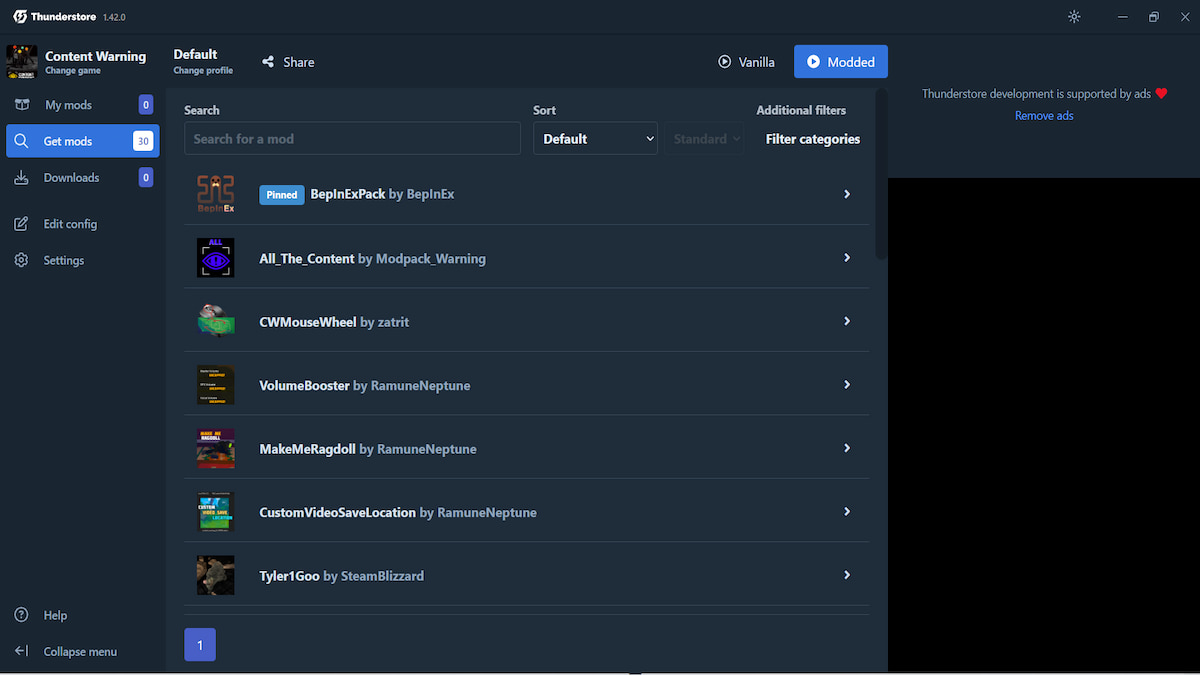
After you update Overwolf, go to the search bar, look for Thunderstore, and install it. Select the Thunderstore icon to open it, and search for Content Warning. Once you enter the Content Warning mod section, select your mods in the menu on the left. You can choose single mods or a modpack, which will install all available mods. Scroll down the installed mods list, click on the Update All Mods button, and then Update to confirm it. This will update all mods.
For more related content, check out How to save and find your Content Warning recordings on Pro Game Guides.


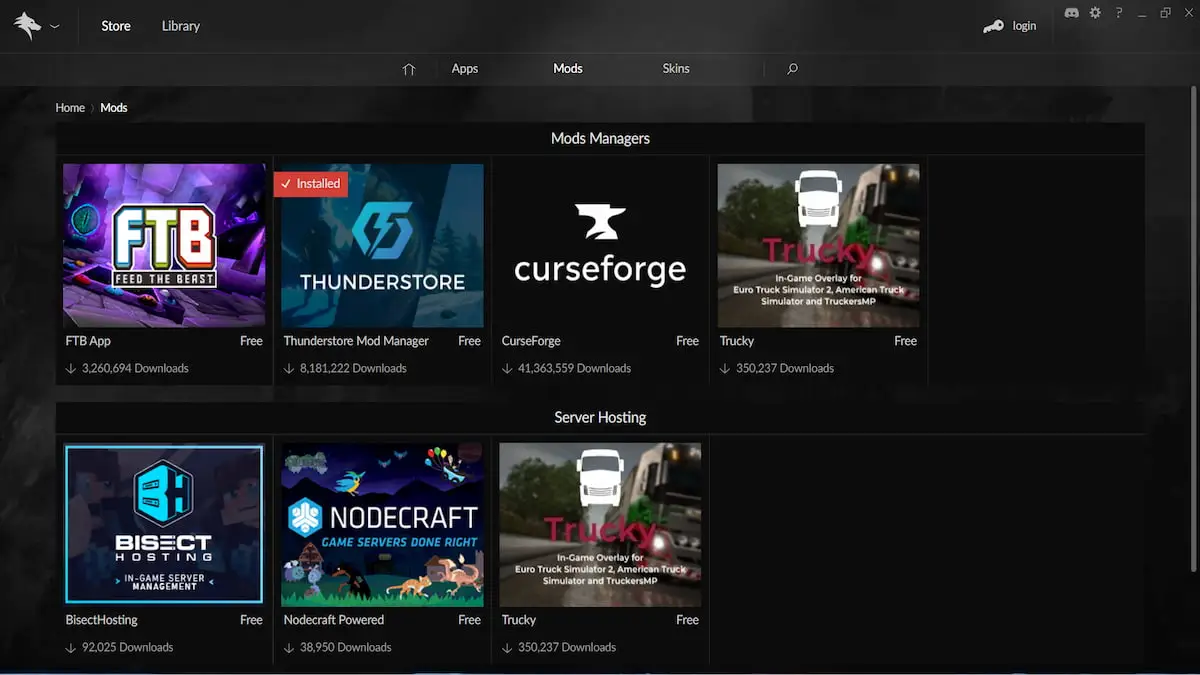

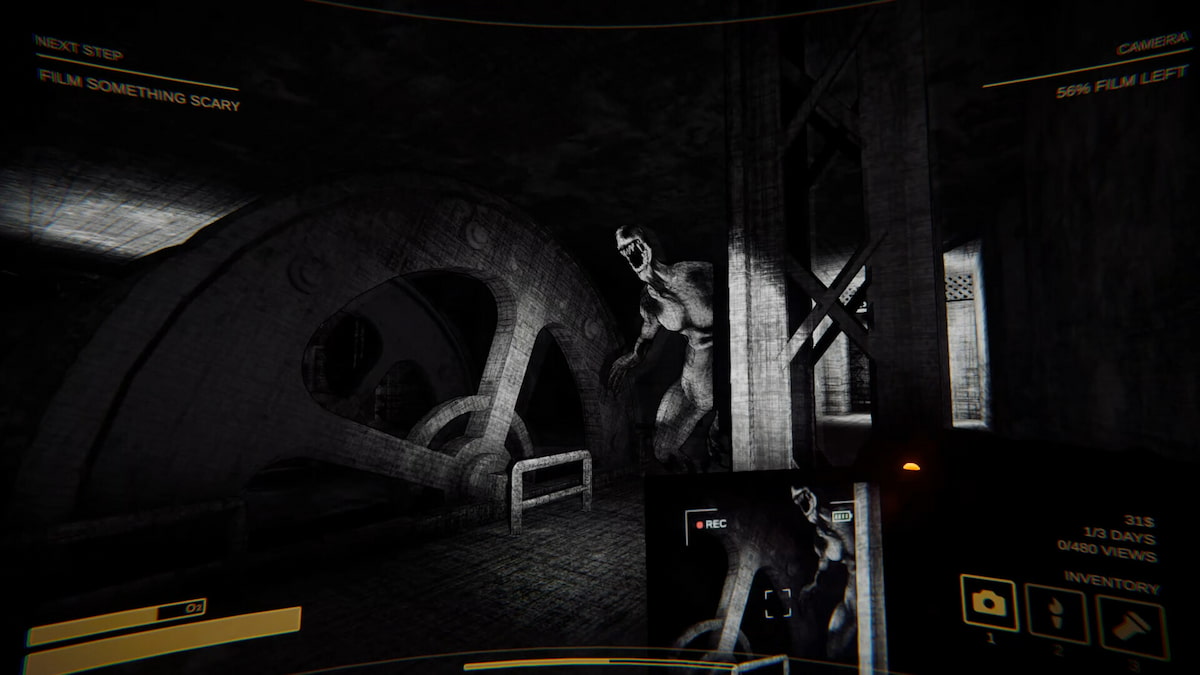
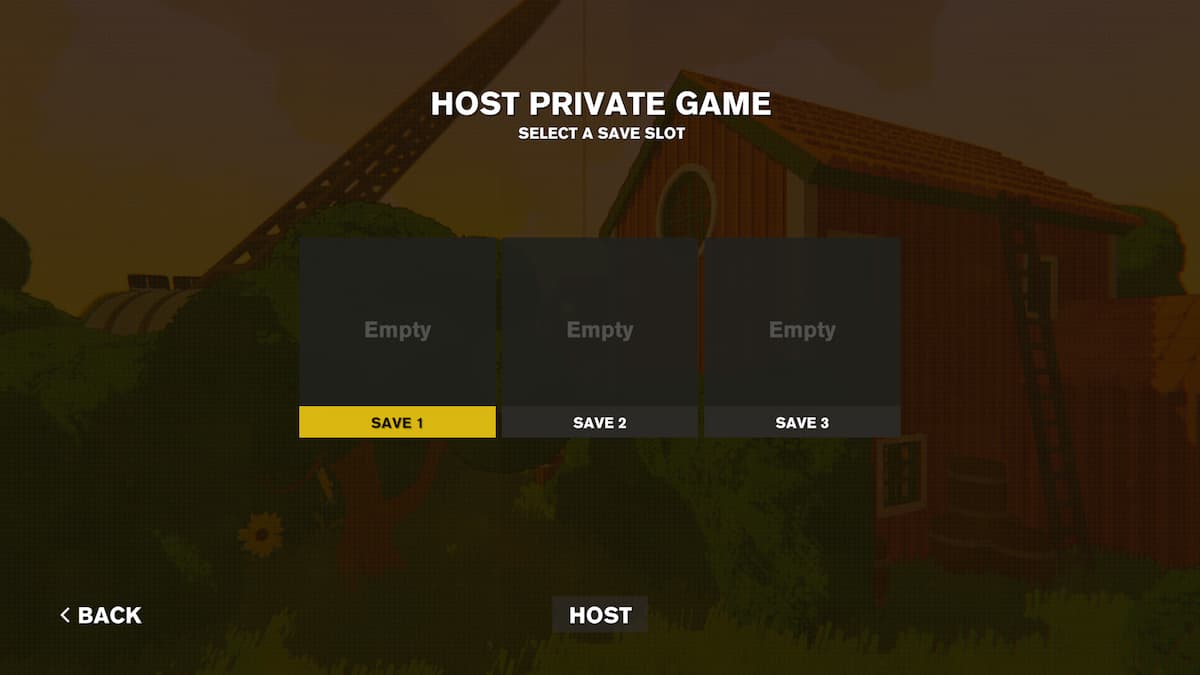
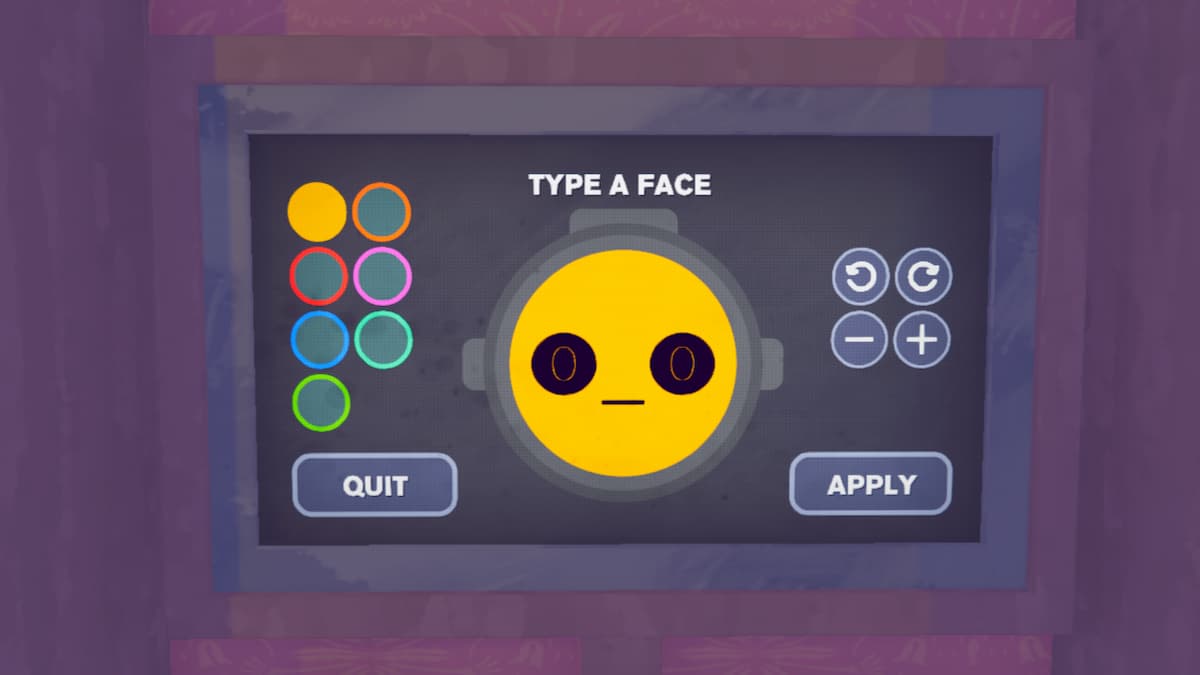
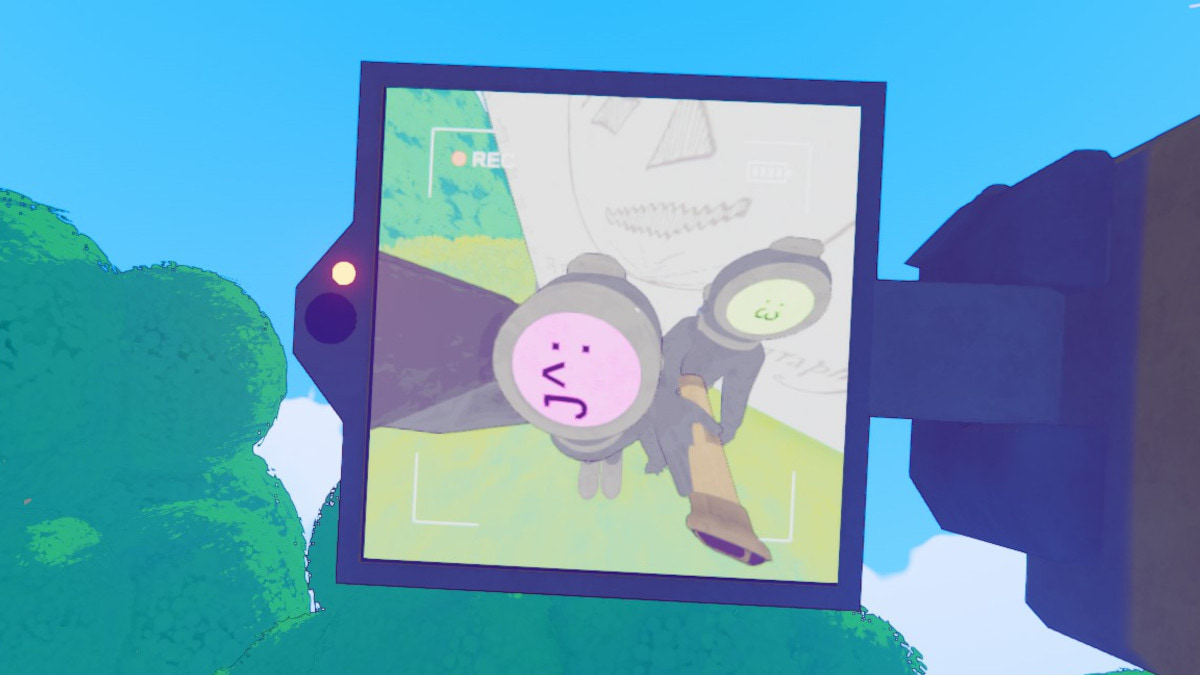

Write A Comment
How to update Thunderstore for Content Warning
This site is protected by reCAPTCHA and the Google Privacy Policy and Terms of Service apply.