Cyberpunk 2077 got off on the wrong foot with both console and PC owners when it first launched, but since the 2.0 update, it's improved on all fronts (including performance). Here's how you can improve your FPS by optimizing the settings.
What are the best settings to use for Cyberpunk 2077 2.0?
Despite Cyberpunk 2077's strong optimization, you can still make tweaks in the settings to see an improvement to FPS if you're on low-end hardware or just want to get every last frame for your high refresh rate monitor. When you are in the Main Menu, head to Settings and apply the changes below. (Note: Ray tracing settings were left out as they tend to be very demanding, but you can enable them on a powerful enough system.)
| Quick Preset | Custom |
| AMD Simultaneous Multithreading (SMT) | On |
| Texture Quality | High (You can use Medium if you lack VRAM in your graphics card, while Low is a last resort) |
| DLSS Super Resolution | Quality |
| DLSS Ray Reconstruction | Only available if path tracing is turned on |
| nVidia DLAA | Off |
| AMD FSR 2.1 | Off |
| Intel XESS 1.1 | Off |
| Field of View | 90 |
| Film Grain | Off (this only affects cutscenes) |
| Chromatic Aberration | Off |
| Depth of Field | Off |
| Lens Flare | Off |
| Motion Blur | Off |
| Contact Shadows | Off |
| Improved Facial Light Geometry | On |
| Anisotropy | 4x for low-end PCs, and 16x for mid/high-end PCs |
| Local Shadow Mesh Quality | High |
| Local Shadow Quality | Medium |
| Cascaded Shadows Range | Medium |
| Cascaded Shadows Resolution | High |
| Distant Shadows Resolution | High |
| Volumetric Fog Resolution | Low |
| Volumetric Cloud Quality | High |
| Max Dynamic Decals | High |
| Screen Space Reflections Quality | Medium |
| Subsurface Scattering Quality | Medium |
| Ambient Occlusion | Low |
| Color Precision | Medium |
| Volumetric Cloud Quality | Medium |
| Mirror Quality | Medium |
| Gamma Correction | 1.36 (to make Night City less over-exposed during the daytime) |
| Level of Detail (LOD) | Medium |
| Crowd Density | Low (there are enough NPCs as is, and the higher the crowd count, the more of an impact it has on your CPU and performance) |
| VSync | Off |
| Slow HDD Move | Off |
Testing with a GeForce RTX 3080, AMD Ryzen 5 3600, and Corsair 16GB 1599MHz RAM, we saw a jump from 103 FPS on the Ultra preset to 122 FPS with our settings, and without a major drop in video quality. This is evidenced by the screenshots below (right-click each image and select 'Open image in new tab' to compare them).



There are a few other extra choices you can implement, depending on what brand of GPU you have.
Nvidia
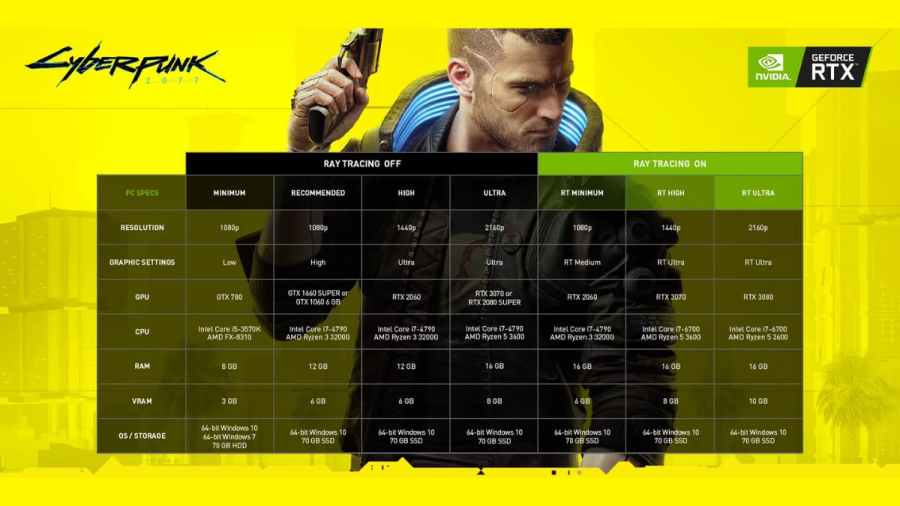
If you have an Nvidia GPU, you can download Nvidia Ansel and do the following:
- Inside Nvidia Ansel, go to GeForce Experience > Settings > Photo Mode/Game filter, and enable it
- Open Cyberpunk 2077, press Alt + Z to open Ansel, and change the settings
For details, use these percentages:
- Sharpen - 10%
- Clarity - 6%
- HDR Toning - 0%
- Bloom - 6%
For color, use these percentages:
- Tint Color - 0%
- Tint Intensity - 0%
- Temperature - 0
- Vibrance - 21.6
AMD
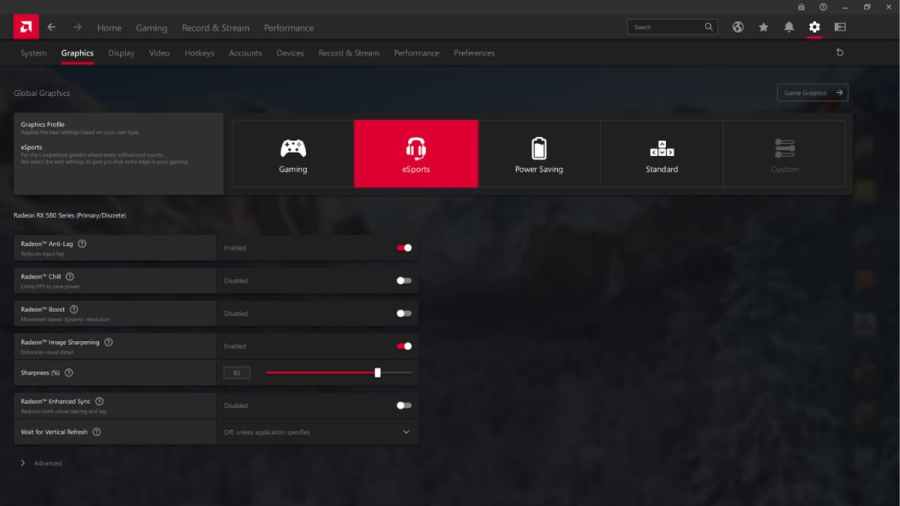
If you have an AMD GPU, you can download AMD Adrenalin (Radeon Software) and do the following:
- Go to Settings
- Go to Graphics
- Change the Graphics Profile to eSports
- Make sure Image Sharpening is enabled and set to a value above 75%
You can also go back into Cyberpunk's in-house settings and enable Static FidelityFX CAS.
These settings should improve your FPS drastically and set you up for a more enjoyable experience. The graphical intensity of the game shouldn't differ much from the use of lower settings, and in return, you will find way fewer frame drops, as well as fewer GPU performance issues.
Cyberpunk 2077 Update 2.0 revised system requirements
Cyberpunk 2077 Update 2.0 brought about a lot of new features to just about every aspect of the game, and performance update is no exception. The most notable difference after the 2.0 patch is an HDD support drop. This means you must own an SSD to play Cyberpunk 2077, as the game no longer supports old-fashioned HDDs.
This shift seems to be a trend in all the latest games recently, with Starfield having a similar prerequisite as well. Still, I consider it a worthy investment, as Cyberpunk 2077 is now a much better game than it was at launch. Below is a detailed breakdown of all PC-specific changes regarding graphic settings after the Update 2.0.
- Updated PC system requirements. An SSD is now required to run the game.
- Added support for NVIDIA DLSS 3.5, which introduces DLSS Ray Reconstruction, a feature that improves the quality of Ray Traced effects. A GeForce RTX graphics card is required. The option is available in Settings → Graphics in the NVIDIA DLSS section. DLSS 3.5 is only available if Path Tracing is turned on. To make sure DLSS Ray Reconstruction works correctly on your PC, update your NVIDIA Game Ready Driver to version 537.42 at minimum
- [AMD SMT] Introduced a new AMD Simultaneous Multithreading (SMT) switch located in Settings → Gameplay → Performance. It allows you to set SMT to Off (only physical cores), On (all logical cores), or Auto (ensuring the performance average across different locations and situations in the game is optimal). This change was implemented in cooperation with AMD and is based on tests conducted on both sides
- The Crowd Density setting has been moved from the Gameplay tab to the Graphics tab. Additionally, Crowd Density is now tied to Graphics Quick Presets and will change depending on the selected preset, but it can be customized independently if needed
- As PC system requirements have been updated, running the game on an SSD is now a requirement on Steam Deck
- Updated Steam Deck graphics profile for improved frame rate stability
Looking for more Cyberpunk 2077 content? Check out the All new cyberware in Cyberpunk Phantom Liberty and How to skip time in Cyberpunk 2077, here on Pro Game Guides!
Related: What Is The Best Gaming Monitor Size? on Dot Esports
