Discord is a great tool for chatting and creating communities online. But it’s super frustrating when you have issues sending or receiving files. In that case, you’re likely to see the annoying error message “Discord Upload Failed.” But what causes this annoying Error and how can you fix it without giving up on your image? Here’s all the possible causes and fixes for the Discord Upload Failed error.
File Size
File size is the biggest cause of uploads failing in Discord. That’s because normal users will only have an eight MB upload limit. For Nitro users, that limit is 100 MB, but for videos, gifs, and high-resolution images, that may still be an issue.
To get around this, you can host the file you’re uploading on an external website, such as Imgur or in Google Docs, and then link the file in the Discord.
Connection issues
If you do not have a constant connection to the Discord server, uploading larger files may be an issue. Photos and other high fidelity images may get disrupted by connection issues which means that you’re not able to upload your file. To solve this, you’ll either have to change the settings on your own internet connection or troubleshoot your ISP. Some users have described that using a VPN got around this issue.
Check if the issue is related to the file you’re uploading
If the image or file you’re uploading violates spam, NSFW, or other filters a discord server may have, it will automatically be barred from uploading. You’ll also need permission to post in the chat you’re posting the image. Some Discords will even have restrictions on which roles can upload and share images.
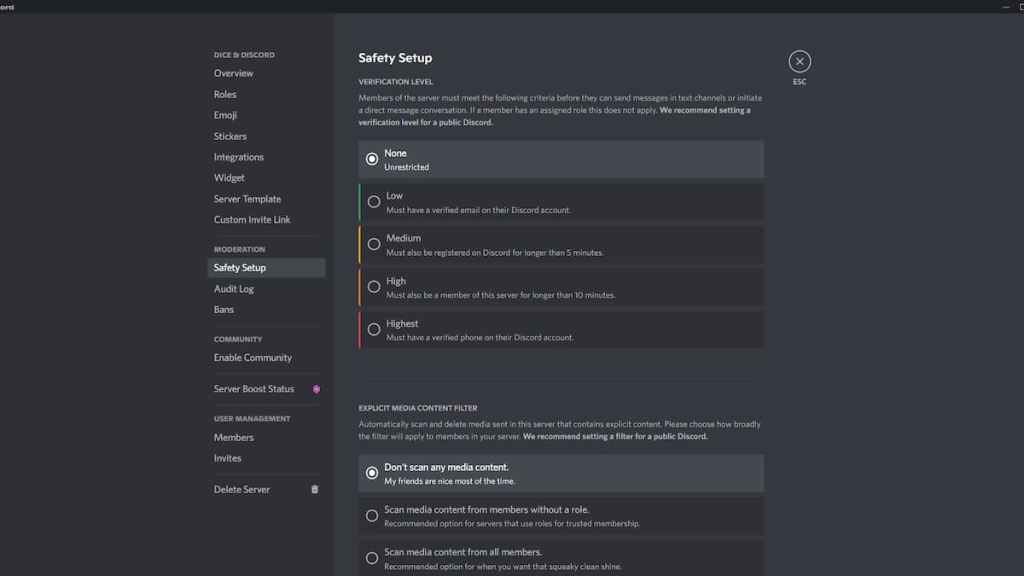
If its your server, check the roles, or make sure you can upload NSFW images in the moderation settings. To do this, head to your server settings and select the Safety Setup option. Make sure no verification setting is needed in the discord, and that no media content is scanned before being uploaded.
Double check that the Discord Servers aren’t having an issue
The final step is to make sure that there’s not a wider issue with Discord by checking the official Discord status site. If the image still doesn’t work, contact Discord support directly.
For more Discord help and info, check out How to claim free Discord Nitro & Special ToF Avatar Pack in the Tower of Fantasy x Discord event on Pro Game Guides.
