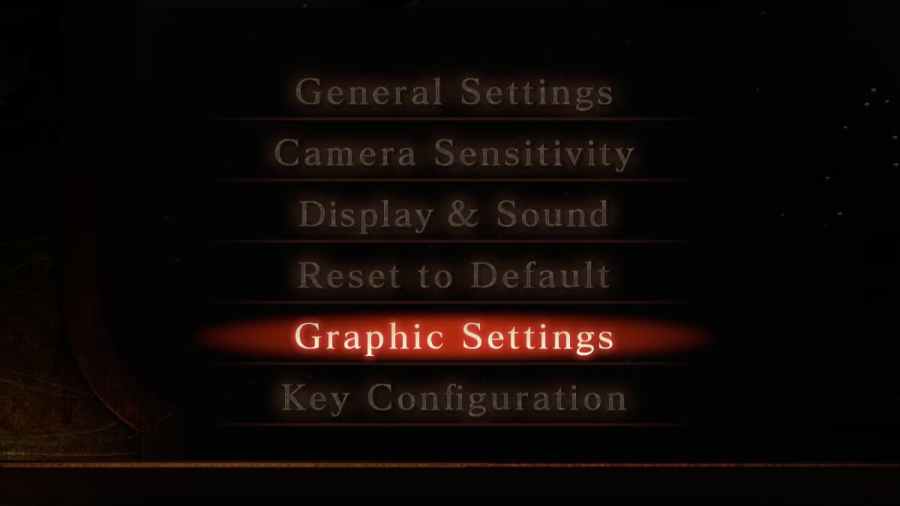To fix FPS and other performance issues such as refresh rate in Fatal Frame, you will need to use programs such as the Nvidia control panel.
Starting with the control panel, you can solve specific performance issues affecting the PC port of Fatal Frame. Open the control panel or the AMD equivalent.
Inside the Nivida control panel, you will want to manage 3D settings at the top left of the control panel under adjusting image settings. See the image below for where to look if you need help locating the option.

Clicking manage 3D settings will make a tab shown on the right of the image above. In this tab, you will want to click program settings and then find Fatal Frame by clicking add.
Related: How to change outfits in Fatal Frame: Maiden of Black Water
When you find Fatal Frame, you will then need to locate two settings, Max Frame Rate and Vertical sync. To fix performance issues such as the one with frame rate, you will need to reset these settings to force a max frame rate and V-sync.
Start by clicking on Max Frame Rate and change the setting to something like 60 FPS, and hit apply when you make the change. Once you finish with Max-Frame, move on to Vertical Sync and then hit apply again.
For AMD users, you will need to locate these settings in your version of the control panel. The settings won't differ all that much and will be under advanced 3D settings.
That said, after you make all of the changes, you should be able to load back into the game and won't experience any issues with performance. However, if you have any issues with controls, you will need to plug a controller in, as they are less than ideal with a keyboard and mouse.
For more spooky guides on Fatal Frame, we at Pro Game Guides have you covered!