Similar to other video games, GTA Online is not immune to bugs and errors that hinder the gaming experience. One such infamous error I've encountered in the game reads: “Files required to play GTA Online could not be downloaded from the Rockstar Games Service. Please return to Grand Theft Auto V and try again later.” This error usually appears when launching the game, blocking players from entering the online session. Thankfully, developer Rockstar Games have suggested a bunch of effective troubleshooting methods to eliminate the "Files Required To Play" error in GTA Online.
GTA Online “Files Required To Play” Error Solution
There could be a number of reasons behind the “Files Required To Play” error in GTA Online, but in most cases, your internet connection should be causing this error, or the game's servers are offline for maintenance.
Here are a few ways by which you can fix the “Files Required To Play” error in GTA Online:
- Switch your internet connection
- Change your DNS settings
- Check the Rockstar Games server status
- Verify or reinstall your game files
Switch your internet connection
While searching for a way to fix this error, I discovered some users had success with changing their internet connection; they either switched from WiFi to a mobile hotspot or the other way around. Doing so refreshes the IP addresses and resets any protocols that could be interfering with your device’s access to the Rockstar servers—all you need to do is head to the PC/ console Settings > Network > Change Network in order to change your internet connection source.
Change Your DNS settings
Sometimes, the default DNS settings can be slow or unreliable, leading to issues with GTA Online. To modify your DNS settings, you can follow these steps:
- Go to the network option in your console settings.
- Select the advanced settings option. Choose DNS settings.
- Switch the DNS settings to manual and input these values: Primary - 84.200.69.80, Secondary - 84.200.70.40.
- Restart your console and launch GTA Online.
These values are sourced from a DNS service called DNS.Watch, which promises unfiltered internet access. Alternatively, you can experiment with other DNS services, like Google DNS (8.8.8.8 and 8.8.4.4) or Cloudflare DNS (1.1.1.1 and 1.0.0.1) to fix this error.
Check the Rockstar Games Server Status
If the “Files Required To Play” issue persists in GTA online after following the aforementioned methods, chances are Rockstar servers are offline for maintenance. In this case, I recommend you check the GTA Online server status by visiting this website, which shows the current status of all Rockstar Games services across all platforms. If the servers are offline, you'll notice a red indicator right next to the GTA Online services.
Verify or Reinstall Your Game Files
Check or reinstall your game files to ensure they are not corrupted or outdated if you continue to experience this problem—outdated or damaged game files can lead to issues in GTA Online, such as visuals, glitches, crashes, or errors. You can follow these steps to verify or reinstall your GTA Online files:
- Access your console settings and choose the storage option.
- Locate GTA and select the manage game feature.
- Opt for the verify game option and wait for the process to finish.
- If any problems exist with your game files, they will be automatically resolved.
For more information on GTA Online, check out How to Sell Property in GTA 5 Online on Pro Game Guides.


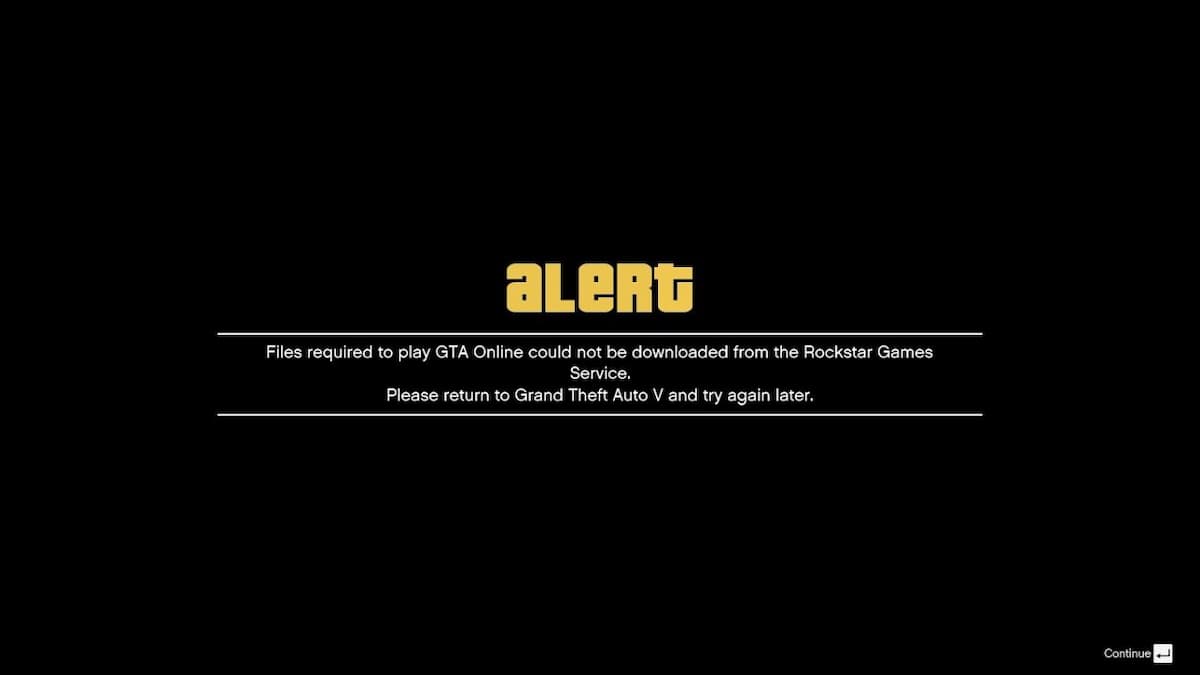


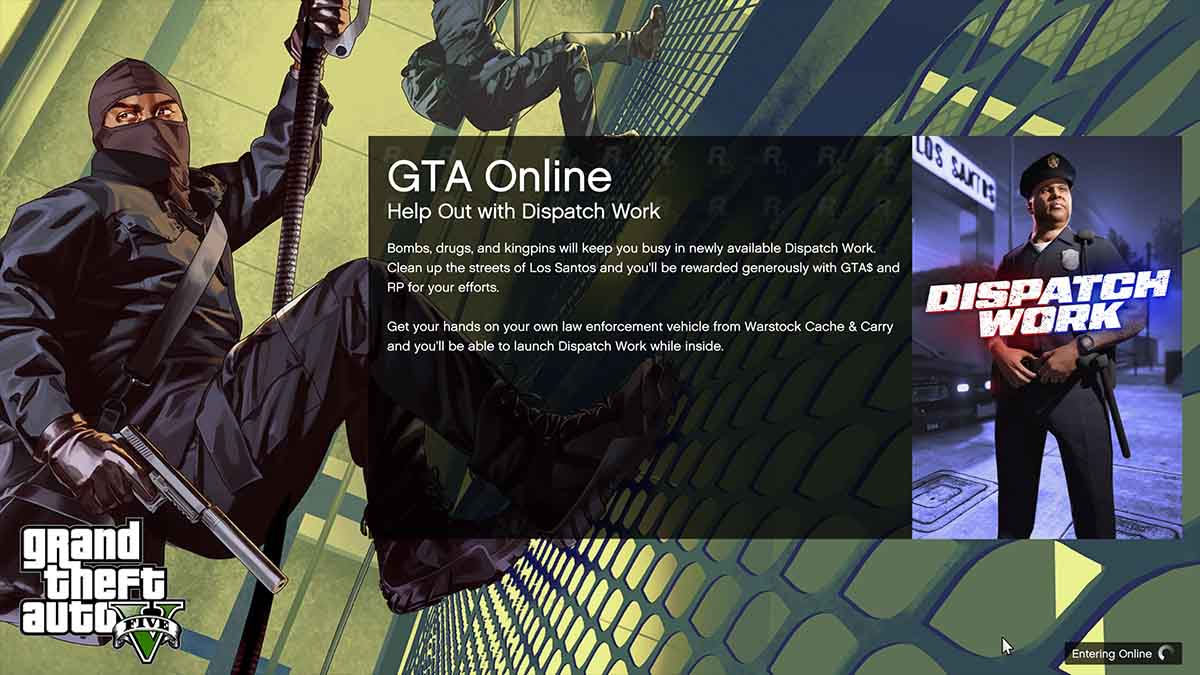


Published: Aug 10, 2023 06:46 am