One of the most popular ways to mod Minecraft is to change the overall look and feel. BSL Shaders is one form of this that allows for high customization of your Minecraft's aesthetics. This guide will show you how to install it.
How to Install BSL Shaders
The first thing that you need to do if you want to install this shader is to download and install OptiFine. OptiFine is currently the best way to mod Minecraft's visuals and allows better performance from your computer when rendering the look of the game. To see how to install OptiFine, use the following link: How to Install Minecraft OptiFine.
Once you have OptiFine installed, you're ready to install BSL Shaders.
Step One: Download the Shaderpack
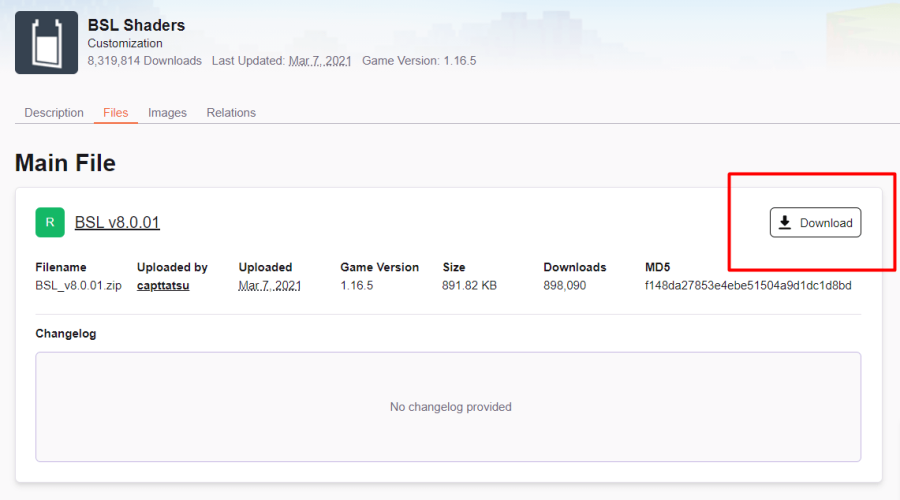
The following link is the direct link to the download page for this Shaderpack. If you click this link, it will take you to the page and immediately begin the download.
If your web browser warns you against downloading files like this, that is normal. We have tested this file on our own computers and have determined that it is safe.
Step Two: Install the Shaderpack
Installing Shaderpacks in Minecraft is now, thankfully, easier than ever. Install of manually changing everything and unzipping the files, you simply need to place the zipped folder in the correct location.
To find your .minecraft folder go to your start/search bar on your desktop and type in %appdata%, and hit Enter. Once you do this, a folder will open. Right at the top of that folder will likely be the .minecraft folder. Double-click that folder to open it.
In that folder you will see several Minecraft folders for your game Double-click the folder that says shaderpacks. Now that you have this folder open your Downloads folder (where you installed the shaderpack) in another window. Drag the zipped BSL Shader file to the shaderpacks folder. This is essentially all you need to do to install it!
Related: Best Minecraft Shaders for 1.16+ (2021) - Pro Game Guides
Step Three: Select the Shader
Now that it's installed, all that's left to do is to select it in the game. Open your Minecraft Launcher.
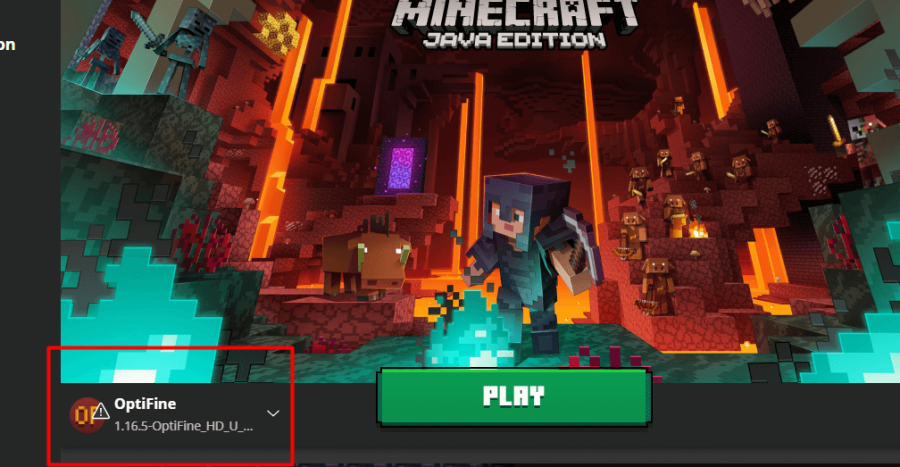
On the bottom, make sure that the version you have selected to play says OptiFine like in the image shown above. This is a required step. BSL Shaders will not work properly if you use a different version. When you have set this to be the version you're using, click Play.
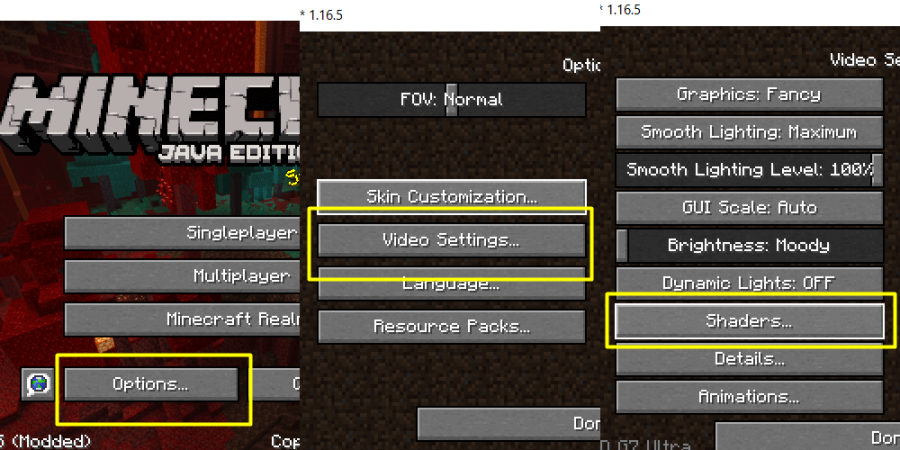
Once you have the main title screen for Minecraft open, use the following instructions to select BSL Shaders.
- Select Options.
- Select Video Settings.
- Select Shaders.
You will now be in a window that allows you to choose from the shaders you have installed in the Shaderpacks folder. Select the version of the BSL Shader that you have just installed. You can see an example of this in the image below.
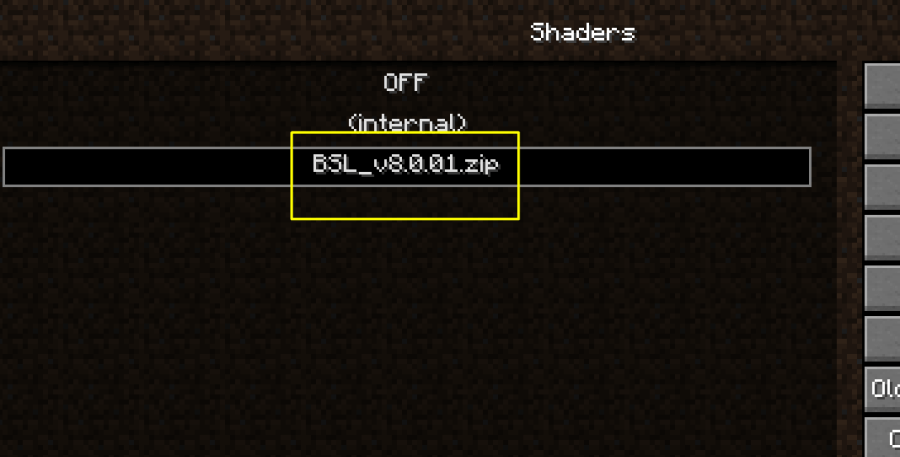
Now that you have done this, you have finished installing BSL Shaders! You can now enjoy the massive improvement to visual quality.
Want to use this shader on an Adventure Map? Check out our list of the Best Minecraft Adventure Maps for 1.16!
