To install the Just Enough Items mod for Minecraft, you will need to first install Minecraft forge and make sure it is the correct version that lines up with both your version of Minecraft and the mod.
So for example, if you want to play with the latest version of Minecraft, 1.17, you will need to download both the 1.17 of Forge and the Just Enough Items mod for Minecraft. Starting with Forge, you can download it over it at the official Forge website.
At the Forge website, you will be able to download the correct version of Forge from a long list of available versions, just click the version you want and then the installer download option. Clicking Installer should take you to a pending link page, hit-skip and your file will start downloading after choosing a download folder and location.
When it finishes downloading, you will be able to install Forge by clicking on it but be warned, you will need to have the latest version of Java installed before it will work.
With Java installed, you will be able to install Forge by just clicking on the file. An installer tab will appear after you click on the Forge Installer, and it will give you several options along with the option of install folder.
Set the install folder to your Minecraft folder and click install client, and then hit ok. Forge will then start installing, and all you need to do next is wait for it to finish.
When it finishes, move on to the next step, downloading the Just Enough Items Mod. To download Just Enough Items Mod, you will need to visit the curse forge website and download it from the file list. Remember to choose the version that matches the version of both Forge and Minecraft you are playing with.
Once the mod is downloaded, to install is just a matter of copying the mod and chucking it into your mod folder located in the Minecraft folder in AppData. You can find this folder at C:\Users\yourusername\AppData\Roaming\.minecraft on your PC.
If you don't have a folder labeled mods inside .minecraft, you can just create one now and label mods. When the mod folder is created, just move the Just Enough Items Mod you downloaded inside it. After this, you will have just installed Just Enough Items Mod successfully.
Check out some of our other awesome Minecraft guides!



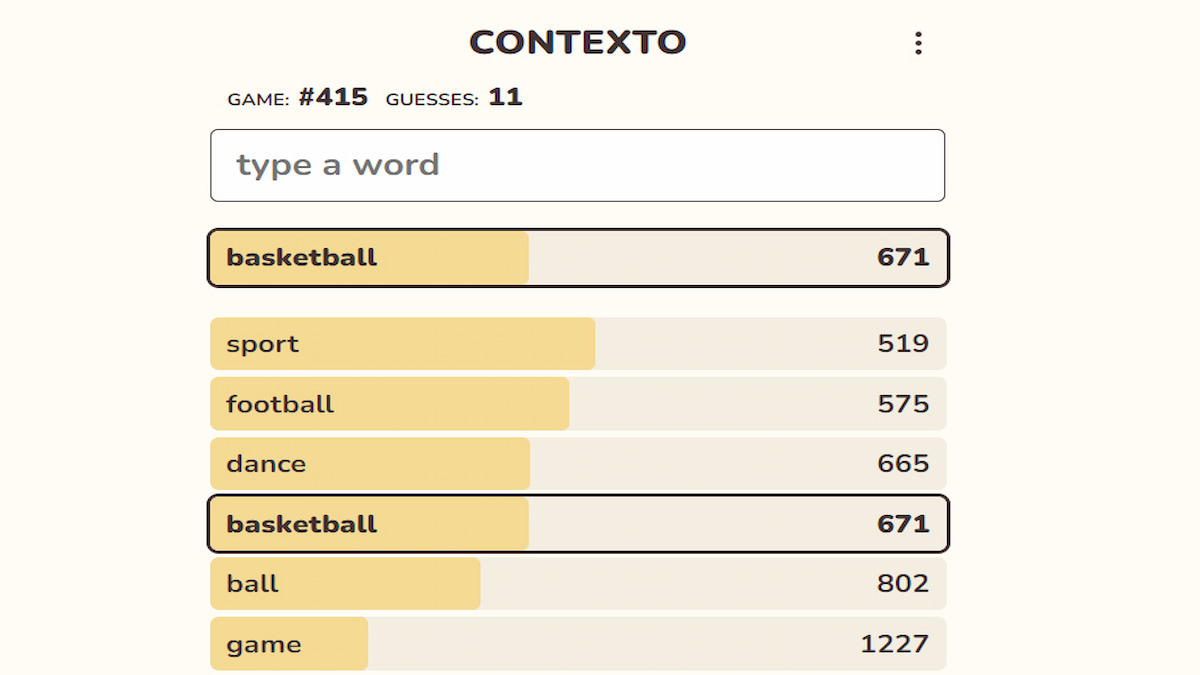
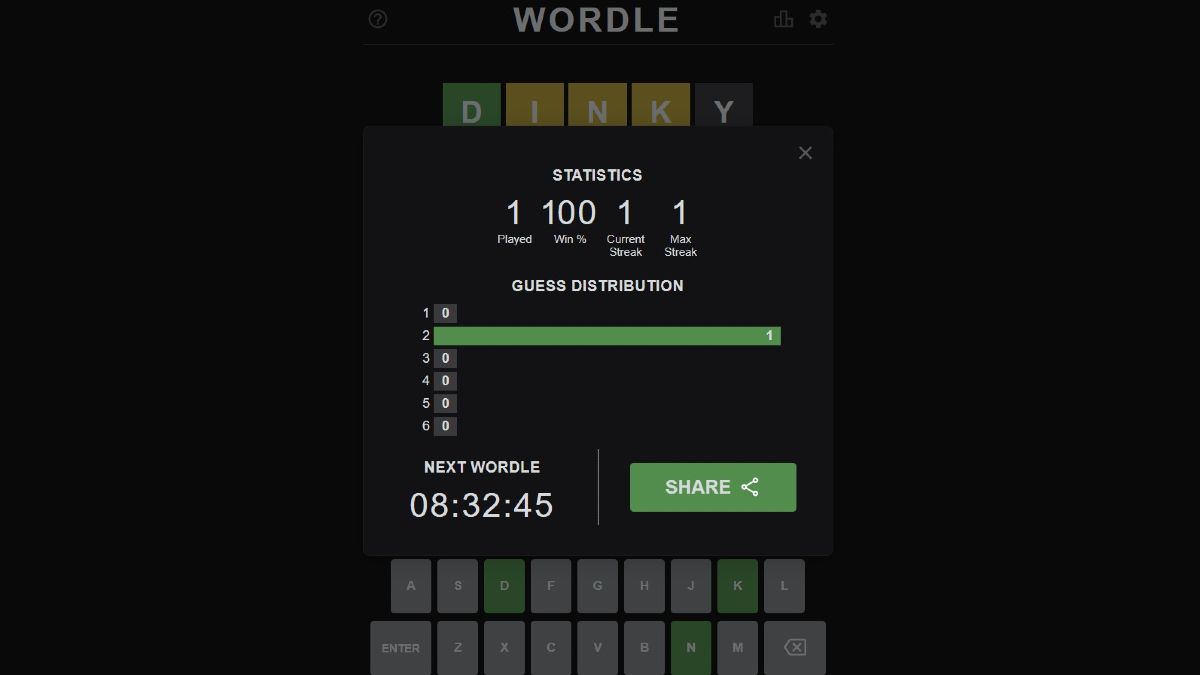

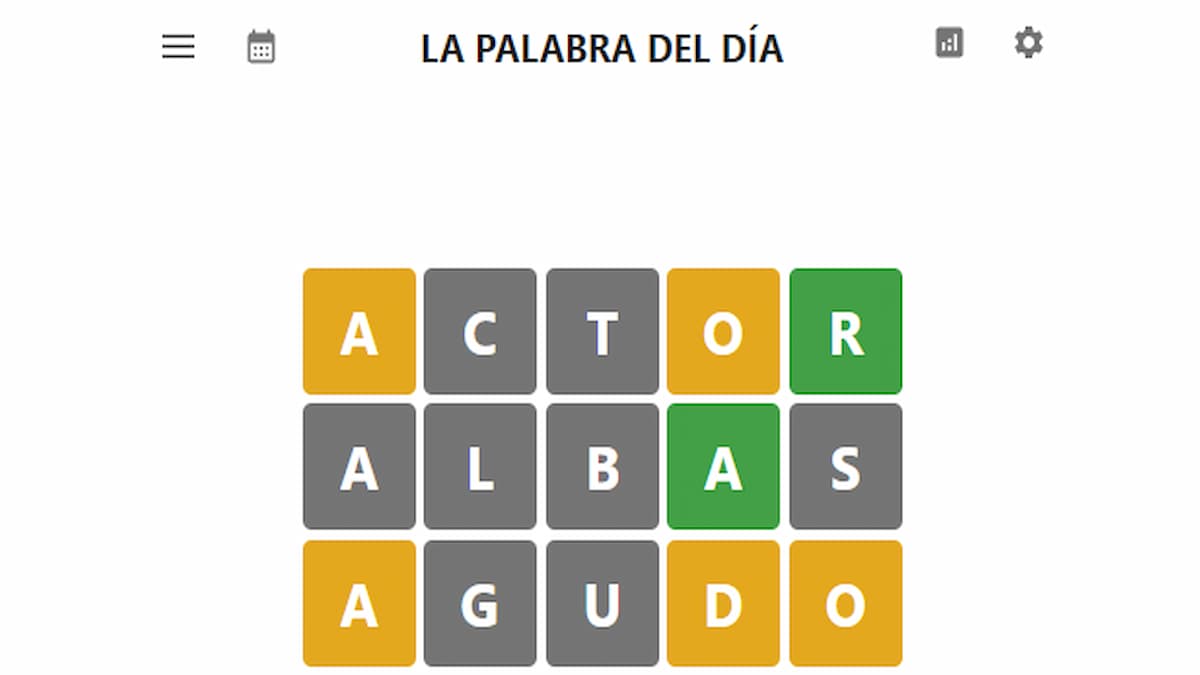

Write A Comment
How to install the Just Enough Items mod in Minecraft
This site is protected by reCAPTCHA and the Google Privacy Policy and Terms of Service apply.