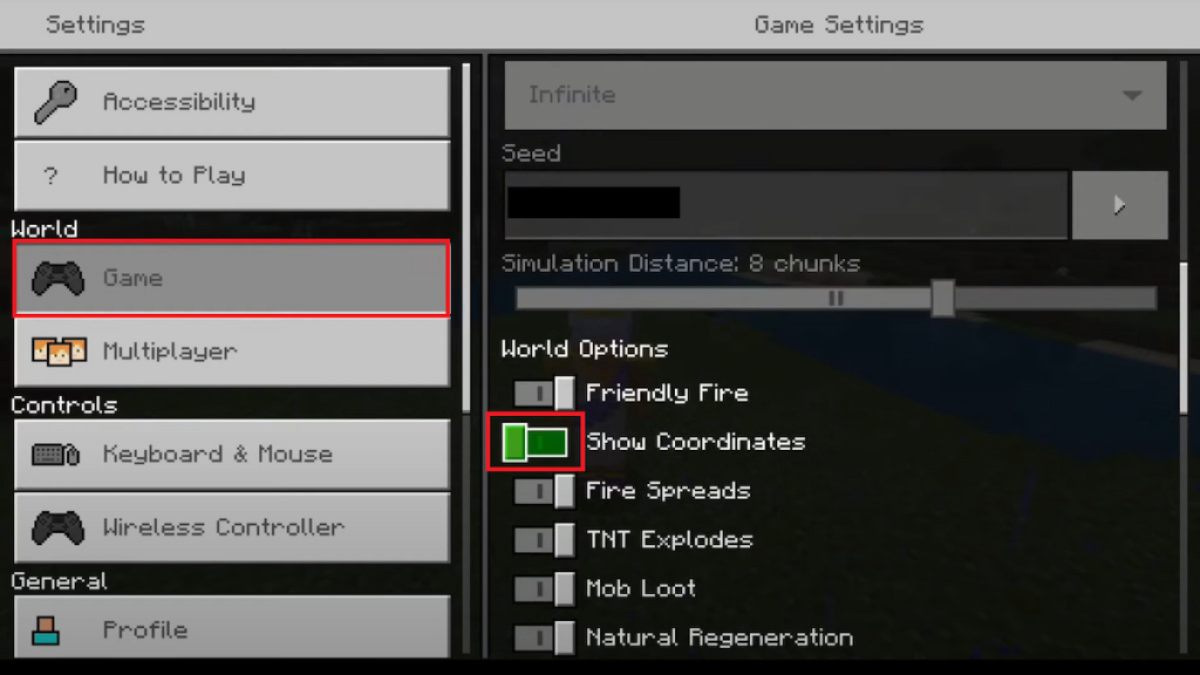When it comes to navigating in the world of Minecraft, coordinates are crucial. Understanding how to disclose this important information is essential for everyone stepping foot in the vast realms of Minecraft.
Can I Turn On and Show Coordinates in Minecraft Realms?
Yes. Tracking your travels and planning massive projects in Minecraft Realms requires the ability to observe your coordinates, whether you're building alone or with friends.
Coordinates in Java Edition are easily examined with a single keystroke. The coordinates can be made accessible to all players in the Realm by enabling them through world settings or in-game commands for Bedrock Edition players, including those on consoles.
Related: How to Add Mods to Minecraft Realms
How Can You Turn On and Use Coordinates in Minecraft Realms?
These are the methods to turn on and use coordinates in Minecraft Realms:
- Java
- Simply press the F3 key.
- This action brings up a screen displaying a variety of game information, including your XYZ coordinates.
- Bedrock before World creation
- Go to World Options when setting up your new world.
- Find and toggle the Show Coordinates option.
- This will ensure coordinates are visible from the beginning of your game.
- Bedrock for Existing Worlds
- Press ESC to access the game menu while in your world.
- Select the Settings option.
- In the settings menu, find the Show Coordinates option and turn it on.
- This will activate the coordinates display for your ongoing adventure.
- Use a Command for Immediate Activation
- Open the chat window
- On PC press the T key.
- On Xbox and PS, press the D-Pad right.
- Open the chat window
- Type the command /gamerule showcoordinates true.
- Press Enter and this command will turn on coordinates for all players in your Realm.
Note: Keep in mind that you must allow cheats to successfully use this command!
For more on Minecraft, come check out the Best Minecraft Realms Maps on Pro Game Guides.