Jschlatt was a fairly well-known Youtuber that streamed videos of his gaming session for Minecraft. Although he has been off the radar for a while, many dedicated fans are still looking for his Minecraft skin template to show off their loyalty. Luckily, we have found the skin template needed to install on your Minecraft client so you can play as the popular streamer. Whether you want to use it to impress your friends or trick your fellow players, you can download and install it with the instructions below.
Jschlatt's Skin
The image file below is the skin that Jschlatt uses. To download it for use in your Minecraft client, start by right-clicking it and selecting Save Image File.

How to Install
Installing a skin in Minecraft is now easier than ever. However, it is important to note that this will only work on the Java Version of Minecraft. At the moment, there is no way to install custom skins in the Bedrock Edition. When you're read to install the skin, use the image and follow the instructions below. The instructions are color-coded for simplicity.
Related: Best Minecraft Parkour Maps 1.16 (August 2021) - Pro Game Guides
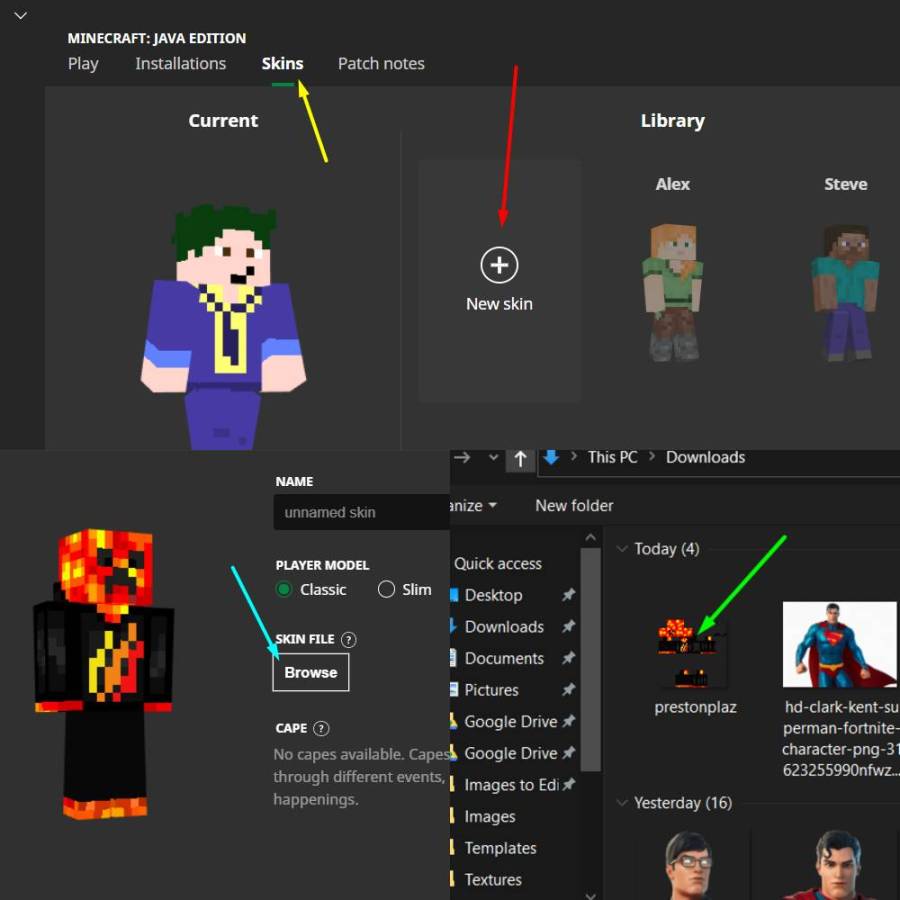
- Step One (Yellow Arrow): In the Minecraft Client, click on the Skins tab to navigate to it.
- Step Two (Red Arrow): In the Skins tab, click New Skin to open the page where you can import a new skin.
- Step Three (Blue Arrow): In the New Skin page, click Browse to open the file explorer.
- Step Four (Green Arrow): In the file explorer, navigate to the folder that contains the skin file (usually in your Download folder) and double-click it to select it.
Once you've done that, click Save & Use to finish importing it to your game and use it as your skin!
We have plenty of other great guides and information about Minecraft! Check out our Minecraft homepage to see some of the latest content!


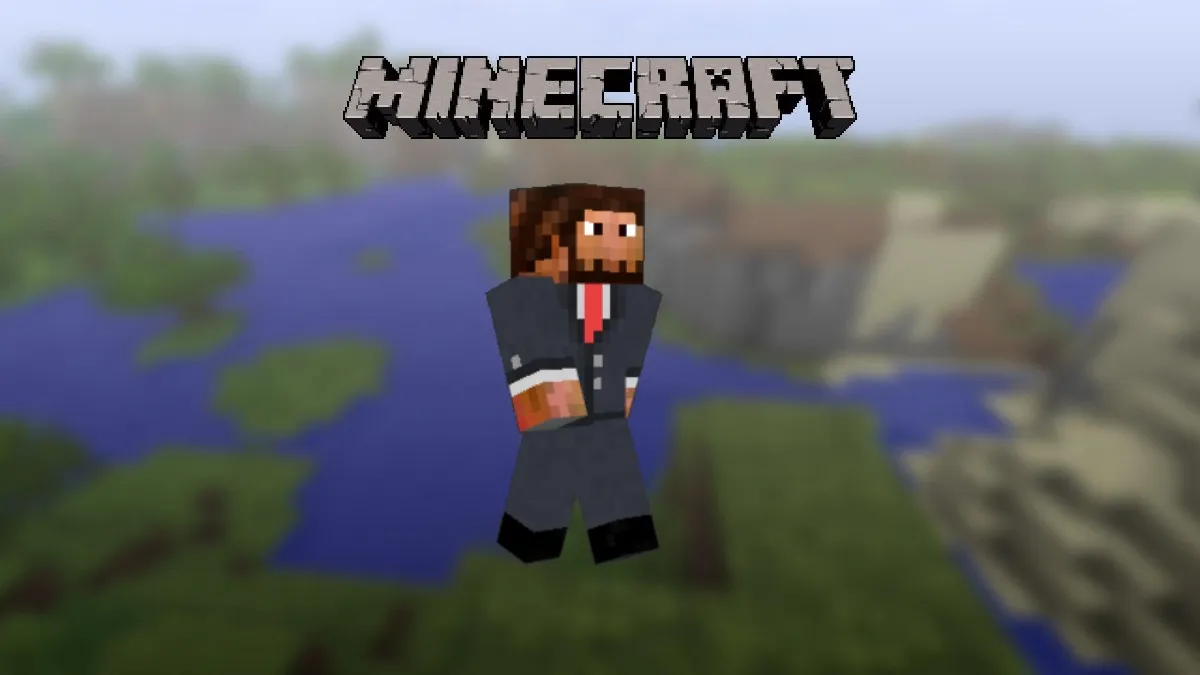





Published: Aug 10, 2021 03:48 pm