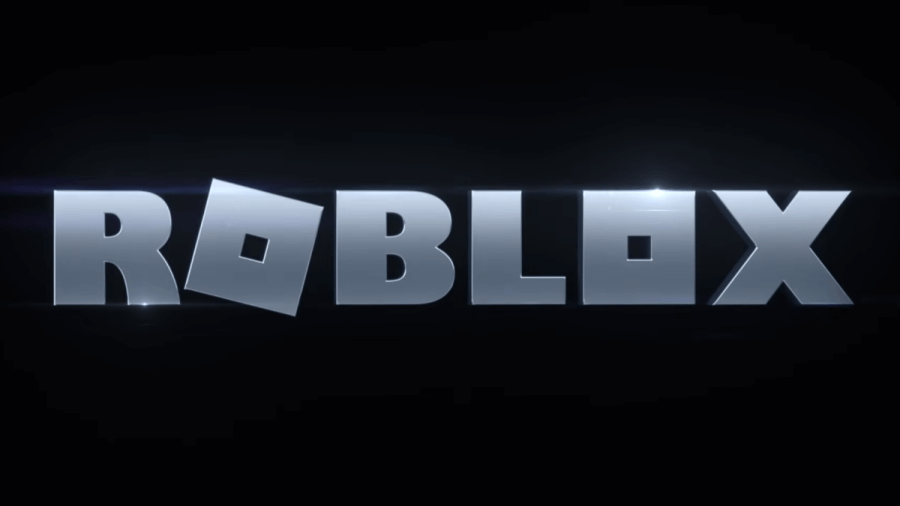Joining the LOLA ATTITUDE collection alongside Gem, Nimbus, and Hydro is yet another Burberry emote, BLOOM. Assuming that this emote follows in the footsteps of those before it, BLOOM will only be free for a limited time, likely until July 16, 2022, so be sure to follow along with the guide below and claim it while you can if you're interested. Or, if you're looking for even more free items, check out our complete Roblox promo code list.
How to unlock the BURBERRY LOLA ATTITUDE - BLOOM emote
As mentioned above, the BURBERRY LOLA ATTITUDE - BLOOM emote will likely follow a timeline that's similar to its predecessors:
- Can be claimed by all players for 24 hours
- Limited and only obtainable by those who purchase the matching BURBERRY LOLA BAG - BLOOM for 800 Robux
- Completely unobtainable and off sale by July 15, 2022
We can't stress enough that if you want this limited emote, collect it sooner rather than later!
How to equip emotes
Emotes can be equipped from the Avatar Editor at any time. If you're unfamiliar with the Avatar Editor and how to equip emotes, that's ok! Continue reading below for a quick breakdown of this process.
- On the Roblox website, click the three lines in the top-left corner of your screen and select Avatar from the drop-down menu that appears. This will take you to the Avatar Editor.
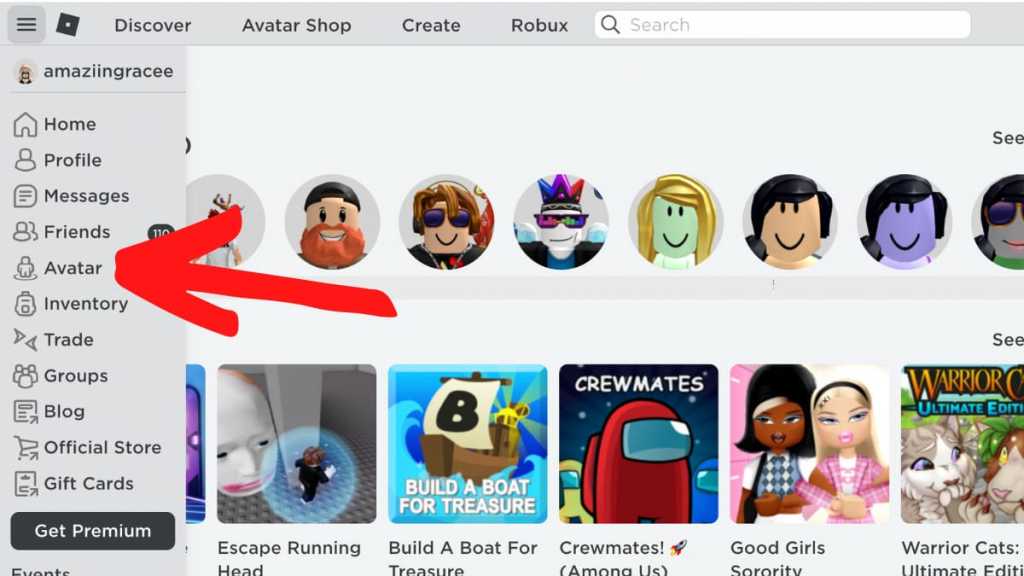
- To rearrange and adjust your chosen emotes inside of the Avatar Editor, select the Animations tab and then select Emotes. From the emotes menu, select the Equip Emotes button to open the Emotes Wheel.
Related: How to get all free items in Roblox Fashion Klossette Designer Showcase
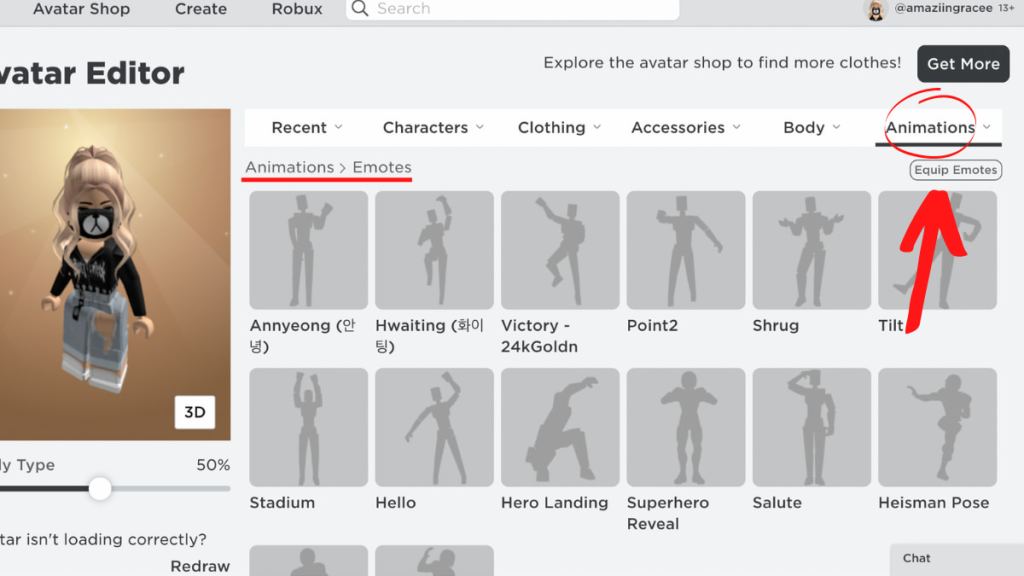
- The Emotes Wheel is what players use in-game to activate their emotes; it can hold up to eight of your favorite emotes at once. To add or remove emotes from your wheel, simply click on the desired slot and whichever emote that you want to replace.
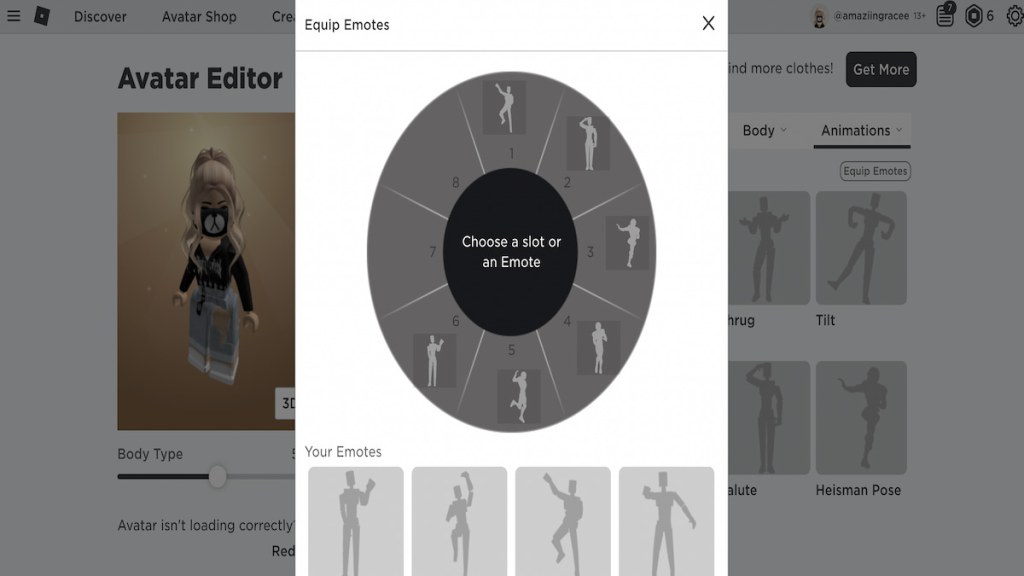
How to use emotes in-game in Roblox
Unfortunately, as many of you may have realized already, only certain Roblox experiences allow emote compatibility. It's up to the individual developer(s) to decide if they want to add emotes into their experience. If the experience that you're playing in allows emotes, you can access them at any time by either pressing > to open the Emotes Wheel or typing /e *insert emote name* into the chat box. If the experience that you're in doesn't allow emotes, however, there's no way to access them inside of said experience.
Looking for more Roblox content, including free emotes? Check out our recent guides on How to get all free items in Roblox Innovation Awards Voting Hub or How to get all free items in Roblox Beatland here on Pro Game Guides!