An attractive cosmetic in a Roblox game is fabulous, but you don't want to wear it forever like a tattoo. There is an easy way to unequip skins in Roblox A Universal Time (AUT). Here's how to change cosmetics and equip something better.
Recommended Videos
How to remove skins in A Universal Time (AUT)
Removing current skin in A Universal Time is straightforward and easy. Just follow the instructions below, and your avatar will return to your default self in no time!
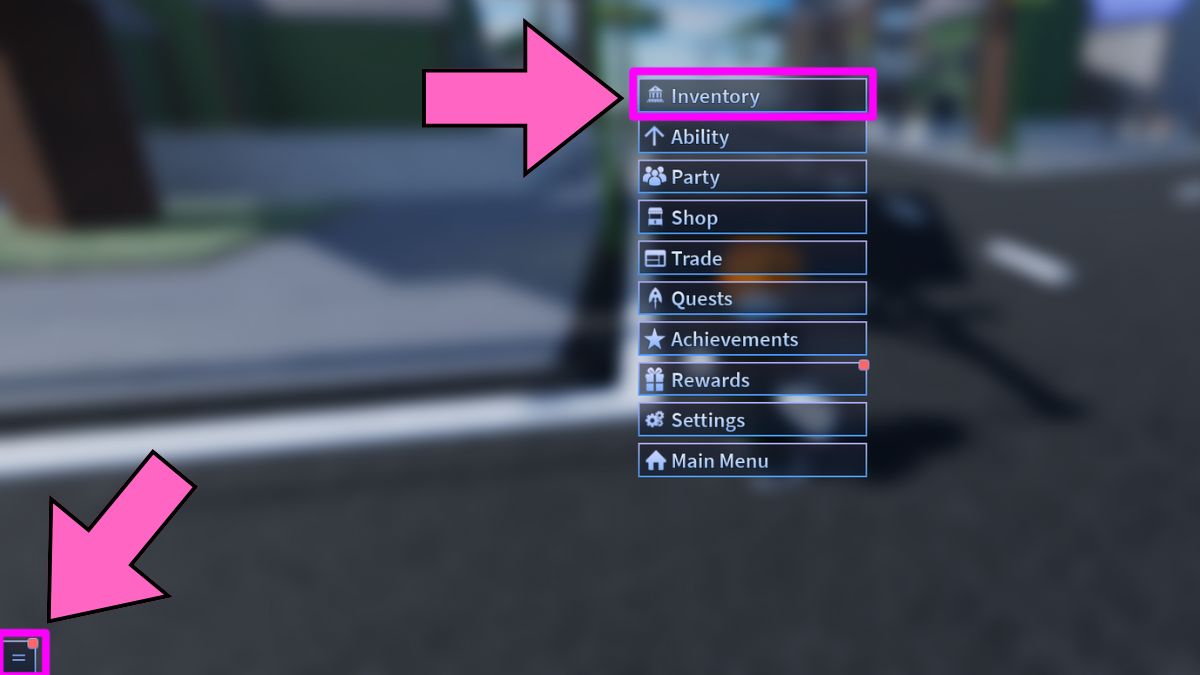
- Launch Roblox A Universal Time on your device.
- Start the game by selecting a mode and a public or a private server in AUT.
- Press the M button or click the square button in the screen's bottom-left corner.
- Click the Inventory tab on the menu.
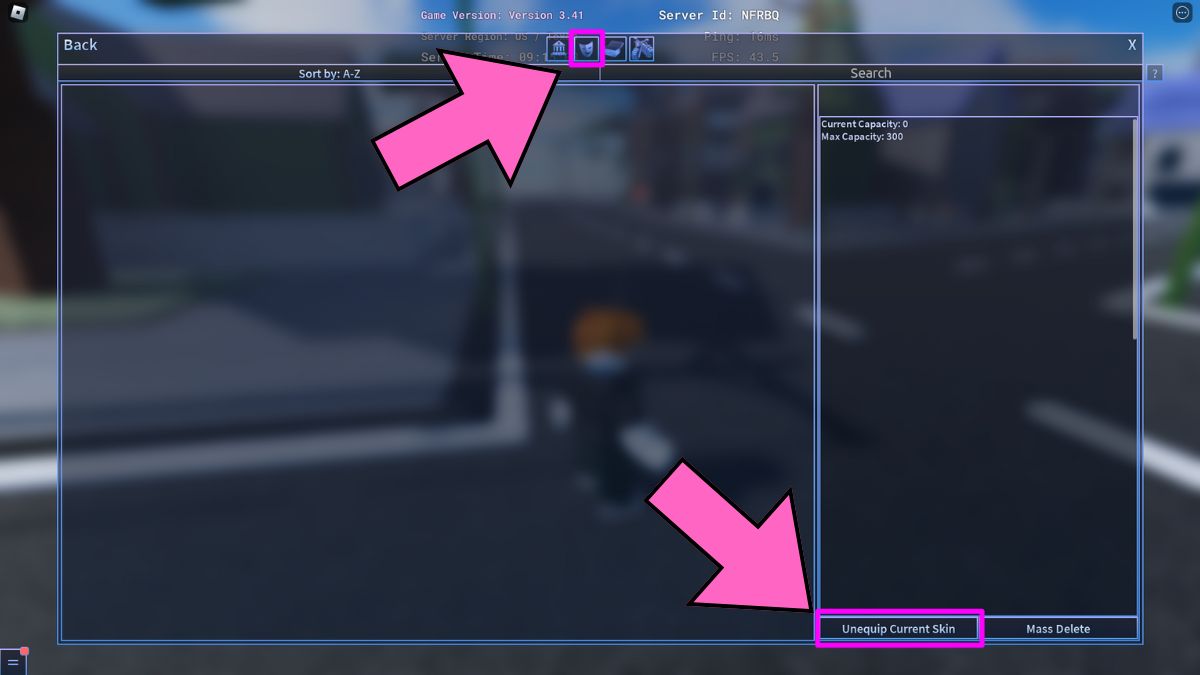
- Click the Mask button at the top of the menu.
- Click the Unequip Current Skin button at the bottom of the screen.
- Your avatar will revert to the default skin, allowing you to select another skin.
How to get more skins in AUT - A Universal Time (Roblox)
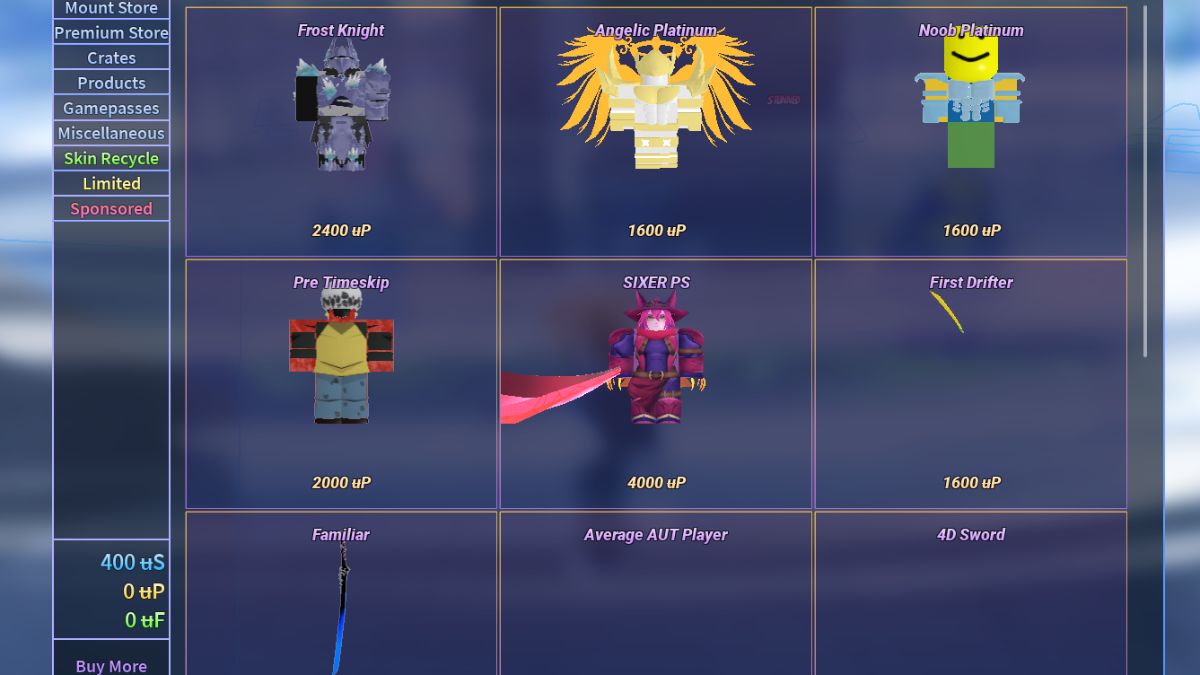
There are several ways to get more cosmetics in A Universal Time. Choose one of the ways to do it below.
- Shop - Visit the in-game cosmetics store by opening a Menu and selecting the Shop option.
- Trade - Open the Menu and select the Trade option. Here, you'll see other players on the server. To initiate an exchange, click the trade button next to a player you wish to trade with. If you're looking for someone particular, enter their nickname in the Search tab.
- Quests - Some quests might reward you with skins or even an item you can use to get a cosmetic.
Now that you know how to Unequip Skins in Roblox A Universal Time, check out A Universal Time Codes and Fastest ways to get Money in AUT on Pro Game Guides.
