Splatoon 3 brings back many familiar features to the series but also adds new ones. This includes new game modes like Tableturf Battle. This is Splatoon's fast-paced Turf War-inspired card game. Two players go head-to-head with their decks and battle to control the most territory. This may leave you wondering how to edit your deck in Tableturf Battle in Splatoon 3.
How to change your Tableturf Battle deck in Splatoon 3
To make edits and change your deck for Tableturf Battle, press the X button and scroll to the Status tab. Select Tableturf Battle at the bottom and then Deck List. Press Y to open the Edit Deck menu. Here you can edit your current deck or create a new one, up to 16 decks. Select the deck you want to edit, and you can change your cards, deck name, sleeves, copy, or delete it.
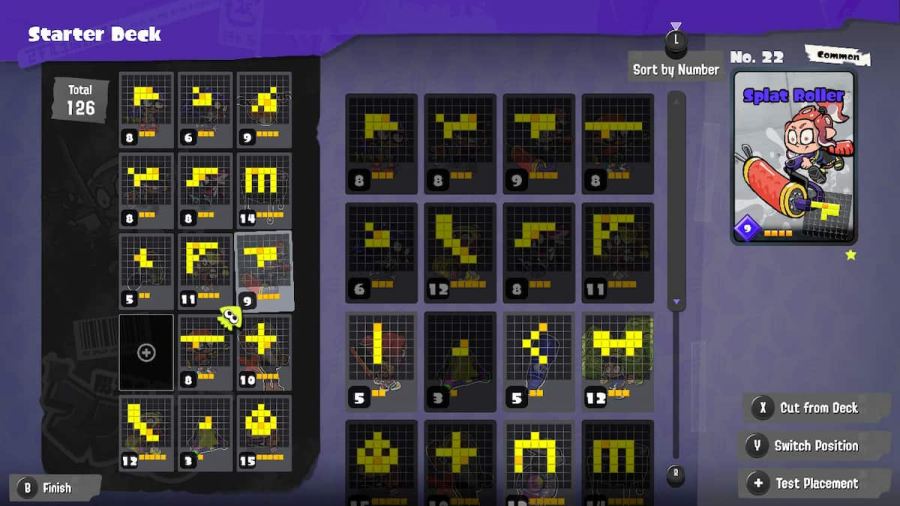
Related: How to open Card Packs in Splatoon 3
You can have up to 15 cards in your deck, displayed on the left when you select Edit Deck. Highlight a card and press X to remove it from your deck. To add a card to your deck, select a blank space and choose a card from your collection on the right. Be sure to save before leaving to keep your changes.
You can also swap the position of cards and test them before confirming them to your deck. We recommend a mix of high and lost numbered cards and large inking and small inking cards. This lets your deck handle different scenarios you may find yourself in when playing Tableturf Battle.
For more information on Splatoon 3, check out What are Table Turf Battles in Splatoon 3? New mini-game, cards, & more! and Is Splatoon 3 multiplayer? on Pro Game Guides.
