Stardew Valley's multiplayer mode usually only lets four farmers join a server, but the Unlimited Player Mod removes this restriction entirely and lets you play with as many friends as you like. Here is how to download and install the mod.
How to install the Stardew Valley Unlimited Player Mod
To install the Unlimited Player Mod for Stardew Valley, you need to first have SMAPI installed and working. This is essentially the hub for all your Stardew Mods and what makes them work in the game. Follow these steps to install it:
- Run Stardew Valley at least once without SMAPI installed.
- Download the latest version of SMAPI.
- Extract the zip folder into a location of your choice.
- Open the folder, click on "Install on Windows/Linux/Mac" depending on your OS and follow the instructions.
Once SMAPI is installed, head to Nexus Mods and download the Unlimited Player Mod. Once it's downloaded, unzip the folder in your Stardew Valley Mods folder. The Mods folder should be in your game files, for example, it will be under SteamLibrary>steamapps>common>Stardew Valley>Mods if you use Steam.
Open the delivered config file in the Unlimited Player Mod folder. This is where you can set the limitation to how many players can join your game.
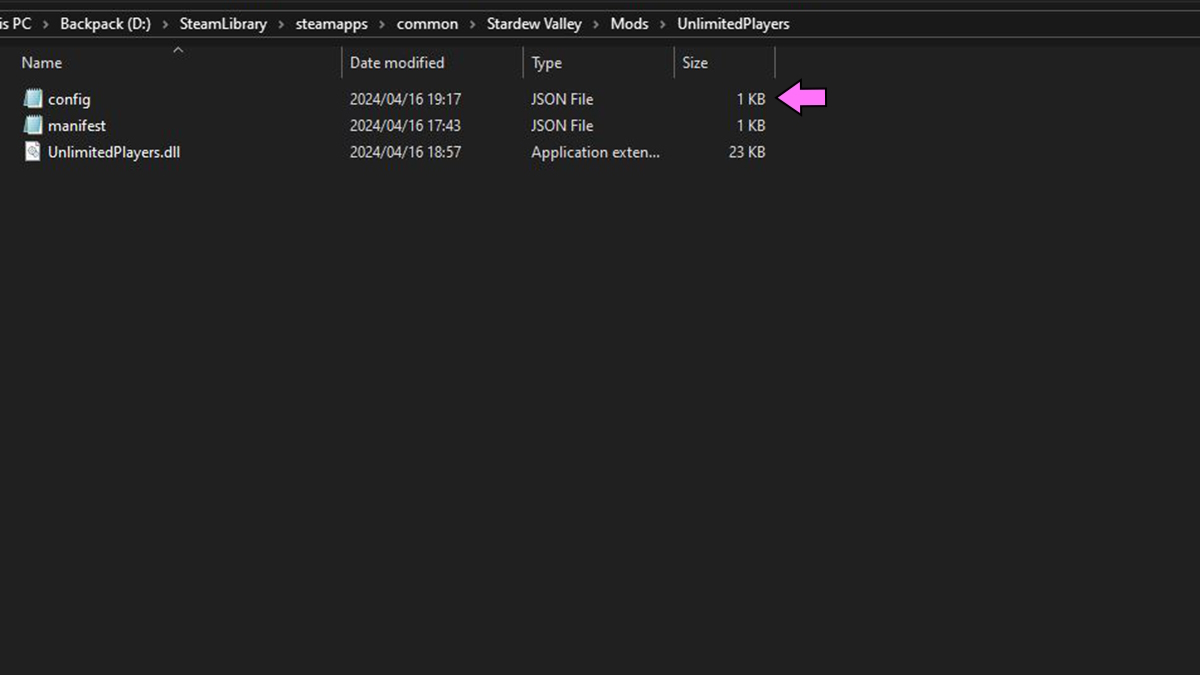
Only the server owner needs to have the mod active in order for it to work for all players. You can remove the cabin limit, player limit, player network limit, and get a variety of different information on players while using the mode.
Stardew Valley needs to be launched from the SMAPI folder in order for mods to apply, but you can configure it to the platform you use so you can still get achievements and playtime. If that's not something that bothers you, then you can just launch from SMAPI and enjoy your game!
Otherwise, have a look below at how to configure the app on Steam and the Xbox App.
How to configure SMAPI on Steam
- Keep the SMAPI installer window open.
- Copy the text below the "SMAPI is installed" line in the installer window. It should look something like "D:\SteamLibrary\steamapps\common\Stardew Valley\StardewModdingAPI.exe" %command%
- In Steam, right-click on Stardew and select Properties.
- Navigate to General and click on the Launch Options bar.
- Paste the text in this bar.
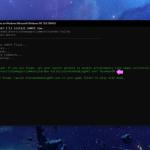
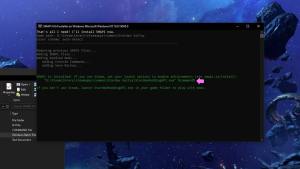
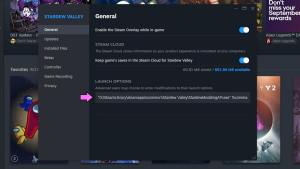
How to configure SMAPI on the Xbox App
Before you configure SMAPI to your Xbox App, make sure you download the installer in a folder separate from the game directory.
- Click on Stardew Valley in the Xbox App.
- Click the three dots on the bottom right of the game art and click on Manage.
- Find the Files tab and click on Browse.
- Open the Stardew Valley Content folder.
- Copy the entire path at the top of the folder. It should look something like D:\Games\Stardew Valley\Content, depending on where you have it installed.
- Open and run the SMAPI installer.
- When it asks where to install, paste the path you copied above.
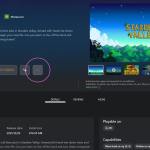

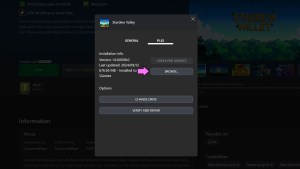
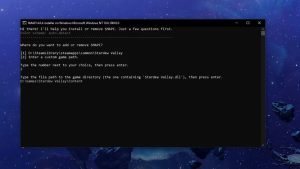
Once you've installed SMAPI, rename the StardewValley.exe file in your game folder to something else like Stardew Valley new. Then, make a copy of the StardewModdingAPI.exe and name the copy StardewValley.exe.
Now that you have everything set up to get your mods running, make sure you check out How to update Stardew Valley mods and Where you can find the Bookseller on Pro Game Guides.





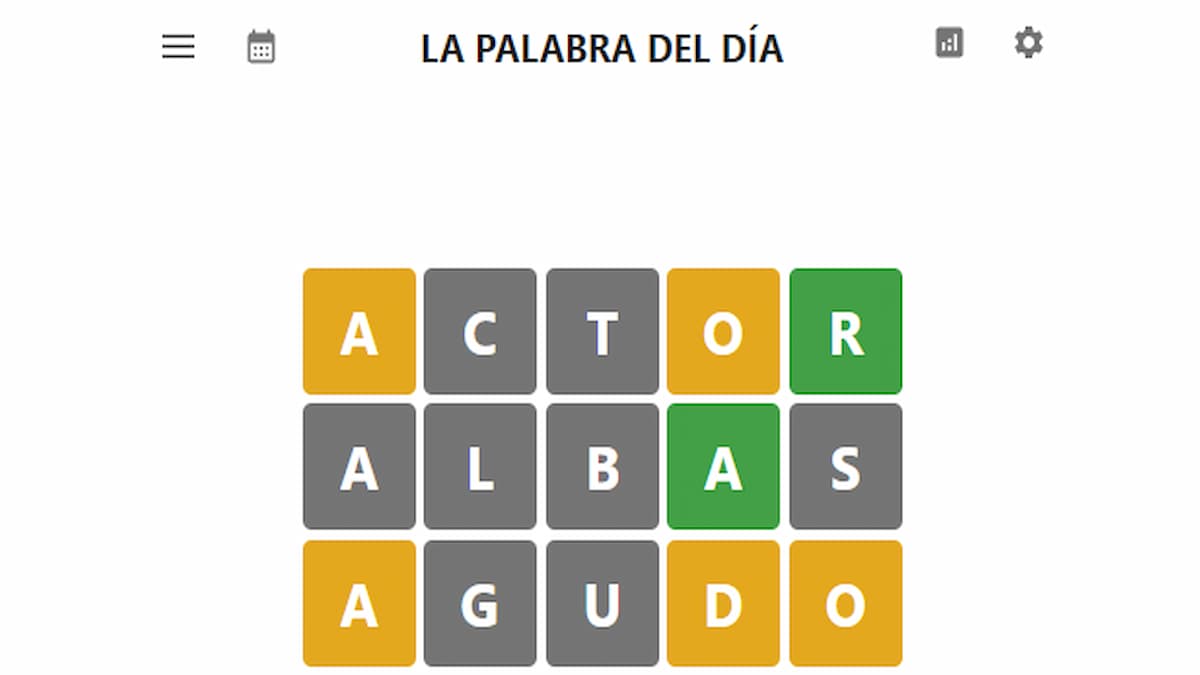
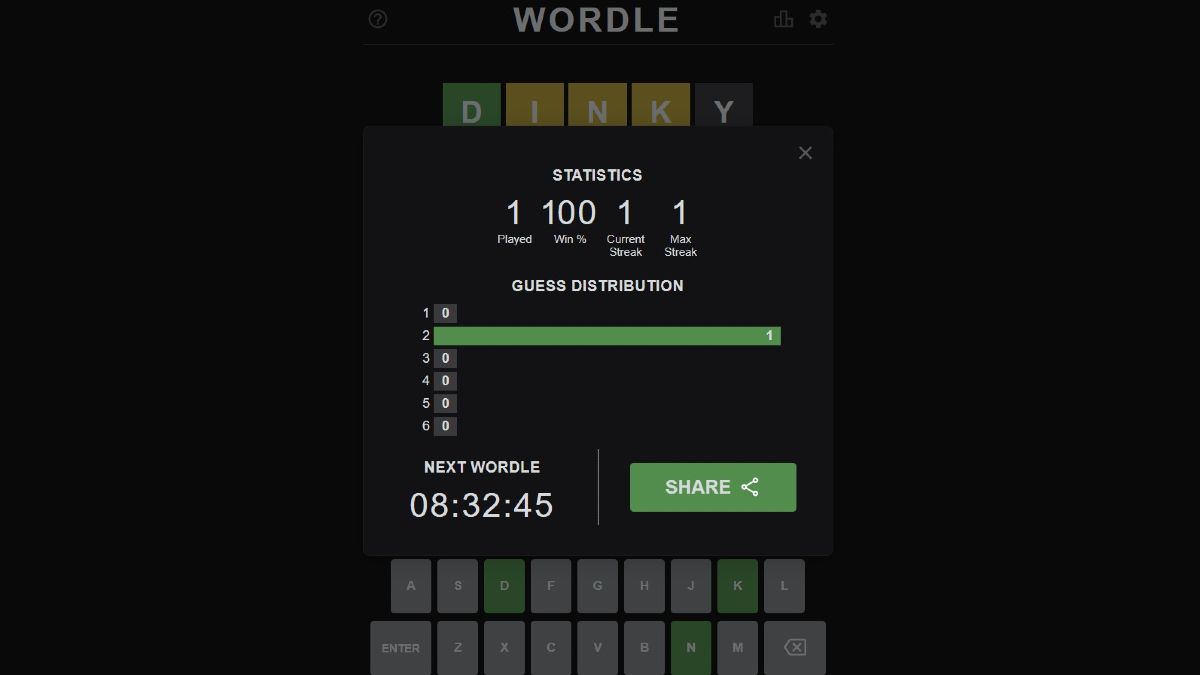
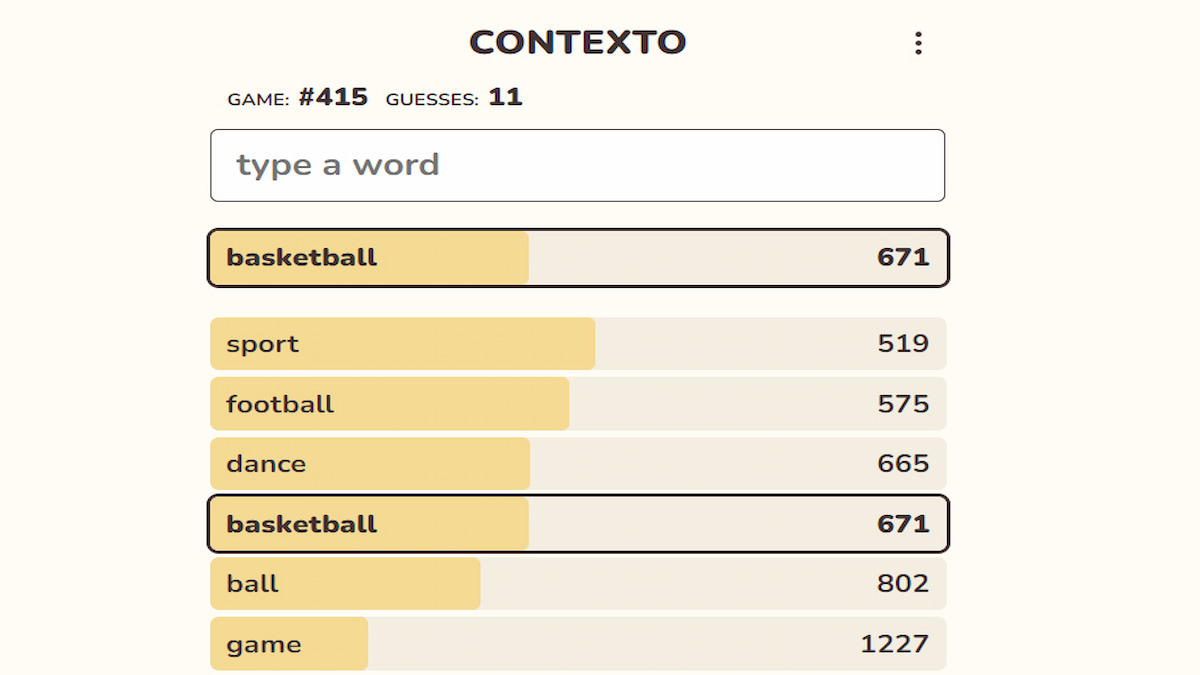
Published: Sep 13, 2024 06:11 am