There is so much to learn in Starfield, and commands are maybe the most important thing. Why? Because there are so many of them! Luckily, by the time you reach the 200th hour of play, you'll know all the controls. If you want to get into the whole game setup faster, you'll need the list of all Starfiled controls for PC and Xbox.
All controls for Starfield
Here are all the crucial Starfield controls for PC and Xbox that you'll need in order to do basic things like move around and change field-of-view settings:
PC controls in Starfield
- Movement:
- Forward: W
- Strafe Left: A
- Backward: S
- Strafe Right: D
- Sprint: Left Shift
- Sneak: Left Ctrl
- Camera:
- Look: Mouse
- Zoom In: Mousewheel Up
- Zoom Out: Mousewheel Down
- Toggle POV: Mouse3
- Actions:
- Primary Attack: Mouse1
- Secondary Attack: Mouse2
- Melee: V
- Throw Grenade: G
- Activate: E
- Pick up and move item: Hold E
- Reload/Shield Weapon: R
- Power: Z
- Hand Scanner/Flashlight: F
- Open Data Menu: Tab
- Quick-Save: F5
- Quick-Load: F9
- Spaceship:
- Boost: Left Shift
- Camera controls: Mouse
- Cancel: Esc
- Fire Weapon 1: Left mouse button
- Fire Weapon 2: Right mouse button
- Fire Weapon 3: G
- Increase/Decrease Subsystem Power: Up and Down arrows
- Repair Ship: O
- Scan an environment: F
- Select Power Subsystems: Left and right arrows
- Select target: E
- Ship Action: R
- Ship Alternate Control Hold: Left Alt
- Steer ship: W, A, S, D
- Switch Flight Modes: Space Bar
- Toggle Perspective: Q
Xbox controls in Starfield
- Movement:
- Forward: Left Stick Up
- Backward: Left Stick Down
- Strafe Left: Left Stick Left
- Strafe Right: Left Stick Right
- Sprint: Click Left Stick
- Sneak: B
- Camera:
- Look: Right Stick
- Zoom In: Right Bumper
- Zoom Out: Left Bumper
- Toggle POV: View Button
- Actions:
- Primary Attack: Right Trigger
- Secondary Attack: Left Trigger
- Melee: Click Right Stick
- Throw Grenade: Right Bumper
- Activate: A
- Pick up and move item: Hold A
- Reload/Sheathe Weapon: X
- Power: LB + RB
- Hand Scanner/Flashlight: LB
- Open Data Menu: Menu Button
- Quick-Save: View Button + Y
- Quick-Load: View Button + X
- Spaceship
- Adjust throttle: LS
- Boost: Press LS
- Exit pilot seat: B
- Fire Weapon 1: RT
- Fire Weapon 2: LT
- Fire Weapon 3: Y
- Free Look: the View button
- Increase/Decrease Subsystem Power: Up or Down on the D-pad
- Open Data Menu: the Menu button
- Repair Ship: RS
- Roll: LS
- Scan an environment: LB
- Select Power Subsystems: Left or Right on the D-pad
- Select target: A
- Steer ship: RS
- Take-off to orbit: Hold Y
- Toggle Perspective: ‘View’ button
- Undock: Y
How to remap keybinds in Starfield
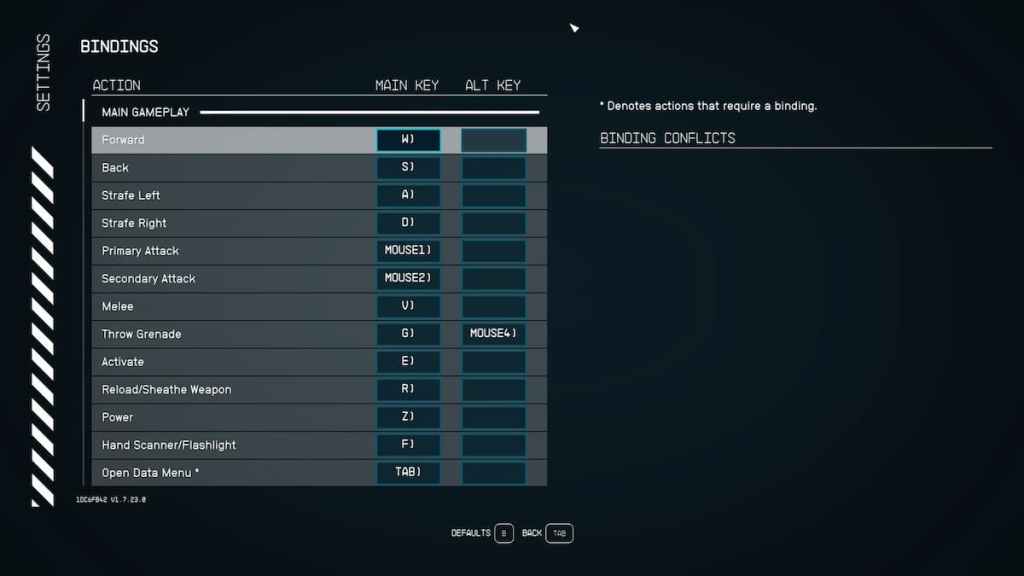
Like me, you probably want the best keybinds for more accessible gameplay. To remap keybinds in Starfield, head to settings and select bindings. There, you can change controls and return to defaults anytime (it's pretty easy if you have time to dissect dozens and dozens of commands).
Best Starfield keybinds for keyboard and mouse
You can easily change controls in Starfield, but there are so many of them it's better to use the default keybinds. You'll find out what some controls do in time, as it's an entirely different experience being on foot and traveling to distant planets, and there are even more commands!
On the other hand (pun intended), if you're lefthanded like me, prepare for keybinding hell. The best solution I found was to put WASD and all commands orbiting around on a numeric keyboard and my gaming mouse. As a lefthander, I had a reload, melee, activate, and power controls on mouse secondary buttons, so it didn't feel like I was playing button accordion in space.
For more on Starfield, check out the Starfield Achievements guide and How to Install Mods in Starfield on Pro Game Guides.
