Playstations DualSense controller took the world by storm when released with the Playstation 5. The next-gen controller brought adaptive triggers and haptic feedback to the table and an extreme level of comfort. Why not bring your favorite controller over to PC gaming as well? Here is how to connect a DualSense Controller to Steam.
Connecting a DualSense Controller to Steam is extremely easy and will let you use the controller with all the controller-supported games you have on Steam. All you need to use your DualSense Controller with Steam is the controller itself, a USB charging cable for wired play, or a Bluetooth connection for wireless play, as well as the latest version of Steam.
Related: How to connect an Xbox Series X/S Controller to Steam
Once you have everything you need, all you need to do is:
- Connect your DualSense Controller to your PC, either via USB cable or Bluetooth.
- Start up Steam and go into Big Picture Mode.
- Navigate to the Settings cogwheel in the top right corner.
- Click the Controller Settings button under the Controller sub-menu.
- Click the Playstation Configuration Support Checkbox.
If you've followed the steps above, you will now be able to use your DualSense Controller to play any Steam games with gamepad support.
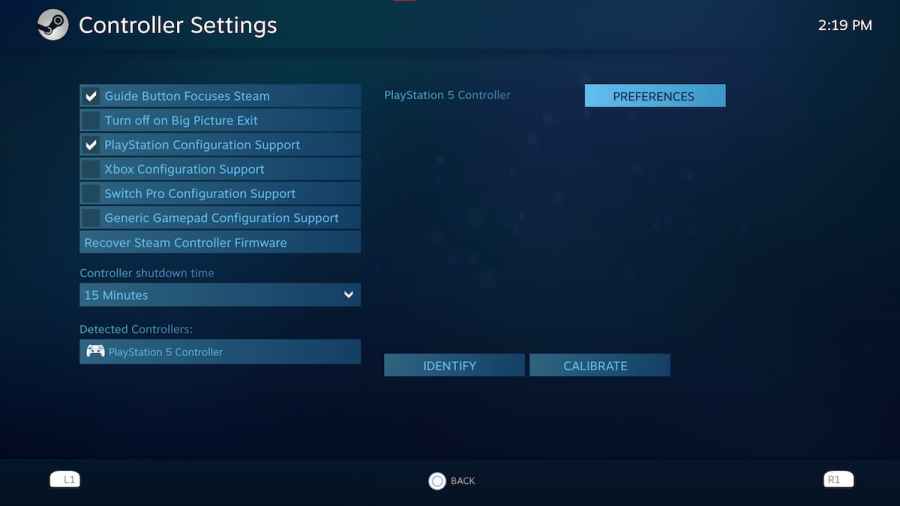
Lastly, if you click on your connected controller, you will pull up that controller's preferences. The controller layout will be Playstations default, but you can edit this layout to fit whatever needs you may have. You can also edit the inputs for the touchpad and even use the touchpad as your mouse.
There you have it, that is how to connect your DualSense controller to Steam. As long as they support a controller, you can play your favorite games on your PC with the comfort and functionality of your DualSense Controller.
For more Steam guides, check out How To Use Air Link To Play Steam VR Games on Oculus Quest 2 right here on Pro Game Guides.
