Super Robot Wars 30 is the first version of Super Robot Wars to launch simultaneously on Steam in Japanese and English. However, eager fans of the series have been dismayed to find that the game sometimes fails to load. An error with the Steam version sees the game load for the first time, but not when you try to boot it again. Instead, it opens the window, then closes without an error message.
Sometimes this can happen on first loading as well. The error speculated to be is related to an issue with user settings and cloud saves that happen during installation. Luckily there’s a fix for this error, but it does involve going into the game’s files on your PC. But be aware that this fix will delete any saved files you have in the game.
First things first, you need to disable any cloud saves you may have for the game. To do this, you’re going to right-click the game in Steam, click Properties, and select general options. You’ll need to uncheck the option that says Keep games saves in the Steam Cloud for Super Robot Wars 30.
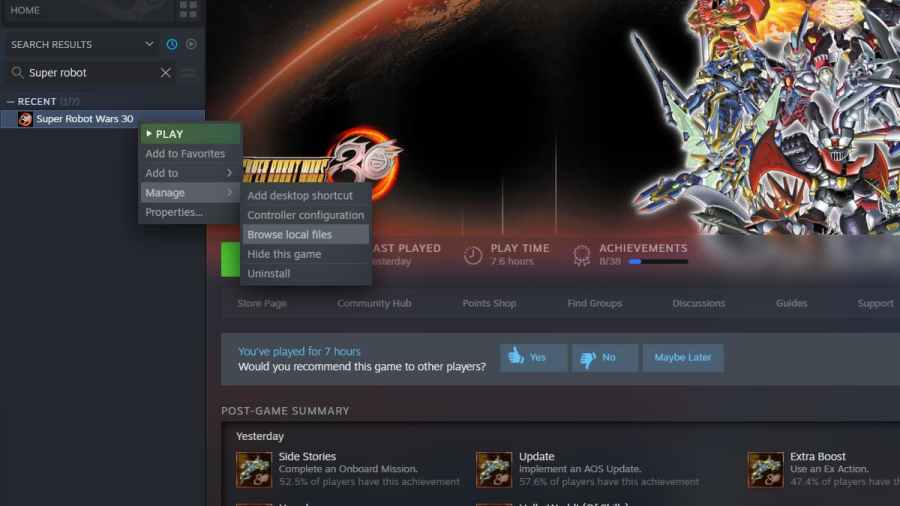
Next, you need to uninstall the game. To do this, right-click the game in steam, click Manage, and Uninstall.
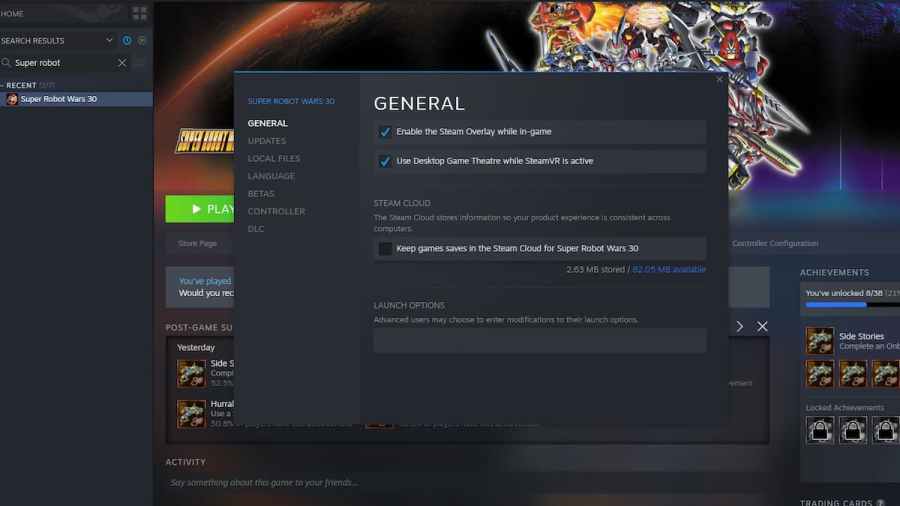
Once this is done, you’ll need to go to your Steam installation folder. By default, this will look like something called C:\Program Files (x86)\Steam. In this folder, Super Robot Wars 30 will have a file that keeps user data. Navigate to the user data folder, enter the folder in there, and you should find a folder filled with other folders with numbers for names.
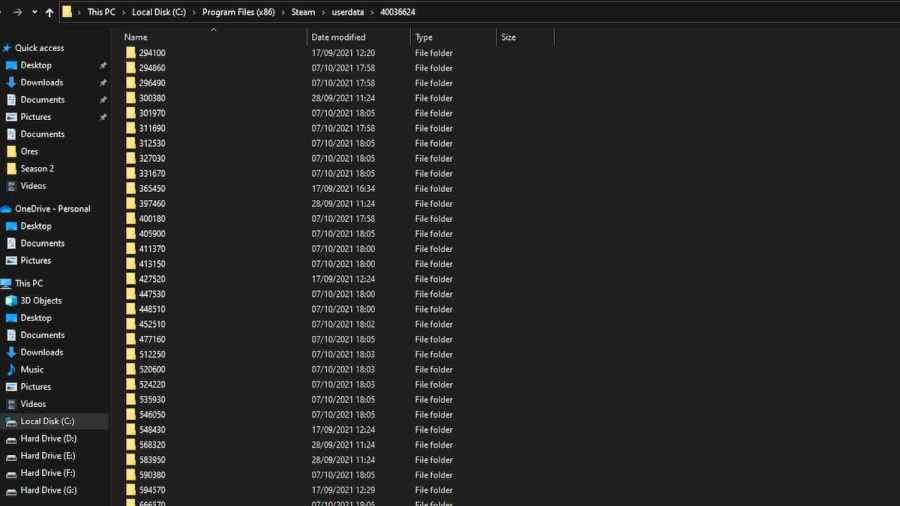
Each number corresponds to a steam game ID. You can confirm which one is the Super Robot Wars 30 folder by navigating to the Steam store in an internet browser and checking the number in the address line.
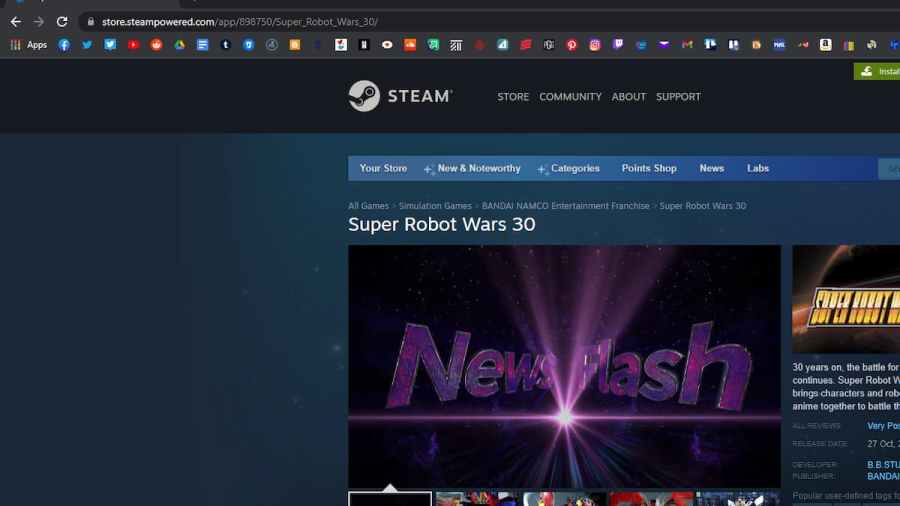
This number should correspond to a name of a folder in the user data folder. Delete this folder, called 898750, by default.
You should have now solved your issue. Reinstall Super Robot Wars 30 and enjoy the game!
