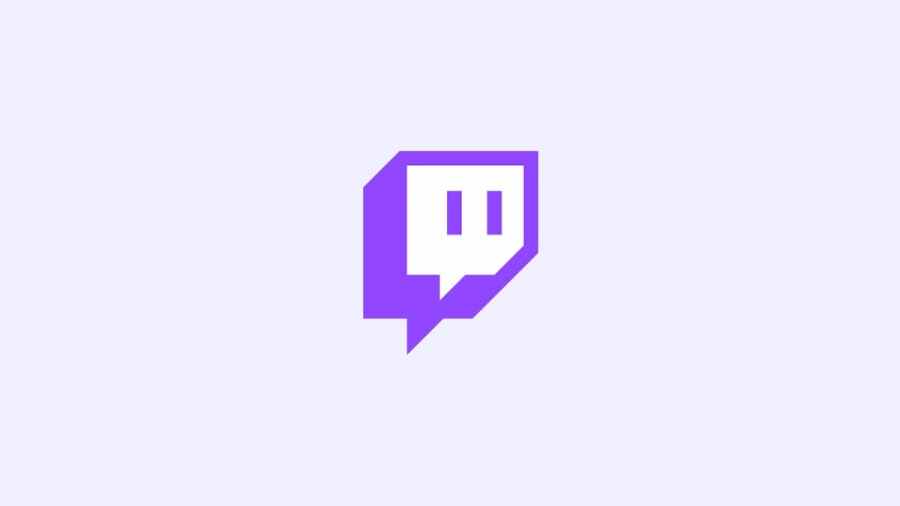Twitch has a very simple and quick process for deleting your account. It takes just a few clicks, and Twitch will remove your profile from the site. This is a necessary feature if you wish to remove extra accounts you have made or if you wish to leave the site for good. Here is a quick guide on how to do so.
Step One
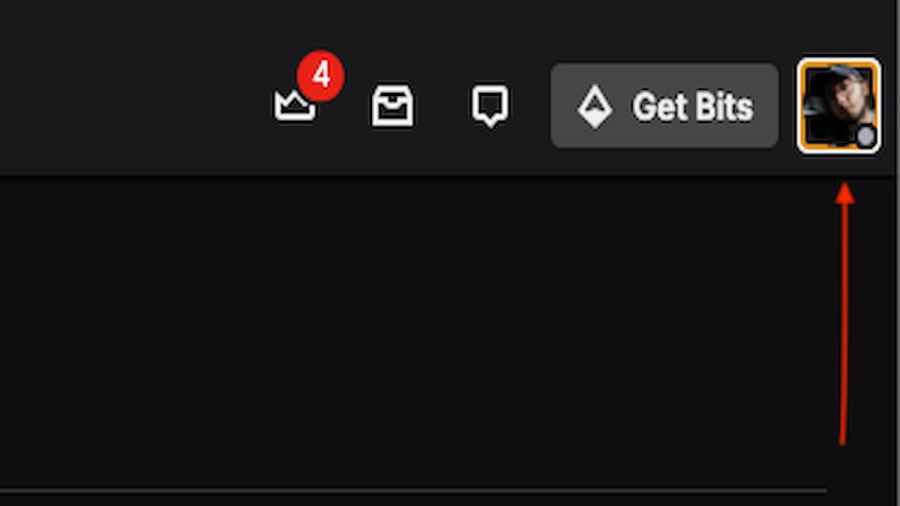
Start by logging into the account you wish to delete. Once you have logged in, go to the top right of the screen and click on your profile picture.
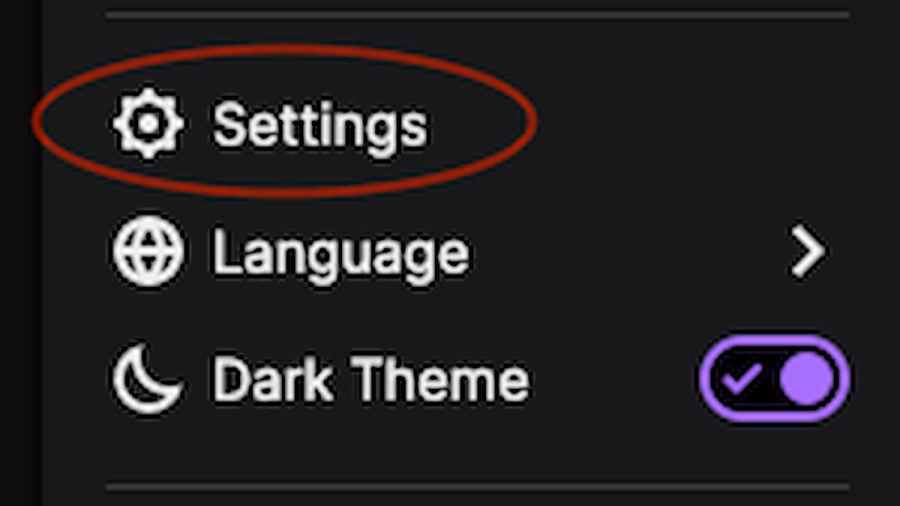
Doing this will make a drop-down menu appear. Go to the bottom of this menu and click on the Settings tab. This will take you to the next step.
Step Two
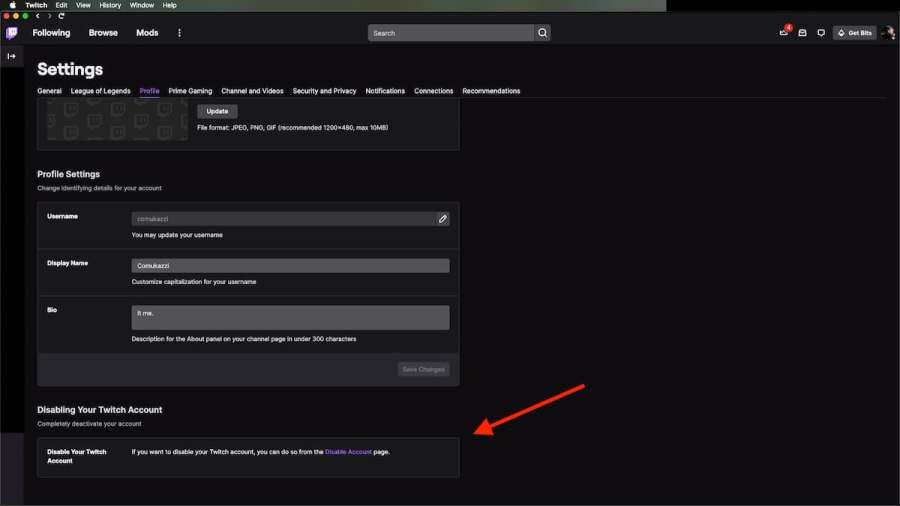
Once you have the Settings menu open, click on the Profile tab at the top. It will be the third tab from the left.
Scroll down to the bottom of this page, and you will see a block called Disabling Your Twitch Account. Click on the Purple link found within the text in this block.
Step Three
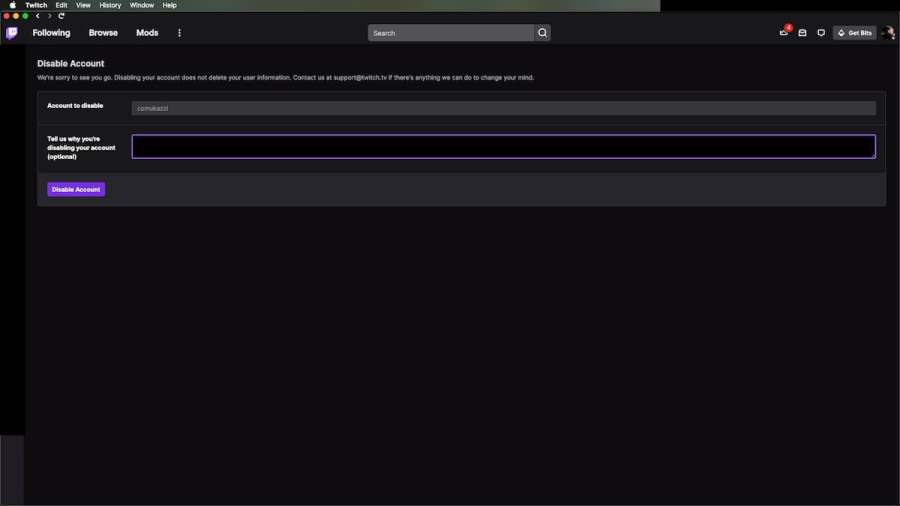
You will now be on the Disable Account page. Your username should already be filled in on this page, indicating the account you wish to deactivate. Next is an optional step where you can tell Twitch the reasons for disabling your account. But if you don't want to give reasons, then just click on the purple Disable Account button.
And that's it! You should now be returned to the sign-on page, meaning that you were signed out automatically and your account was deleted. Important Note: Disabling your account won't delete your user information; it will only remove your account from Twitch's servers.
For more Twitch guides, check out How to stream on Twitch for beginners on Pro Game Guides!