Twitch has quickly become the most popular streaming website available to all levels of live entertainers. Because of the diverse amount of media that can be streamed, there are several different tactics that beginners can use. Before talking about any of that, those who want to start will need to tackle the first step of creating an account.
Screen Capture & Video Recording
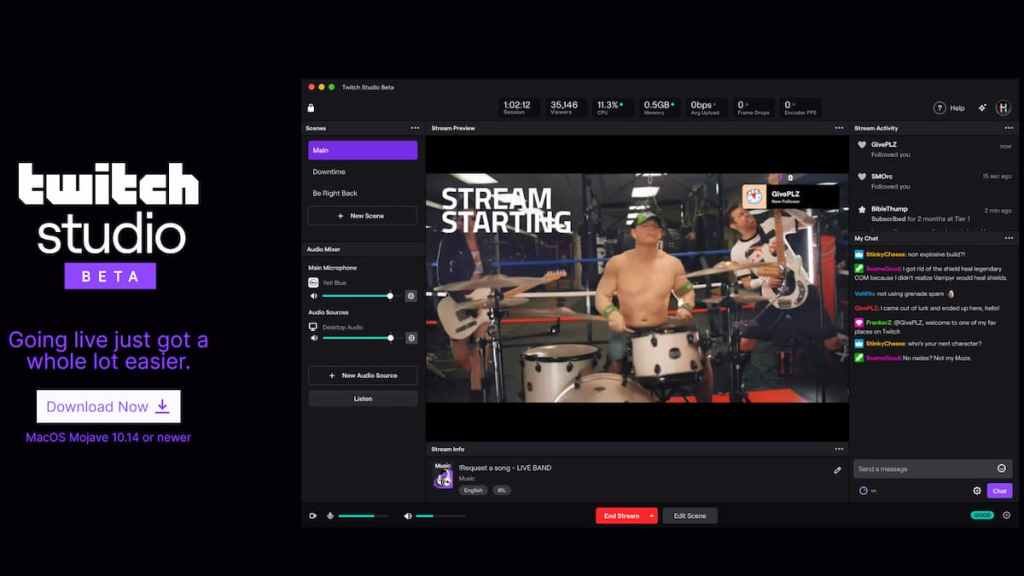
Depending on what type of media an artist is planning on sharing, they may need to find a way to offer their audience screen capture, video, or both. For streamers that are just starting out, they shouldn't worry too much about doing both. Instead, they should pick the one that works best for the medium they want to display.
This means digital artists and gamers will want to focus on some form of screen capture. Whereas traditional artists, musicians, dancers, etc., will want to provide video of their work. There are several options for both ends that beginners should consider.
Neccesary Items to Stream
- A screen capture/ live video editing software (such as OBS Studio)
- A decent quality camera (such as a smartphone camera)
- A microphone (can be as simple as a Guitar Hero mic)
- A soft bright light (like a circle or drawing light)
Setting Up Twitch to a Streaming Software
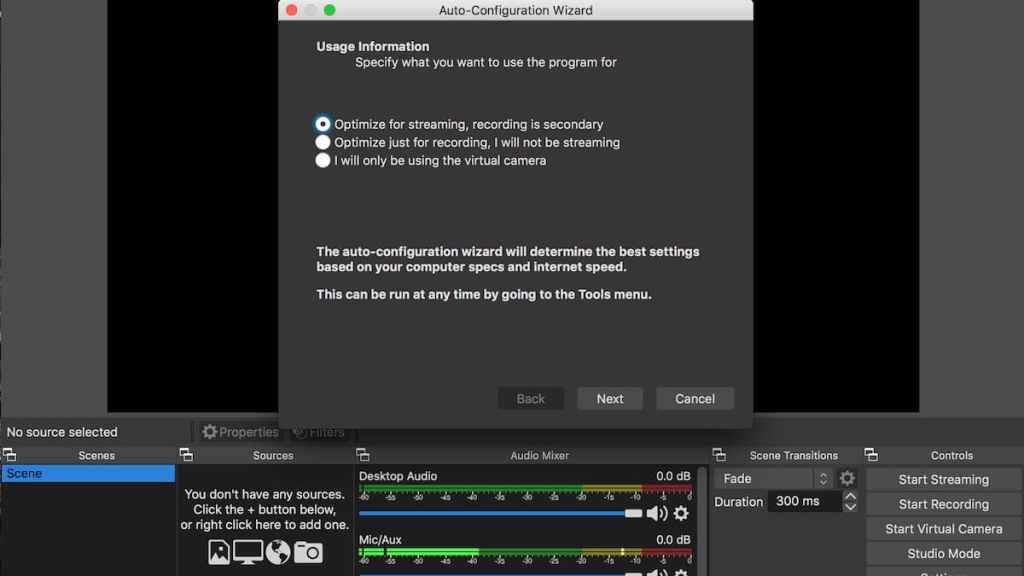
Connect OBS to Twitch
All choices of streaming software will need to be linked to the beginner's Twitch account. For example, to do this in OBS Studio, streamers will need to enter the settings in OBS. Follow these steps:
- Under the Stream tab, there should be a Service drop down bar with the option for Twitch.
- Continue this by hitting the connect account button below the bar.
- This will open up a tab within OBS Studio so that the streamer can log-in and verify that they wish to connect their account to this software.
- Check the box next to Enable Bandwidth Test Mode before hitting apply, and then press ok.
Optimize Settings for Streaming
From there, streamers may want to optimize their settings to ensure that their audience is receiving the best quality output for the level of input available.
- Go to the Tools section on the Menu bar.
- Click on the Auto-Configuration Wizard, then select the optimize for streaming option.
For the next part of optimizing the stream, beginners should look into the settings once more.
- Under the Settings, select the Audio tab.
- Head to the Devices section of the Audio tab.
- Activate the Desktop Audio one for screensharing.
After this, both physical and digital performers will want to look into the mics/auxiliary audio options. Depending on what type of performance is live, there will be a couple of choices. OBS Studio only offers four of these auxiliary audio options, meaning it can only handle up to four inputs at the same time. For a larger band, this likely means that only one audio, straight from their soundboard would be selected to transfer through the stream. Whereas, for a small podcast or singing group, each person may get their own microphone connected to OBS and the stream.
Related: How To Get Affiliate On Twitch
Customizing the Channel
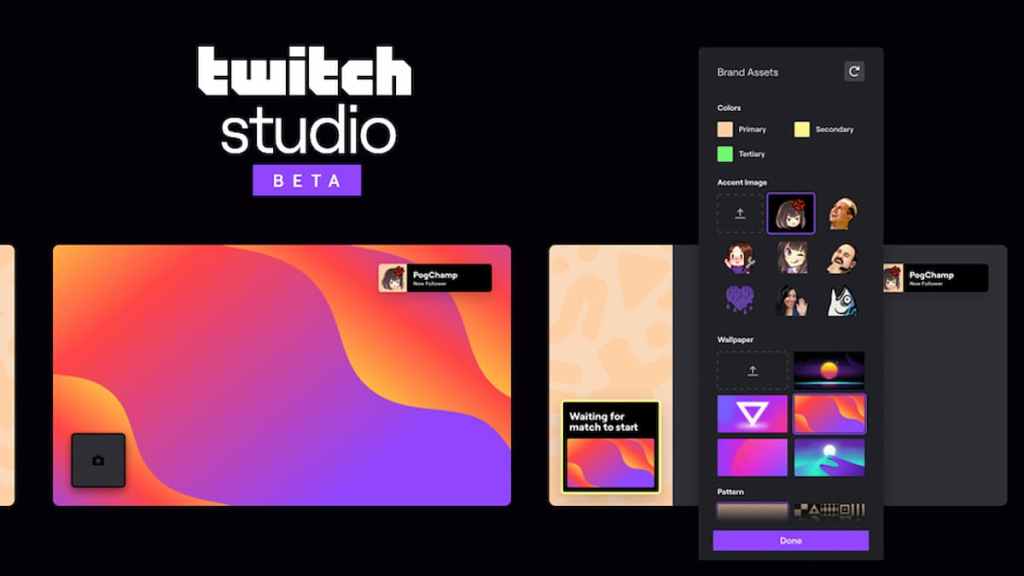
The last thing that all beginning streamers should consider before starting their first-ever stream, is customizing their channel. While newcomers may not have the funding to have glamorous animated thank you's, moderators, and screen overlays, they still have some things to show off their own flair.
Early Channel Customization
- Channel Description
- Streamer's Bio
- Photos
- Color Scheme
- Aesthetic
- Tone
Twitch does offer several free customization options to get started. These include anything from emotes, loyalty badges, to chat panels. Remember that early streams are unlikely to get much viewership and the main focus of them should be used to get comfortable and figure out a good flow for the show. Streamers of all levels started somewhere and grew over time. For any extra tips and tricks, beginners should look into Twitch's Creator Camp.
For more Twitch content, check out All Twitch Streamer Payouts | Twitch Leaks on Pro Game Guides.


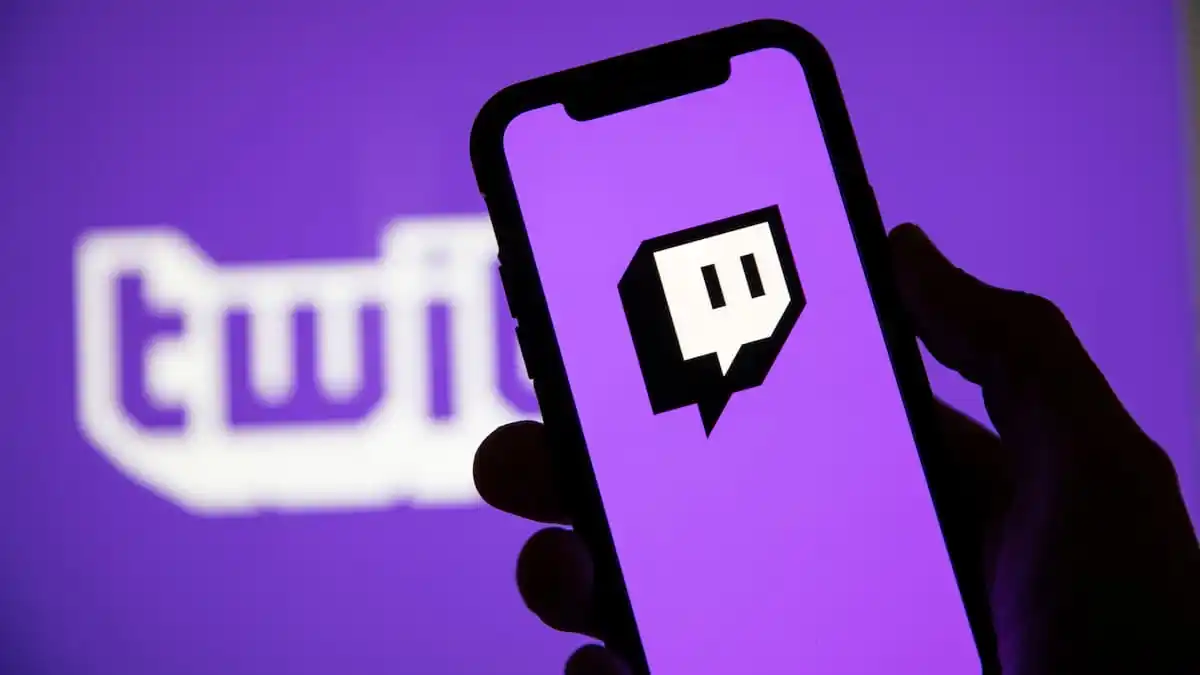
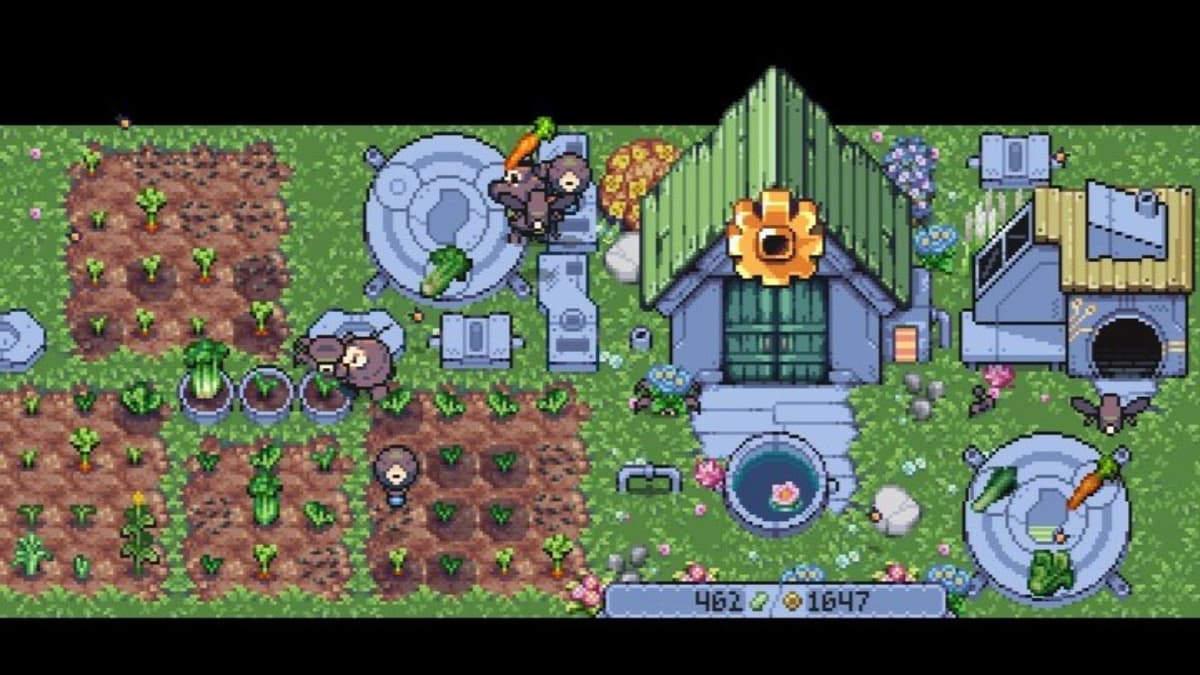




Write A Comment
How to stream on Twitch for beginners
This site is protected by reCAPTCHA and the Google Privacy Policy and Terms of Service apply.