Wuthering Waves is home to some incredibly scenic sights, from foggy mountaintops to Huanglong architecture, cute cats, and your favorite waifu or husbando. To immortalize these important moments in your journey, use WuWa's in-game camera tool to take high-quality photos.
Where to find the camera in Wuthering Waves
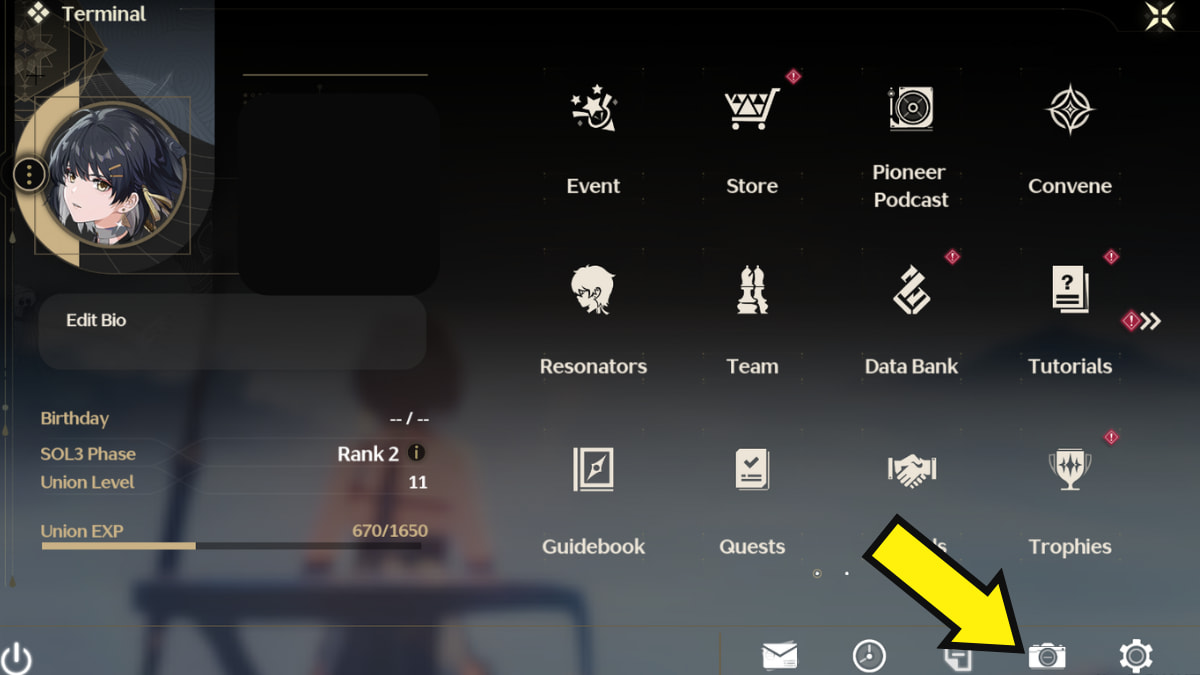
To access WuWa's in-game camera, head to the Terminal and click on the camera icon at the bottom of the screen. Doing so will trigger the manual photography mode.

You can manually adjust the camera angle by clicking and dragging the screen. Meanwhile, you can use the mouse wheel or the slider on the right to manually adjust the zoom distance. It's important to know that WuWa's camera doesn't have the best 360-degree angle functionality. If your character is sitting or standing at an awkward angle, the camera angle also becomes limited. I suggest playing around with different locations and poses to take the best shots.
If you want further customization, you can access more photography features by clicking on the three lines in the upper left of the screen, which allows you to pose the model or get rid of them entirely. The Depth of Field toggle allows you to adjust blur effects similar to the iPhone's portrait mode.
The Focal Distance blurs certain parts of the image, while the Depth Blue Radius gives you more control to sharpen the subject and blur the background.
When you're ready to take a photo, click on the F button (PC) or the camera icon on the bottom right of the screen. Once done, click on the save button to ensure that your photo is saved on your device. If you forget to click the save button, there's no way to salvage your lost photo.
Is there a photography shortcut in Wuthering Waves?
As of Version 1.0, there is no known photography shortcut in Wuthering Waves (at least for PC), which means that you can't take exciting action shots. However, completing the Side Quest called Photos of Jinzhou will reward you with a device called the Zoom Camera. It can only be used in Quests, but there's potential for it to be useable in the overworld in the future.
You can encourage the developers to implement the feature by sending feedback.
Where are Wuthering Waves screenshots saved? (PC, Android & iOS)
On PC, they're saved in the C:\Wuthering Waves\Wuthering Waves Game\Client\Saved\ScreenShot folder of your game directory. Follow the steps below to easily find it:
- Right-click on the Wuthering Waves shortcut on your desktop.
- Select Open file location.
- Enter the Wuthering Waves Game folder.
- Enter the Client folder.
- Enter the Saved folder.
- Enter the ScreenShot folder.
It's worth noting that only saved photos will show up in the ScreenShot folder. Anything you forget to save will not appear.
On mobile, all your Wuthering Waves screenshots are saved in your photo gallery. However, depending on your device, this is sometimes not true. We have Android players here who can't find the photo(s) at all and have attributed them to a bug.
One workaround mobile WuWa players can practice is to post the photo on a private social media account (such as X, formerly Twitter) and download them from the page. It's a bit time-consuming, but it's the only way you're going to be able to save the photos for now.
Fortunately, Kuro has already acknowledged a lot of concerns from the community, including "compatibility issues" with some Android devices. While we're not sure if this applies to the photo storage bug at the moment, it only shows that the devs are listening and are slowly working through the issues the launch version of the game is currently experiencing.
For more Wuthering Waves (WuWa) tips and tricks, check out our guide on How to increase Union Level fast in Wuthering Waves here on Pro Game Guides.


