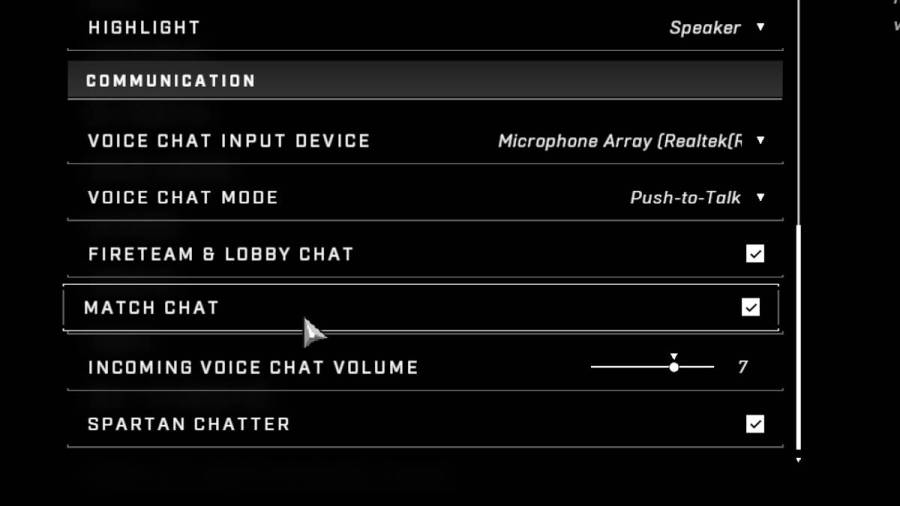Some players prefer the serene peace noise of combat as they win slayer matches, and some prefer to communicate with their teammates and keep things social. You can turn off voice chat in your game even in the middle of a match with a simple method!
How to toggle Voice Chat
First, enter the control panel by pressing Esc if you're using PC or the Menu ![]() button on Xbox. Then press Settings to enter the main Settings menu. From here, navigate to the Audio tab, and scroll down to the section titled Communication. Use the image below for reference.
button on Xbox. Then press Settings to enter the main Settings menu. From here, navigate to the Audio tab, and scroll down to the section titled Communication. Use the image below for reference.
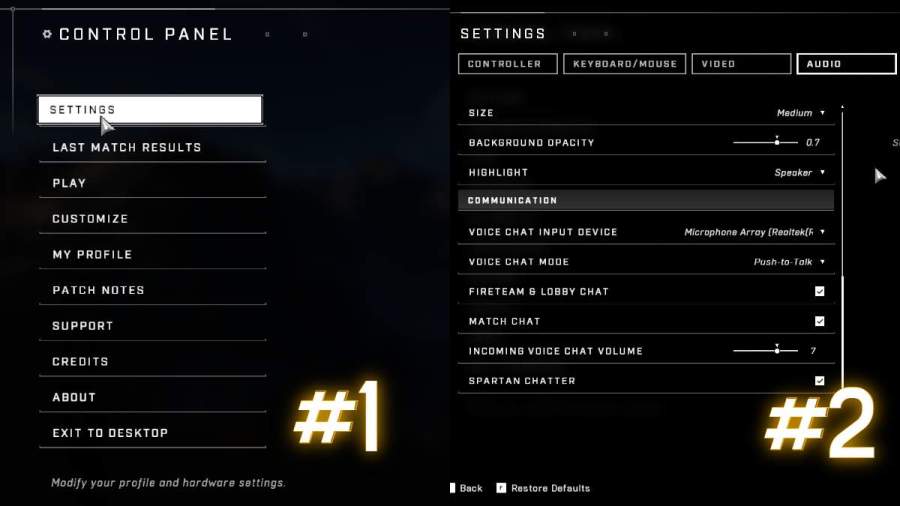
Related: All Halo Infinite Ranks in Order
From there, you have several options to choose from for communicating with others. Here is a quick rundown of each option.
- Voice Chat Input Device: Set this to the device you'd like to use to communicate.
- Voice Chat Mode: Set this to the method you'd like to use to initiate communication.
- Fireteam & Lobby Chat: Check this to enable voice chat with your fireteam or lobby, uncheck it to mute it.
- Match Chat: Check this to enable voice chat with other players in the match (not your party); uncheck it to mute them.
- Incoming Voice Chat Volume: Set the volume of the voice chat of other players. You can also use this option to mute voice chat by setting it to 0.
- Spartan Chatter: Check this if you want to hear the callouts from the Spartan characters; uncheck it to mute them.
The voice chat will be set once you've followed the instructions above!
Did you know we have other guides for Halo Infinite? Check out our guide on How to Mute Players and How to Watch Replays!