Divine Ingenuity is Genshin Impact's first Custom Domain-making event, and it runs from Mar. 2, 2022, to Mar. 21, 2022. The event is open to all players Adventure Rank 28 and above who have completed the Liyue Archon Quest Chapter I: Act III - A New Star Approaches.
After completing the first Preset Domain, you can unlock Custom Domains, which you can load up with all sorts of obstacles to challenge other players. Here's how you can place objects onto your Custom Domain.
How to Place Objects
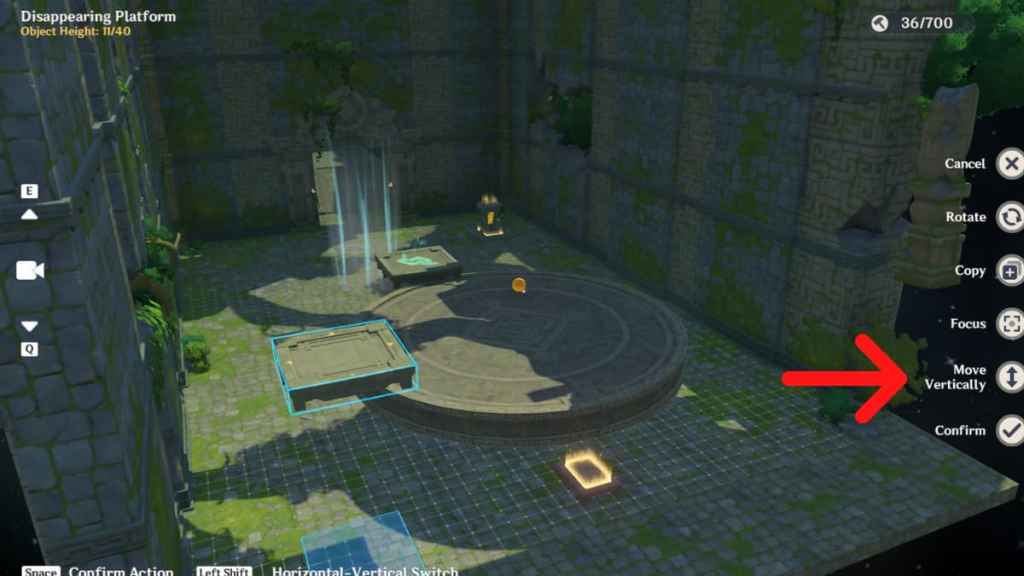
Upon creating or editing a Custom Domain, you'll be presented with the editing menu. On the bottom, you'll find a selection of all objects that can be placed in the area. Make sure to switch between tabs to browse through various categories.
Click on an object for it to appear in the Custom Domain. You can simply drag it to a position you want to place it in. On the righthand panel, you can choose to move the object vertically or horizontally.
As their names suggest, moving the object vertically will allow you to drag it up and down, while moving horizontally will allow you to drag it left and right. If you want to zoom into the object, click the Focus button. When you're happy with the object's placement, click the confirm button on the right.
On the bottom left of the screen, you can find shortcuts for swapping between vertical and horizontal movement, as well as the confirm action—depending on the platform you're playing on.
Situations Where Objects Can't be Placed
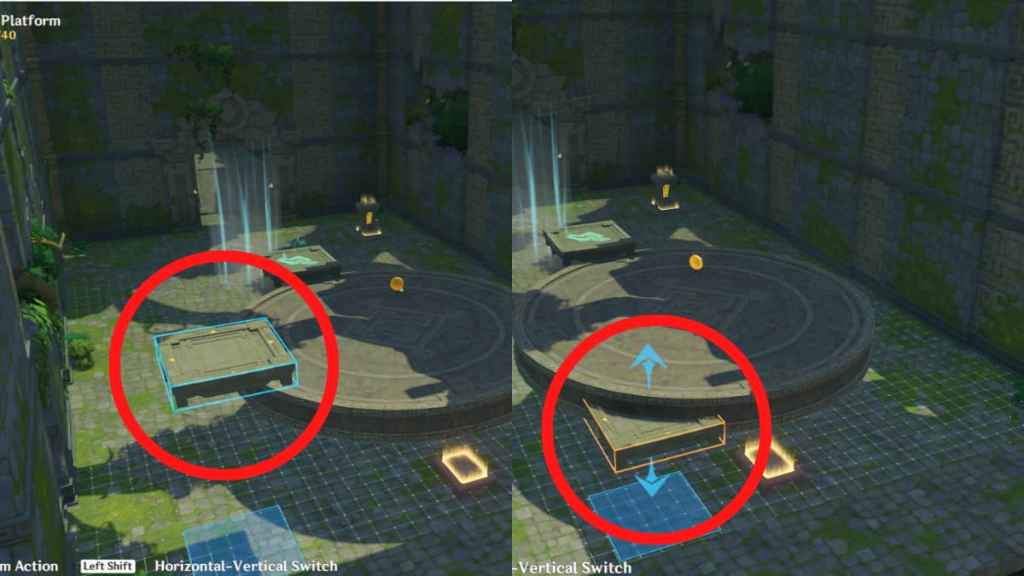
There are instances when objects can't be placed onto the Custom Domain. These commonly occur when there are overlaps between multiple objects, or when you're trying to place an object in a position not supported by the game. For example, the Thunder Sakura Bough can only be placed on the ground or on a platform, while the Thunder Sphere can only be placed mid-air.
You can tell that an object can be placed in its position if there's a blue outline surrounding it. In contrast, an object that can't be laid down in its position is marked with an orange outline.
Batch Select
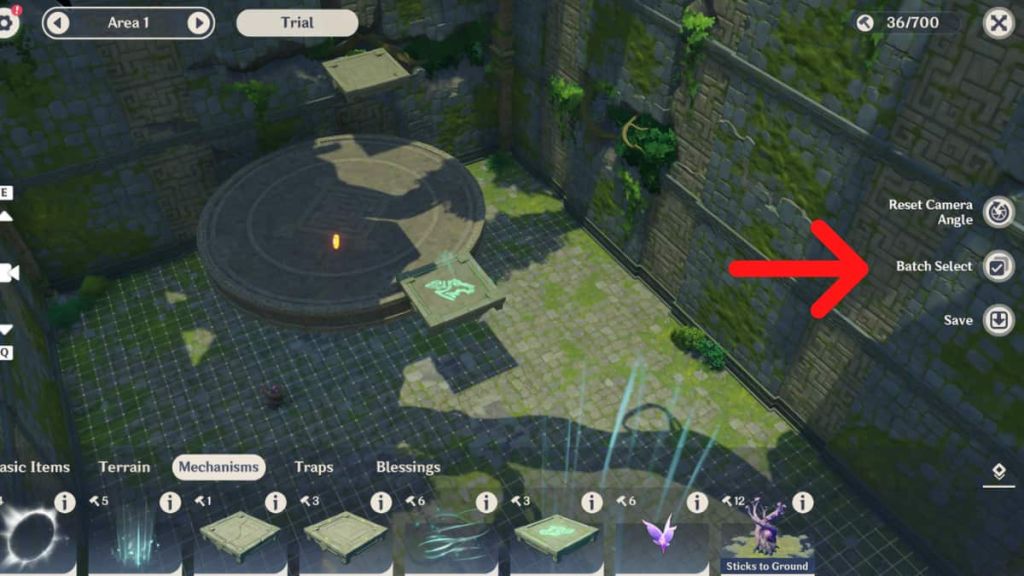
A convenient way to move multiple objects within the domain is by clicking on the Batch Select tool on the righthand panel. This allows you to move multiple objects within a selected area, which can be convenient if you're planning to switch the placement of obstacle courses around.
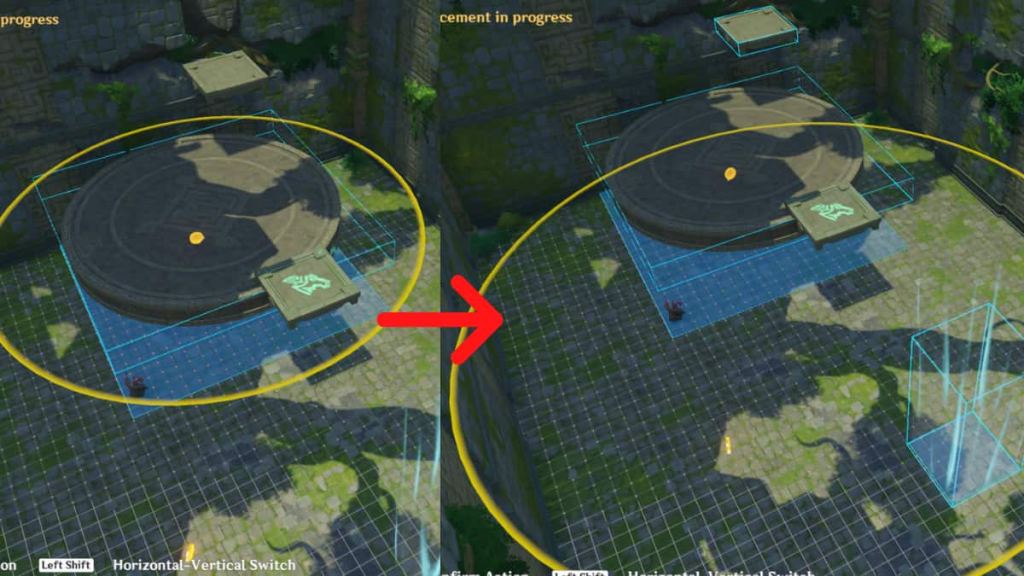
After clicking on the Batch Select button, click on the object that you want to move. This tool doesn't read individual objects and instead selects everything within proximity to the selected object. To extend the range of the selection, click another object further away.
When you're happy with your selection, drag left, right, up, or down (make sure to toggle between vertical and horizontal movements) to move all the objects within the selection together.
Placement Limit
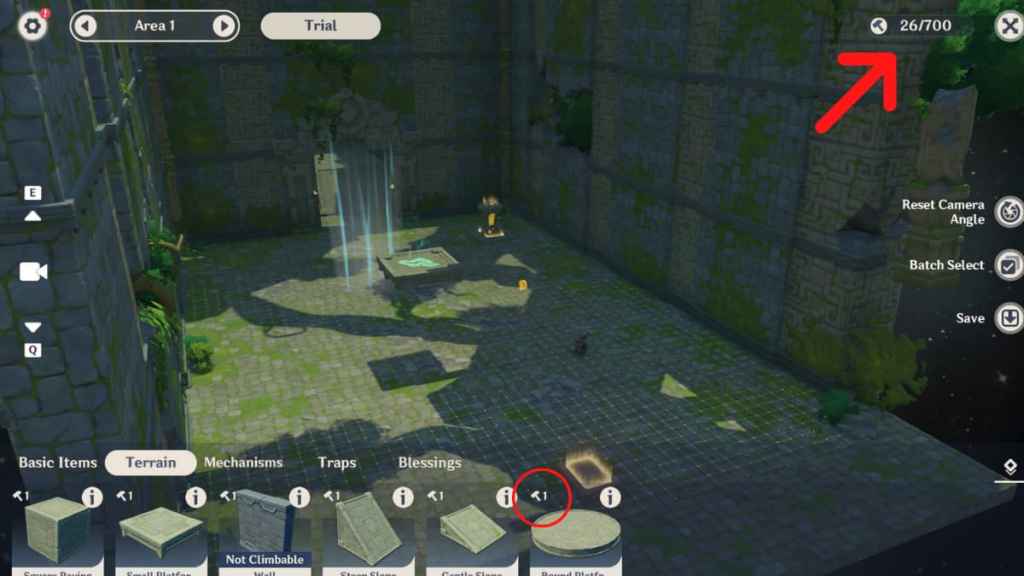
Each object contains unique specifications. The hammer icon on the top left of each object indicates how much load it consumes. Each Area is limited to a 700 load placement limit. On the top right of each object, you'll find an information button, which will give you sizing details.
You can put an unlimited number of the same objects until you've exhausted the placement limit. The only exception is the Destination—there can only be one per Domain. This is also a Critical Object that must be present in all Custom Domains for them to be playable.
Check out our Genshin Impact Divine Ingenuity Event Guide to unlock the Custom Domain function, if you haven't already.
