Beat Saber is a fantastically fun rhythm game on its own. That said, it becomes even more immersive with the addition of custom mods and additional quests. Here's how you can add them to Beat Saber.
Note: This guide is for information purposes only. Pro Game Guides is not responsible for any consequences or repercussions related to downloading, installing, or using mods, nor is Pro Game Guides responsible for any repercussions or consequences related to the use of any unlicensed materials, tools, or software used to enable modding.
How to mod Beat Saber on Oculus Quest 2
To mod Beat Saber on Oculus Quest 2, you'll first need to download SideQuest and BMBF. SideQuest makes it possible to add new content and features to your headset alongside games that aren't available in a base form. SideQuest is available for Windows, Mac, and Linux platforms. BMBF allows you to add custom songs and mods.
Installing SideQuest
While the SideQuest site has detailed installation instructions, you'll essentially follow four steps (five, if you're on Windows) to download the software and upload it to your headset. SideQuest has released an Easy Installer to quickly add SideQuest into your headset, but keep in mind that this version is still in beta and may come with bugs.
- Download SideQuest and create an account
- Enter Developer Mode
In order to give SideQuest access to install new games, mods, and apps onto your Oculus, you'll need to be in Developer Mode. In order to do this, head over to the Oculus dashboard on your computer and create an organization. You can name it whatever you want, but you will then need to accept the developer agreement. After that, if you haven't yet verified your account, you'll be asked to verify by either entering a credit card or a phone number (note: do so at your own risk).
- ON WINDOWS ONLY: Install Drivers
Download your headset's drivers by going to the Oculus developer page. Once you've downloaded the drivers, you'll extract the zip folder and install the file titled android_winusb.inf.
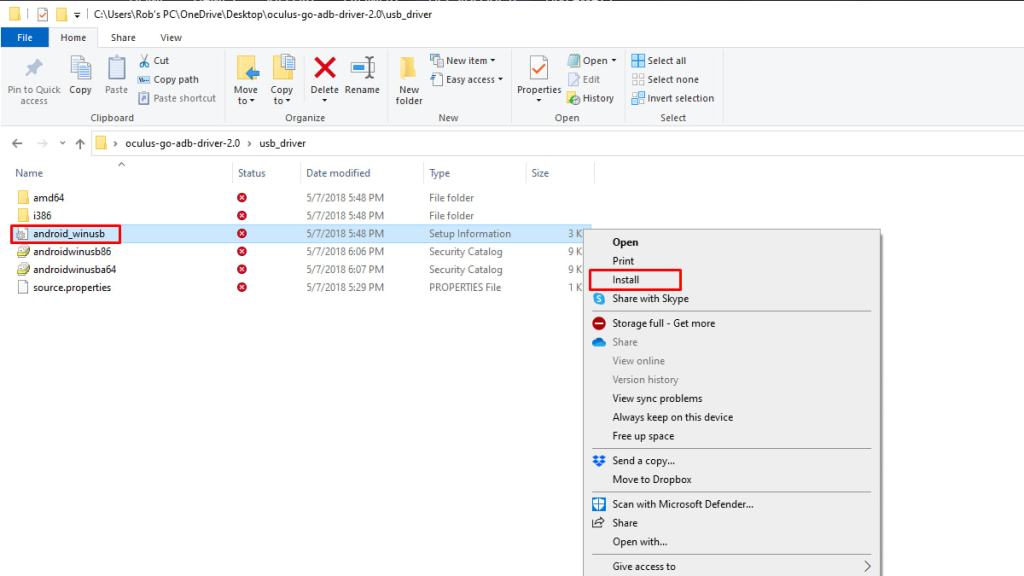
- Enable Developer Mode
Once you've created an organization and become a developer, head over to your Oculus app. Navigate to the settings tab and click on your headset. On the left-hand side, there should now be a setting titled Developer Mode. Click on that and toggle the Developer Mode setting to On. Afterward, restart your headset to be able to see Developer Mode reflected on your device.
- Allow USB Debugging
Connect your USB cable and put on your headset. There should be a popup asking if you want to allow USB debugging. Choose Yes. If the popup doesn't work, try disabling the Unlock Pattern in the Oculus app or using a USB cable for a phone as opposed to the one that came with your headset. Once you've completed all of these steps, there should be a green dot on the top left of SideQuest and on the name of your headset. If there isn't one, verify your drivers.
Installing BMBF
BMBF is fairly easy to install once you have SideQuest up and running. The most important thing to do is make sure that you run Beat Saber unmodded before you try adding anything custom. That way, if anything doesn't work, it'll be easier for you to know where things went wrong. Install the BMBF APK file by dragging it onto the top-left corner of SideQuest. It'll take you through a few setup prompts, and you should be good to go.
Adding Mods and Custom Songs
Now, onto the fun part! Once you've found a mod that you'd like to add and your headset is connected to your computer, you'll download the zip file of the mod to your computer. Open up the zip file and grab the application extension marked .dll. Drag that application extension into the plugins folder (located within your Beat Saber Install folder).
Related: Beat Music Packs in Beat Saber
To install a custom song, put on your headset and click on the Apps button. On the top-right corner, there should be a filter icon labeled All. Scroll down and select Unknown Sources and click BMBF. Make sure that you've selected Sync Beat Saber to sync BMBF and Beat Saber.
BMBF will display a list of songs. Choose one that you like by clicking the download icon. Once the download is finished, you're good to head back into Beat Saber. There will be a pop-up warning you about the dangers of modding with the option to restore or open app. Select Open App. Head over to Solos and click Custom Levels. All of your new songs should be displayed there.
Looking for more Beat Saber content on Pro Game Guides? Check out Can I play Beat Saber on the PSVR with only one Move Controller?.
