Warzone 2.0 takes advantage of the latest in hardware tech to make the battle-torn plains of Al Mazrah really come to life. However, these quality settings can take a toll on most players' devices. To keep up with the fast-paced battles, higher frame rates and smooth gameplay is what you need. In this guide, we'll tell you the best graphic settings for maximizing your FPS in Call of Duty: Warzone 2.0.
Best settings to get more FPS in Warzone 2.0
The graphic settings in Warzone 2.0 are divided into three categories: Display, Quality, and View. To tweak your settings, go to the Settings page from the main menu. Then, select the Graphics tab from the options on the left of your screen. The following are the best settings to use for increased FPS in Warzone 2.0.
Display Settings
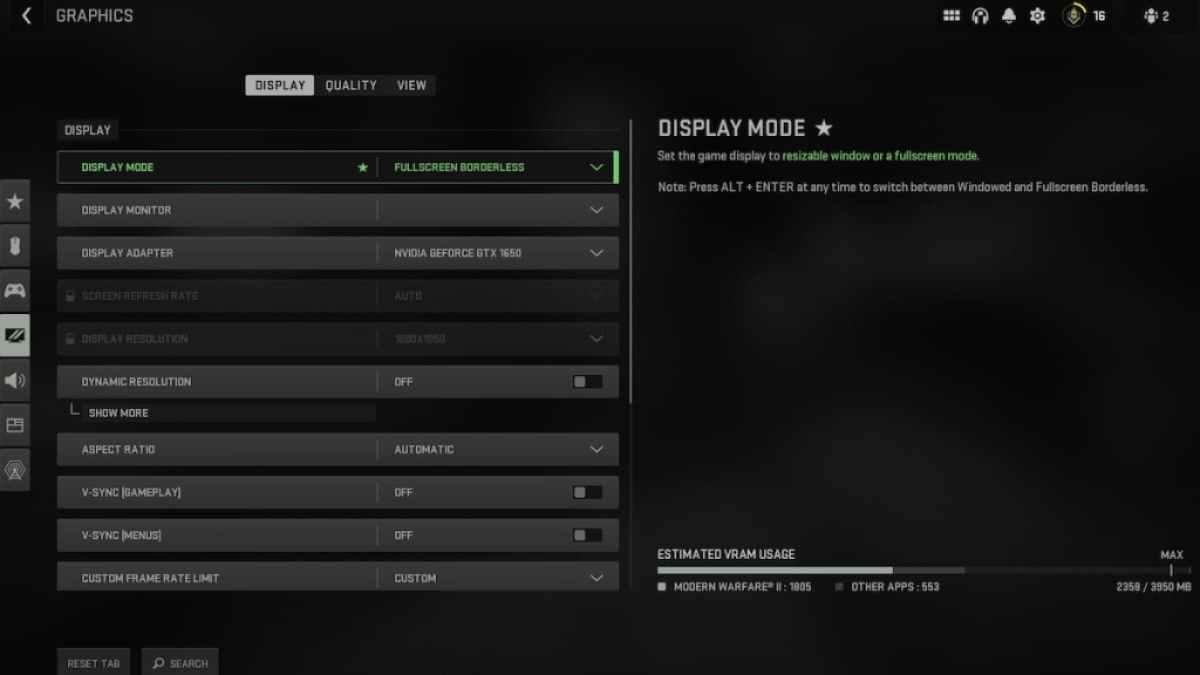
- Display Mode: Fullscreen Exclusive / Fullscreen Borderless
- Display Monitor: Auto
- Display Adapter: Auto
- Screen Refresh Rate: Auto
- Display Resolution: Auto
- Dynamic Resolution: OFF
- Aspect Ratio: Auto
- V-SYNC (Gameplay): OFF
- V-SYNC (Menu): OFF
- Custom Frame Rate Limit: Custom
- Gameplay Custom Frame Rate Limit - 300
- Menu Custom Frame Rate Limit - 100
- Out of Focus Custom Frame Rate Limit - 30
- Display Gamma:
- For monitors - 2.2 (SRGB)
- For TVs - 2.4 (BT1886)
- Brightness: 55
- Focused Mode: OFF
- High Dynamic Range: OFF
Quality Settings
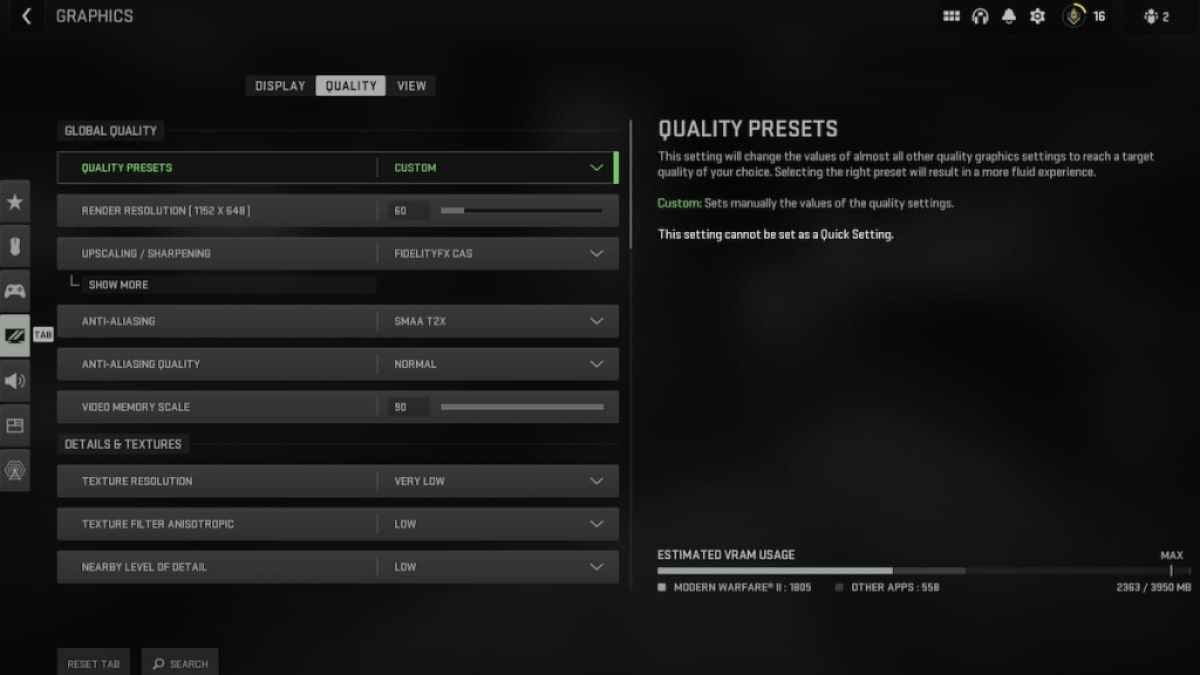
- Quality Presets: Custom
- Render Resolution: 100
- Upscaling / Sharpening: FidelityFX CAS
- FidelityFX CAS Strength: 75
- Anti-Aliasing: SMAA T2X
- Anti-Aliasing Quality: Normal
- Video Memory Scale: 90
- Texture Resolution: Very Low
- Texture Filter Anisotropic: Low
- Nearby Level of Detail: Low
- Distant Level of Detail: Low
- Clutter Draw Distance: Short
- Particle Quality: High
- Particle Quality Level: Low
- Bullet Impacts & Sprays: OFF
- Shader Quality: Low
- Tessellation: OFF
- Terrain Memory: Max
- On-Demand Texture Streaming: OFF
- Streaming Quality: Low
- Volumetric Quality: Low
- Deferred Physics Quality: OFF
- Water Caustics: OFF
- Shadow Map Resolution: Very Low
- Screen Space Shadows: OFF
- Spot Shadow Quality: Low
- Cache Spot Shadows: ON
- Spot Cache: Low
- Cache Sun Shadows: ON
- Particle Lighting: Low
- Ambient Occlusion: OFF
- Screen Space Reflections: OFF
- Weather Grid Volumes: OFF
- Nvidia Reflex Low Latency: ON
- Depth of Field: OFF
- World Motion Blur: OFF
- Film Grain: 0.00
View Settings
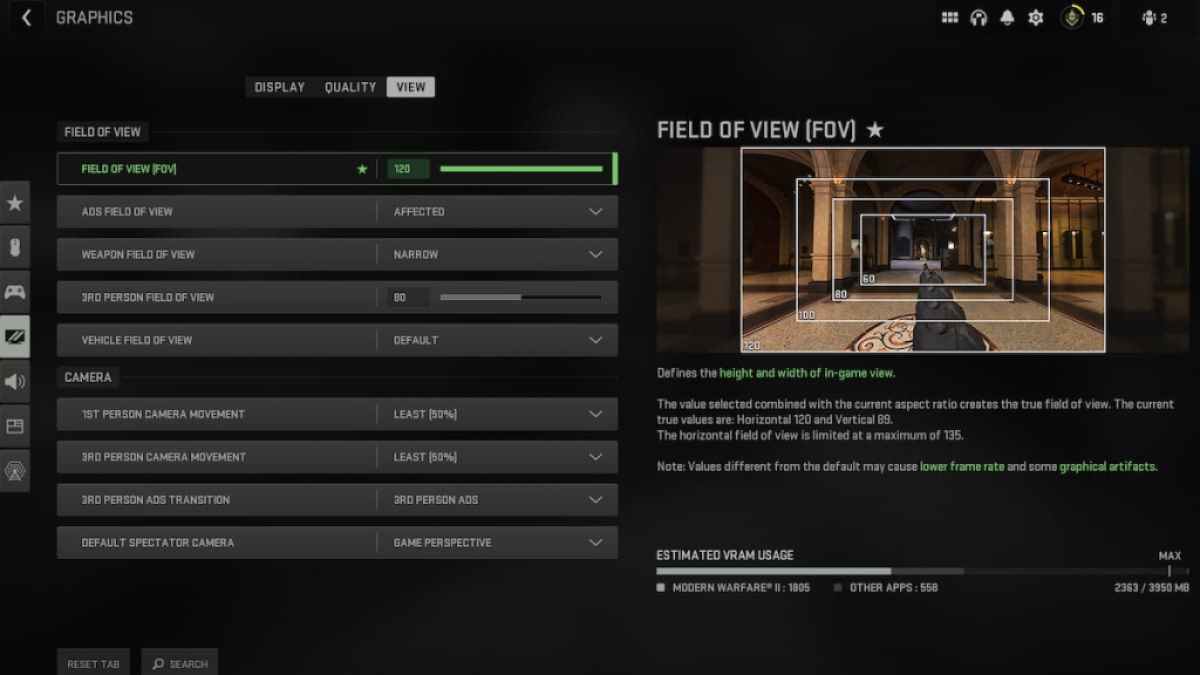
- Field of View (FOV): 120
- ADS Field of View: Affected
- Weapon Field of View: Default
- 3rd Person Field of View: 100
- Vehicle Field of View: Default
- 1st Person Camera Movement: Least (50%)
- 3rd Person Camera Movements: Least (50%)
Wondering how the DMZ mode works in Warzone 2.0? Check out How does the DMZ work in Warzone 2.0?, right here on Pro Game Guides.








Published: Nov 18, 2022 08:39 am