Call of Duty: Warzone 2's map Al Mazrah is extremely large with lots of detailed areas. The map can look amazing with the right graphical capabilities. Warzone 2 features a wide range of graphic settings, but some players have access to another way to improve the graphics.
PC players with an Nvidia graphics card can utilize an app to apply filters and improve the look of games. The GeForce Experience app can capture and share videos and screenshots, keeps drivers up-to-date, and features the Freestyle Game Filter, which can change the look of your games with filters.
How to get the GeForce Experience app
The GeForce Experience is a free app and can be downloaded on the Nvidia website. All you have to do is create an account and download the app to get started. Once downloaded, open the app and make sure the Game Ready drivers are updated.
Next, open Call of Duty: Warzone 2 and open the GeForce Experience overlay by pressing Alt + Z default keybind, or Alt + F3 to open the filter settings directly. After opening the overlay, Click "1" under "Styles" to start creating the filter.
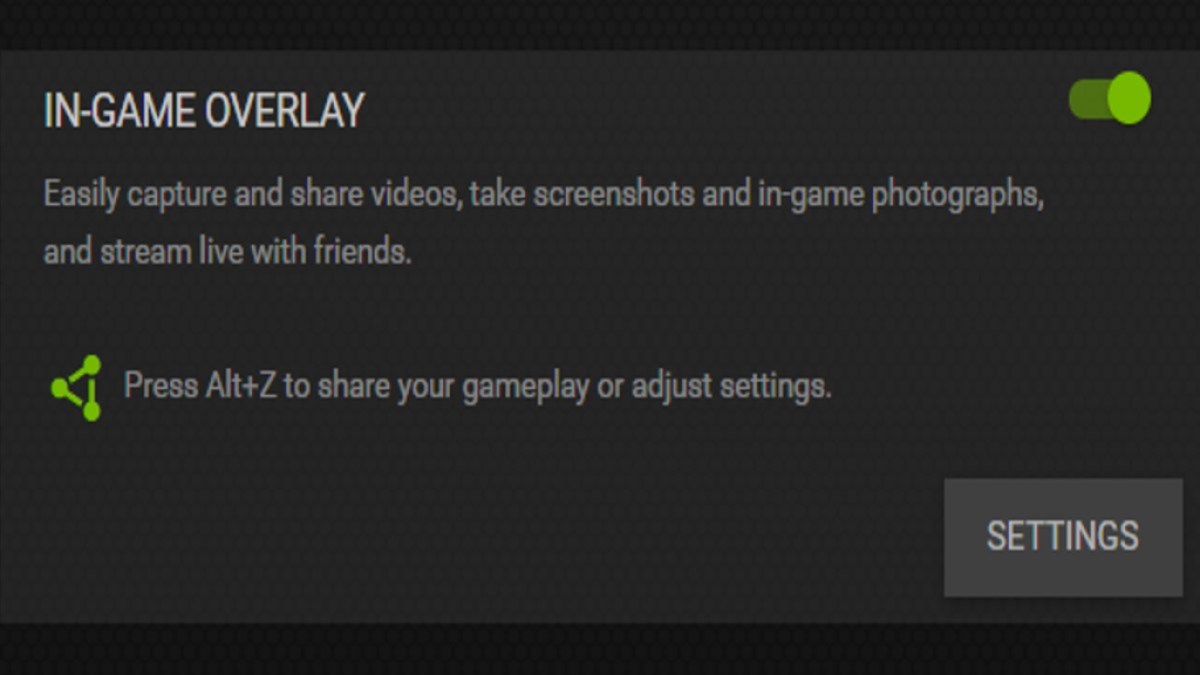
Best Nvidia GeForce Experience Filter Settings for Warzone 2
You will only need to use the Details, Brightness/Contrast, and Color filters together to create the best looking picture. You may want to tweak some of the filter settings to best fit your preferred look of the game. Here are the best filter settings for Warzone 2:
Details
Under the Details filter, adjust the settings to sharpen and add clarity to the picture.
- Sharpen: 25 Percent
- Clarity: 50 Percent
- HDR Toning: 25 Percent
- Bloom: 0 Percent
Brightness/Contrast
This filter does not have to be adjusted too much, but depending on the brightness of your PC screen, you may want to adjust some values. For the Brightness/Contrast settings, mainly focus on the Contrast and Shadows.
- Exposure: 0 Percent
- Contrast: 15 Percent
- Highlights: 0 Percent
- Shadows: 15 Percent
Color
Use the color filter to further improve the picture by making it more vibrant. The tint settings can be turned all the way down to avoid washing the game with one color.
- Tint Color: 0
- Tint Color Intensity: 0 Percent
- Temperature: 0
- Vibrance: 52
Once you complete the settings, you can close the filters overlay, continue playing, and jump right into the best Warzone 2 drop zones. You can always return to the overlay to adjust the filter settings or create a new one. Not only will the filters improve the look of your game, but the GeForce Experience app can also optimize Warzone 2 to keep the game running smoothly.
For more on Call of Duty Warzone 2, check out All items in the Lionel Messi Operator bundle in Warzone 2 here on Pro Game Guides.




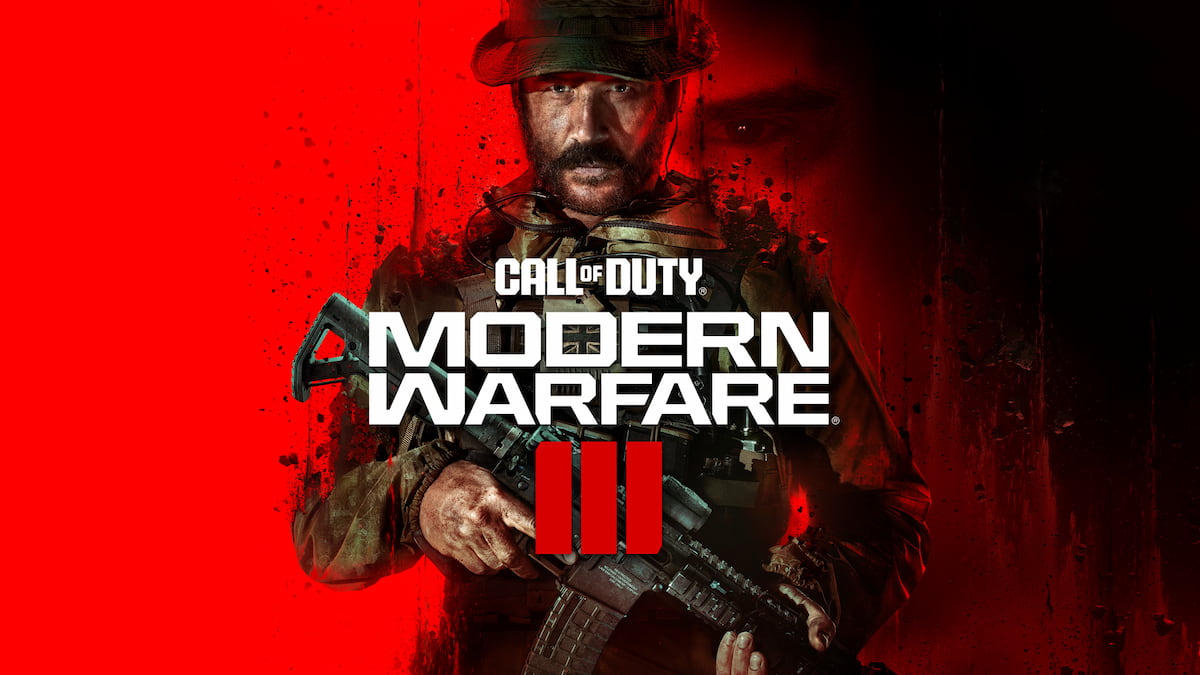




Published: Dec 3, 2022 08:50 am