If you want to include more than four players in your lobby, you must use mods that scale the party size of your game. So, here is a quick guide on how to use the Content Warning mods that scale the size of your party.
All Content Warning more player Mods
Currently, two mods—Virality and MorePlayer Mods — can help you increase the size of your party. Both mods are equally good, but if you ask me which is the best, I suggest installing the Virality mod for two reasons. The first one is that the Virality mode supports up to 256 Players in the lobby compared to the 128-party size supported by the MorePlayers mod. The other reason is that Virality has additional features, like late joining, unavailable in the MorePlayer mods.
How to install the Virality mod in Content Warning
To install the Virality mod, read the below instructions.
- Firstly, download the BepInExPack on your PC. Extract the folder and paste only the folder with the title -BepInEx into your game directory. If you need to know the installation directory, right-click on the game from the Steam library and choose Manage, followed by the Browse Local Files option.
- Run your game once and close it. BepInEx will generate a new set of subfolders within itself to make the mod run.
- Now, download the Virality mod and extract the files.
- Copy the file with the name - MaxWasUnavailable.Virality.dll and paste it into the Plugins folder, a newly created subfolder of the BepInEx Folder.
How to install the MorePlayer mod in Content Warning

To install the Content Warning MorePlayer mod, follow the given steps.
- Download the Content Warning for the more player mods from the official GitHub link.
- After downloading, extract the folder to find the following set of files.
- Copy these files into the Content Warning Steam Folder.
- After pasting, your folder will look something like the above image.
How to play the Content Warning more players mod
Launch the game once you have pasted the files in the prescribed folders. Now, let one player host the game using the saved file location. After jumping inside the game, keep sending invites to your friends. Depending on the mod, you can invite up to 128 to 256 players in your lobby. Remember, every player must have the mod on their PC to connect. You cannot use the mod by only installing it on the host PC.
For more information on Content Warning, check out How to get more views in Content Warning or All Content Warning Controls and Keybinds (PC) on Pro Game Guides.






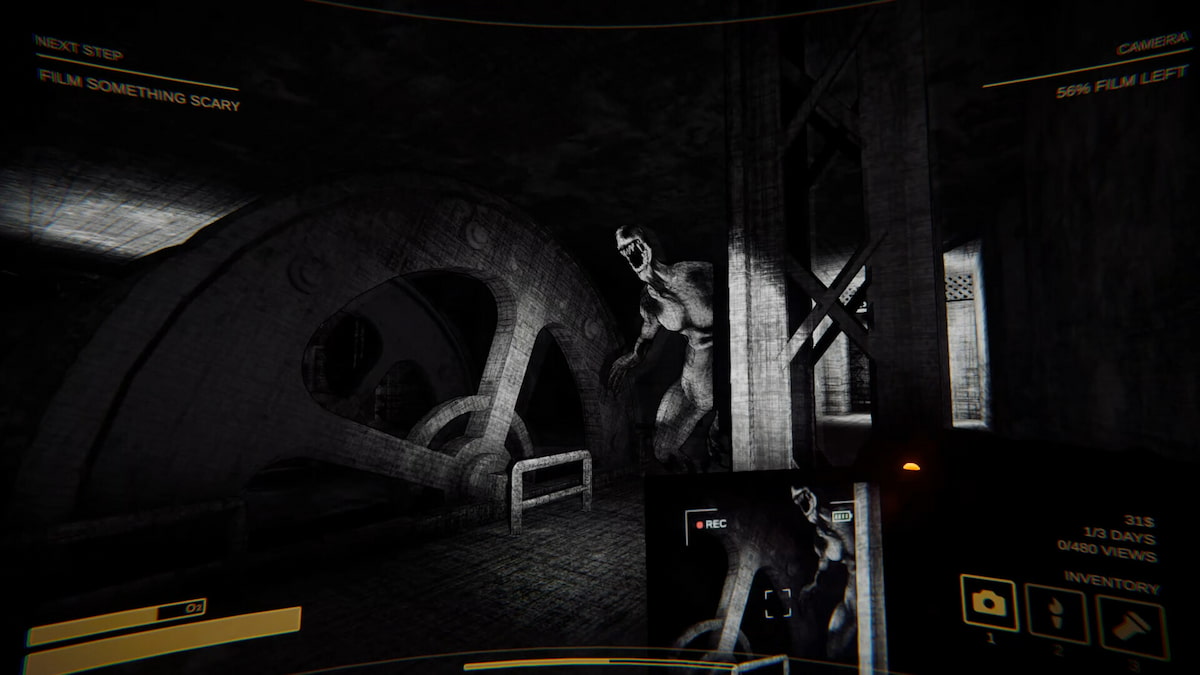
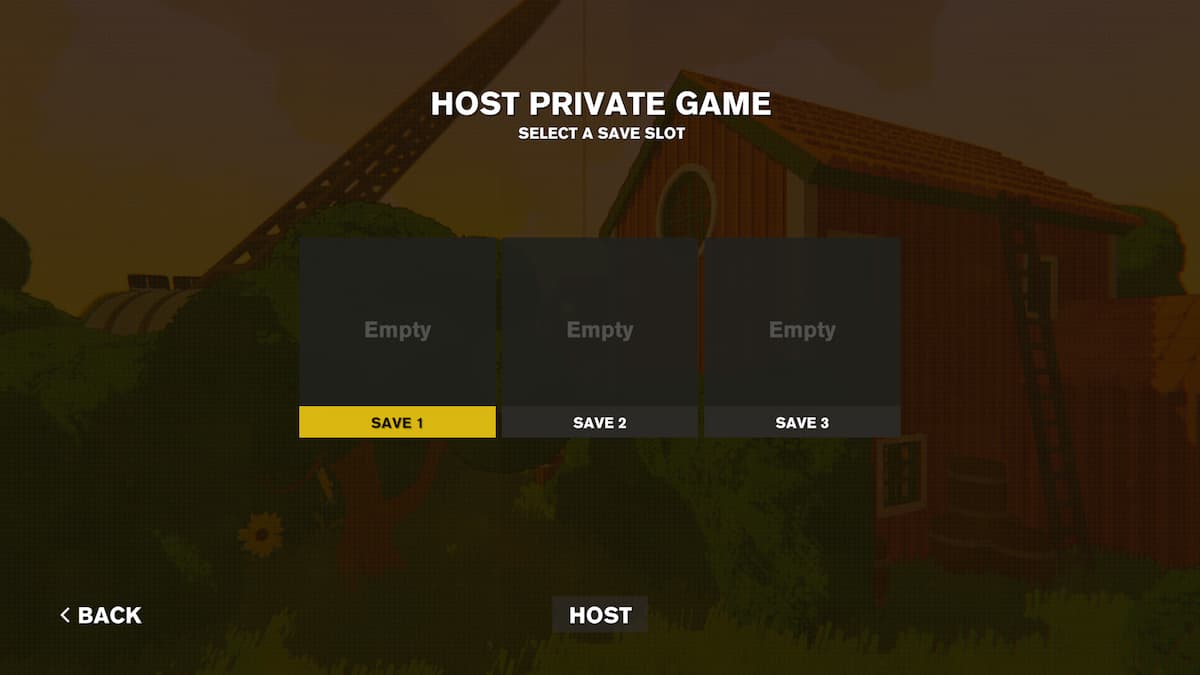
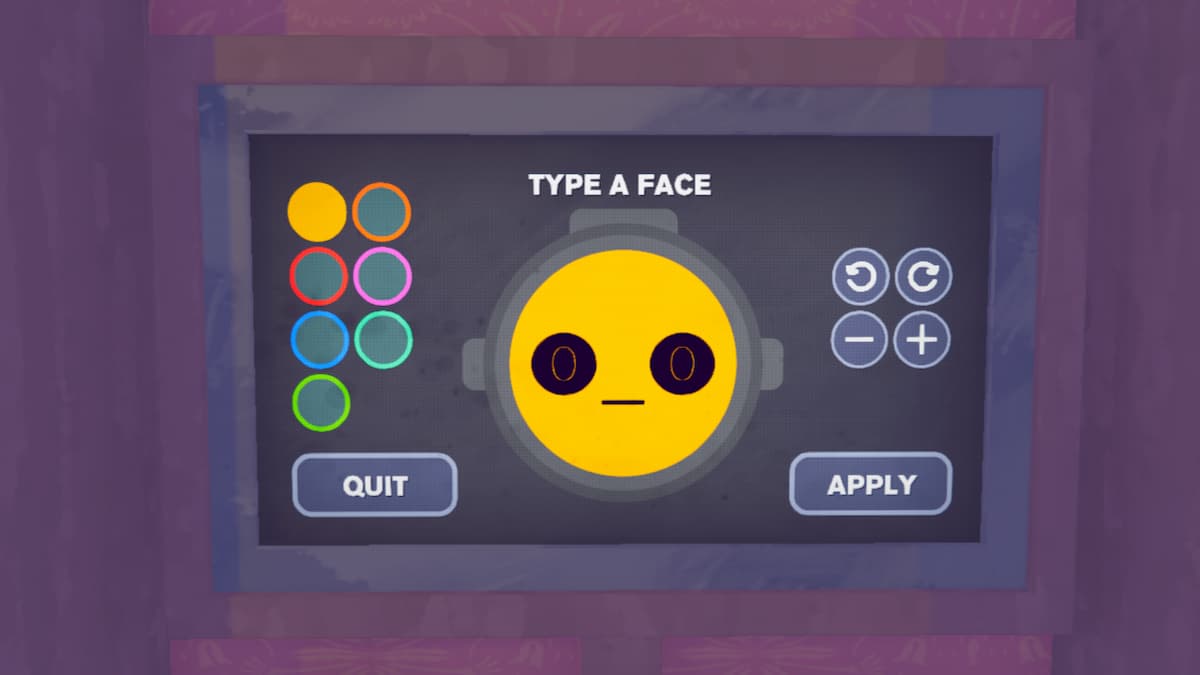
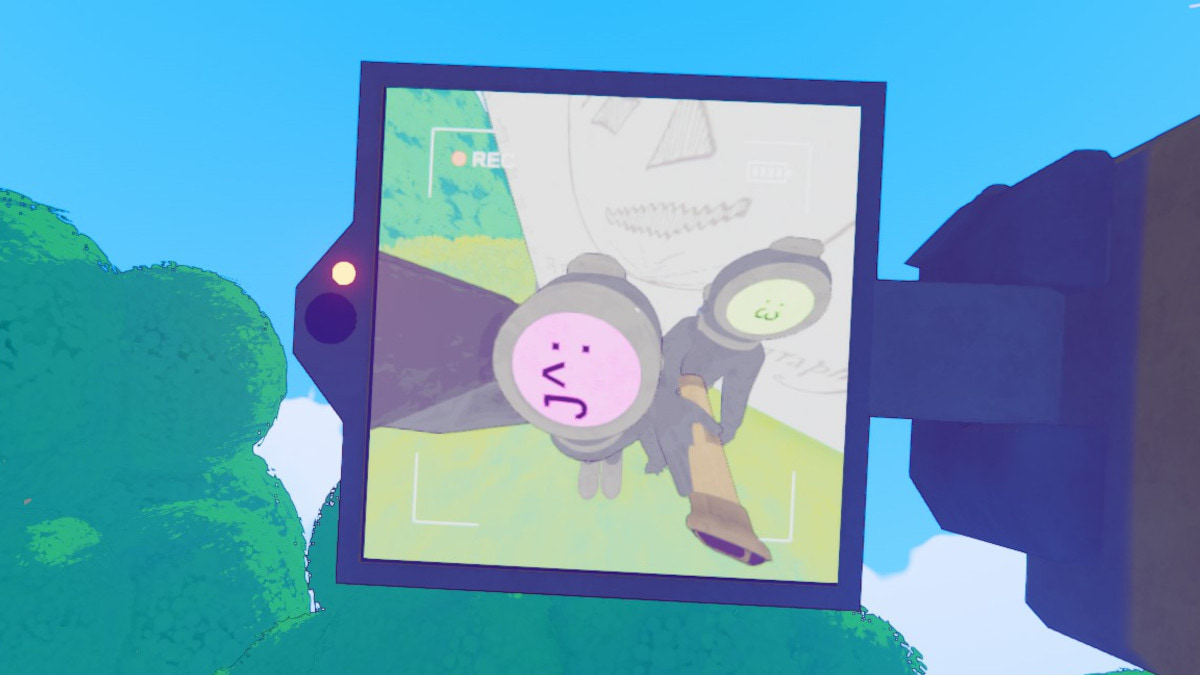

Write A Comment
How to use the Content Warning more player mods
This site is protected by reCAPTCHA and the Google Privacy Policy and Terms of Service apply.