Photomode in Cyberpunk 2077 is a cool and useful tool for creating awesome screenshots to share with your friends, but it is not exactly clear how to use it. Luckily, in this guide, we will explain the ins and outs of photomode in Cyberpunk 2077.
How to use Photomode on all systems
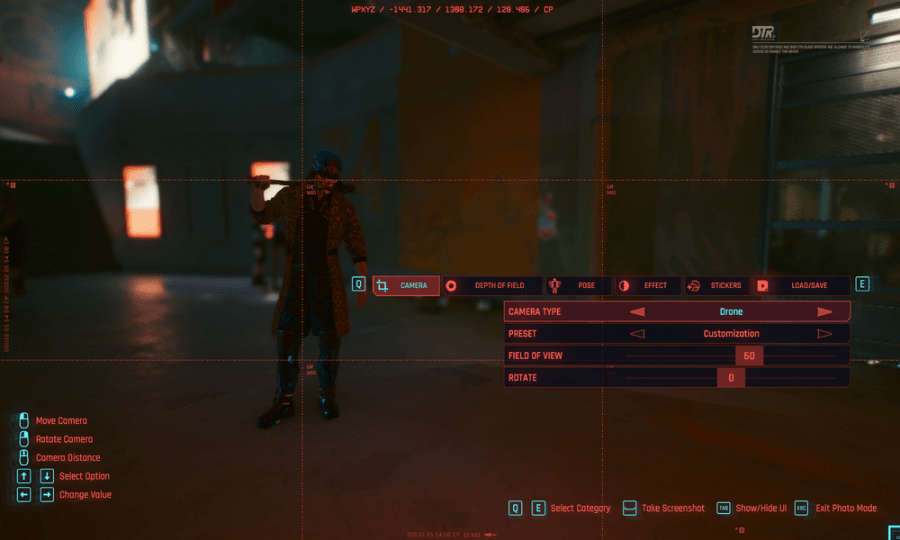
To use Photomode in Cyberpunk 2077, you need to hit a specific key depending on the platform you are playing the game on. For PC, it is "N" by default, and for both consoles, you can access photomode by pressing down both analog sticks simultaneously.
That said, if you want to take a screen while using photomode on consoles, hit both the Xbox button and Y on Playstation to do so; however, if you are using a new Xbox series controller, you will have to hit the share button instead. Now to take a screen on PC, it is pretty straightforward as all you need to do is hit "spacebar"; you can also hit "tab" to hide the HUD.
Navigating Photomode's menus on all three systems is also as simple, and if you run into any trouble, simply look at the bottom right and sides of your screen, and the controls/keybindings will be listed for you.
Related: How to change your character in Cyberpunk 2077
What features does Cyberpunk 2077's photomode have?

Overall, Cyberpunk 2077's photomode is in-depth, and there are many options to play around with to create fantastic images. See the list below for all of the features. As a side note, when you take a photomode picture, you can later find it under \Users\This PC\Pictures\Cyberpunk 2077.
- Effects: In photomode, you can add numerous visual effects to your images to add some extra flair and style you need. You can also increase the grain, contrast, and chromatic aberration levels in photos.
- Depth of Field: As the name suggests, this option allows you to either enable or disable Depth of Feild or increase or decrease focus levels on pictures.
- Camera: This option allows you to switch from various viewpoints and camera presets to get the perfect angle on your character. Along with this, you can also change the field of view and rotate the image.
- Pose: the pose section allows you to put your character in various poses and stances in multiple categories such as idle and action. You can also move the screen left and right, back and forward, and even hide your character completely.
- Stickers: This one is pretty straightforward; as the name implies, you can pick and place various stickers on your screen using this category. There are also hundreds of lore and game-based logos and symbols for you to play around with.
- Save/load: The last option is saving and loading; in short, this option allows you to both save and load image presents in case you ever want to recapture a previous style you had
Related: How to stash items and increase carry weight in Cyberpunk 2077
For more on Cyberpunk 2077, we at PGG got your back. Come on down today for guides on nearly everything in the game and more on the way. To start you off, we recommend checking out both how to buy ammo and steal cars guides. Take care and be safe, you cybernetic mercenaries!






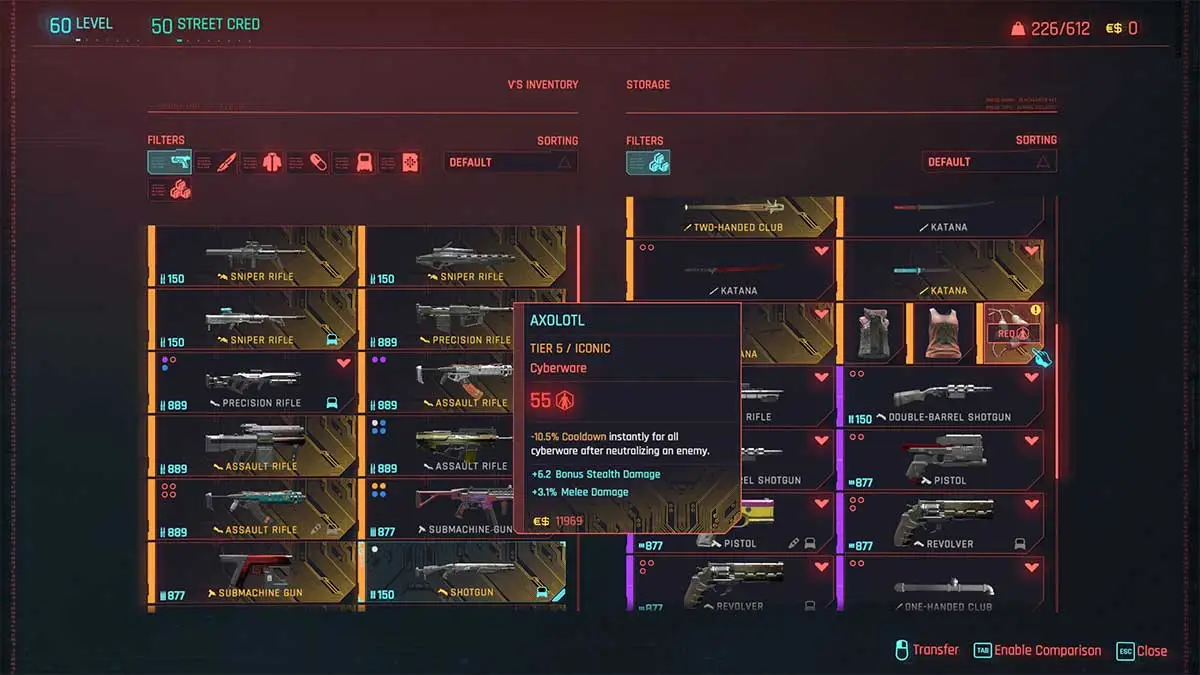
Write A Comment
How to use Photomode in Cyberpunk 2077
This site is protected by reCAPTCHA and the Google Privacy Policy and Terms of Service apply.