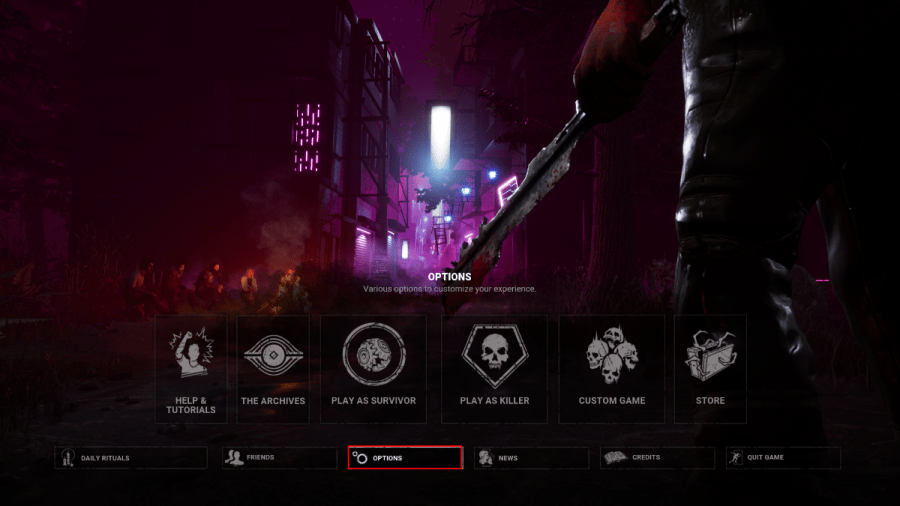Dead by Daylight is a fun game with friends but it may not run on some PCs, so here's a few ways you can increase FPS so you can get back to playing the game.
How to increase FPS in Dead by Daylight
To increase Frame Rate, you can try a few things, the first of which is to simply lower settings as certain ones can be severe performance killers. That said, to lower your graphic options, click options on the main menu and find two settings called quality and resolution.
First, try tinkering with quality to see if it has any noticeable changes on your performance - if it doesn't, try resolution next. However, we recommend setting the resolution to 70 for the best results. If it doesn't help, try setting auto-adjust to un-checked.
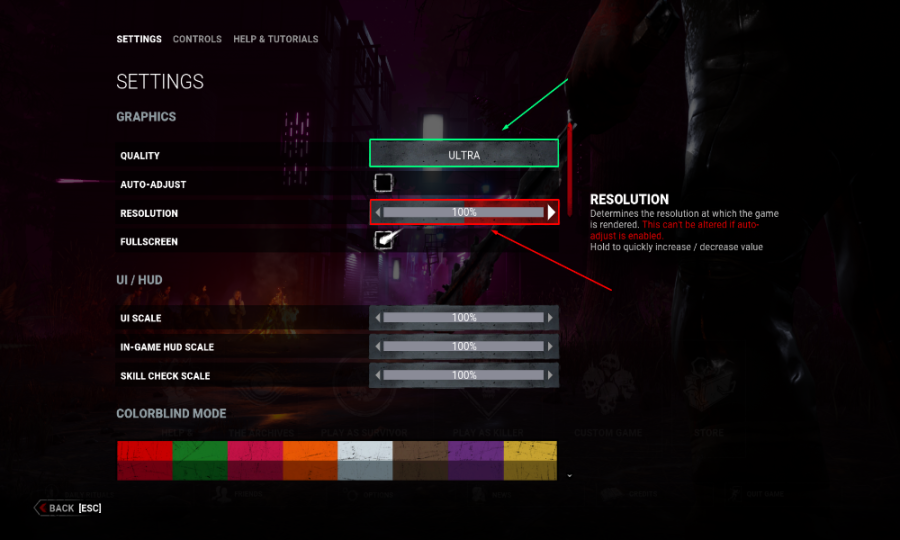
Once you made your changes exit the game and relaunch to see if any of these fixes helped you. If they haven't, don't worry, as there are still a few more things you can try.
For this next fix, you will need to navigate to the steam launch options for the game, and you can do this by right-clicking on Dead by Daylight and then clicking properties.
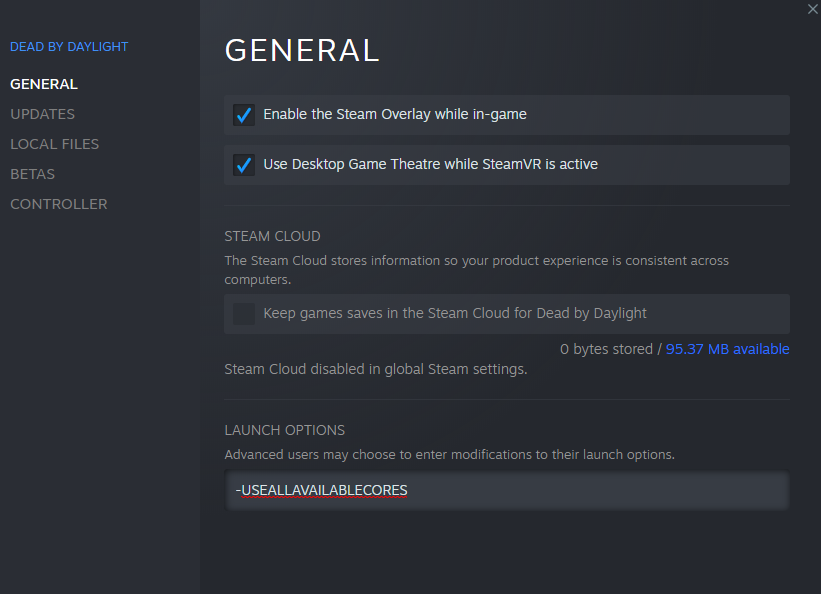
Once you have done this, another tab will open up, and at the bottom of this tab will be one called launch options. In this tab, copy and paste
-USEALLAVAILABLECORES and close the tab and relaunch the game. After this, you can also try going into Nivida or AMD control panel and turning off settings like antialiasing and tesselation mode.
For Nvidia Users
- Open up the Nivida Control Pannel and click 3D settings
- After 3D settings, click program settings and find where Dead by Daylight is on your PC and add it.
- Once you have done the steps above, turn off Antialiasing and vertical skin, and turn Texture filtering to high performance.
- Along with the changes above, you will need to set Power Management Mode to Prefer maximum performance.
For AMD Users
- Set Texture Filter Quality to Performance
- Change Antialiasing to 2x
- Change Anisotropic Filtering level to 2x
- Change Vertical Refresh to always off.
- Change Tesselation to override app settings and change it to 32 or below.
For more on Dead By Daylight, we at PGG recommend checking out both Best Legion Builds in Dead by Daylight and Best Killer Perks in Dead by Daylight.