Discord is a great communication app that allows players to communicate and simultaneously play the best multiplayer games on mobile or PC. It is free to use and only requires accounts to be set up with a reliable email account and for the user to be 13 years or older. Now Discord users can call and chat with their friends on their Xbox consoles by linking the two accounts. This means no more multiple chat rooms or disjointed audio. You can enjoy playing your console games with a smooth voice chat overlay running over the top. Here's how you can set up Discord on your Xbox.
How to link your Discord and Xbox
Although there is no official Discord app on the Xbox, you can still use Discord chat on Xbox by linking the two accounts together and ensuring you have the Xbox app and the Discord app installed on your mobile device.
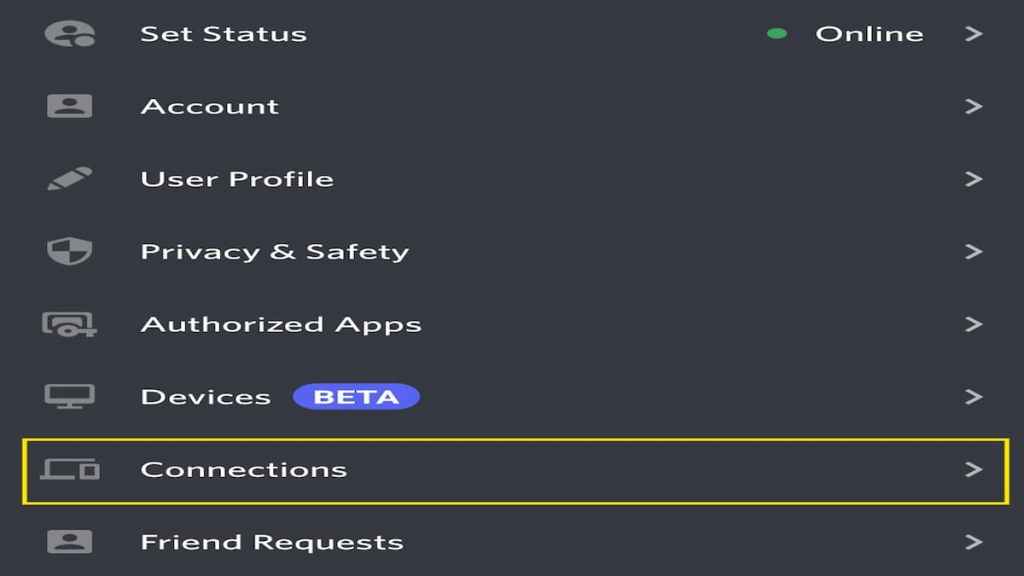
To begin using Discord on your Xbox console, head to your Discord app on your mobile device and establish a connection. The Connections setup can be found in your Settings on your Discord Profile. Clicking on Connections will reveal all the accounts already set up with your Discord. Even if your Xbox is already connected, you will need to relink for the Discord calls to work correctly.
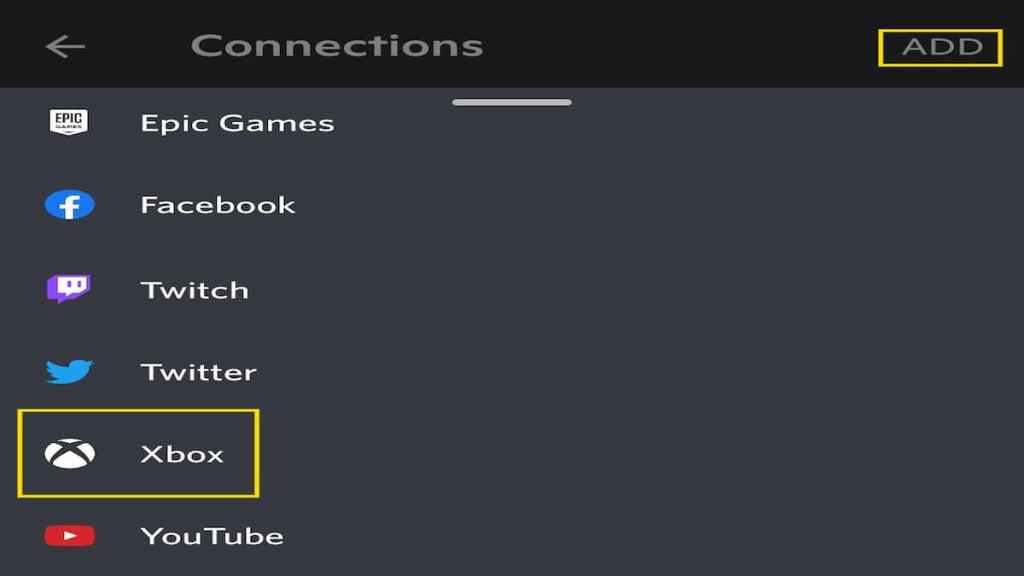
Press the Add button on the top right beside Connections. Then scroll down until you find the Xbox option on the list. This will begin connecting the two accounts by having you complete a few simple steps.
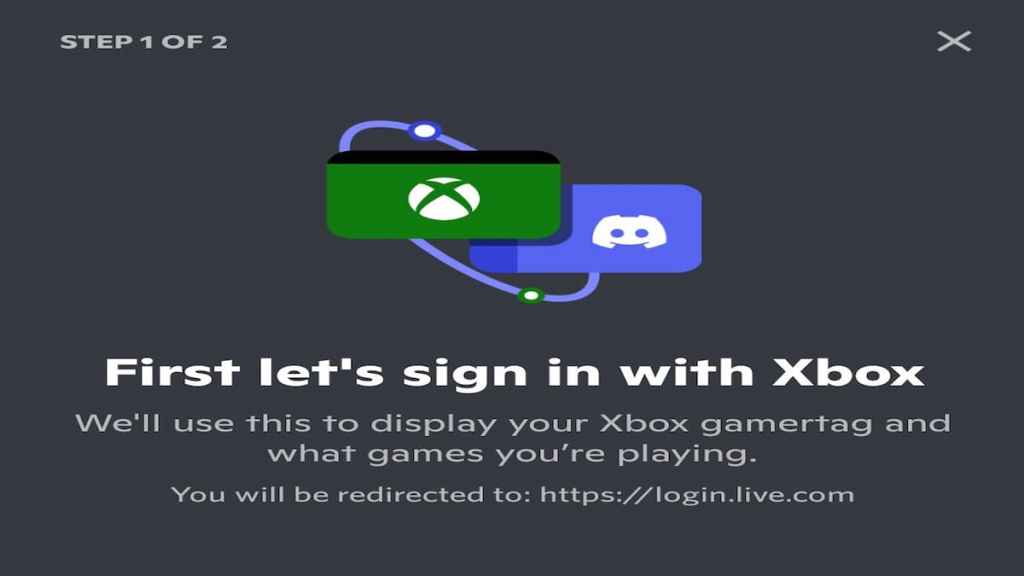
You will have to complete a few easy steps to link the two accounts together:
- Log in to your Microsoft account attached to your Xbox
- Authorize Discord to use your Microsoft information
- Ensure you have the Xbox app downloaded on your mobile device
To be sure the accounts are correctly linked, you can also open your Xbox app and check the linked accounts. Discord should be listed here just as Xbox is listed on your Discord Connections. Once you complete the above steps, you can use Discord on your console.
Related: How to change fonts on Discord
How to Discord call on Xbox
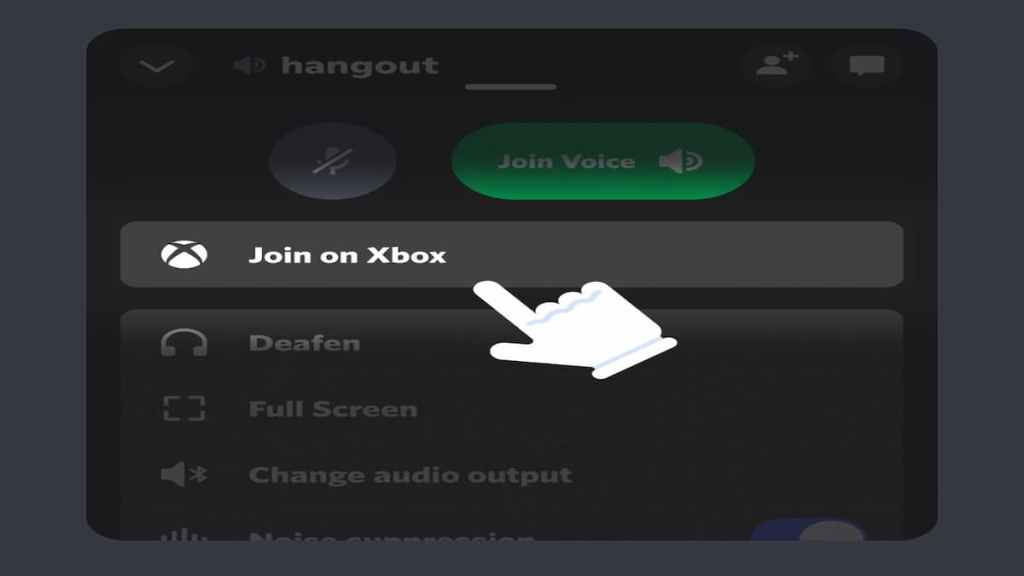
To begin joining calls on your console, look for the option Join on Xbox over a voice channel on your app. Make sure your Xbox console is fully turned on. This will automatically enter the call using your Xbox console instead of the app and allow you to mute and carry out all other usual call activities on your console.
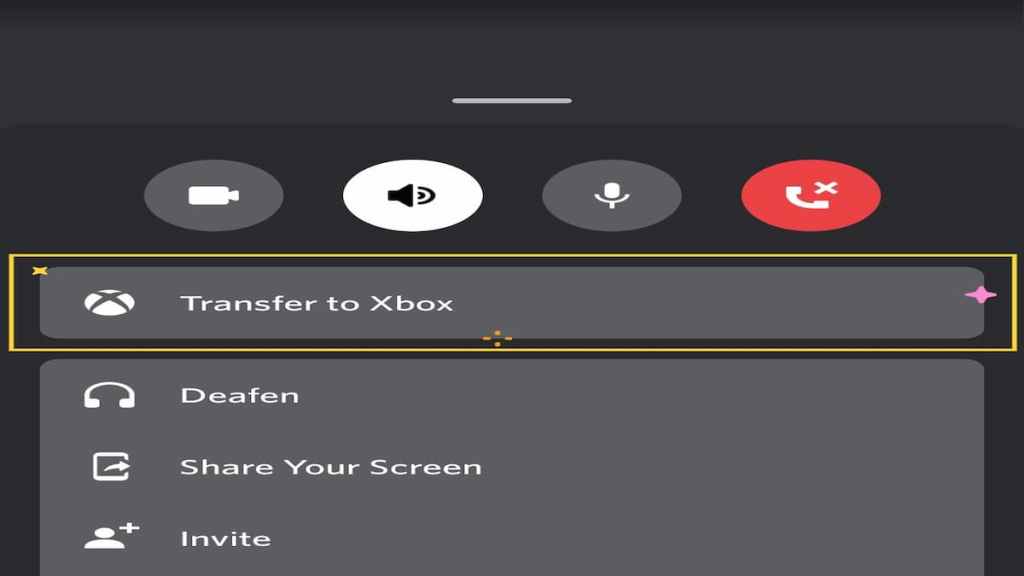
Similarly, you can move the call over to your console anytime if you are already in a call. Drag open the call options on your mobile device and select Transfer to Xbox. This will move the call over to your Xbox and continue the call seamlessly through there.
Now you can keep up with your friends on Discord as you play your console games and not worry about sacrificing your game audio. You must link the two accounts and ensure you are logged in on your mobile device.
Looking for more Pro Game Guides Discord content? Check out our guides on How to remove a Discord Overlay or How to hide the game you’re playing on Discord!
