An error with the Launcher is one of the most frustrating things when you’re settling down to play Final Fantasy XIV. Being stopped at the first hurdle, before you’ve even loaded into the FFXIV client properly, is incredibly annoying. Luckily there are some solutions to these annoying launcher errors. Here are all the currently known fixes to launcher errors in FFXIV.
How to fix FFXIV Launcher Errors
There are several Final Fantasy XIV Launcher issues, with several error codes and messages being experienced ahead of crashes and other problems. We’ve listed them below with fixes.
FFXIV 'A system error has occurred' Launcher Error
This is the most common launcher bug and is reportedly associated with either corruption in the files, DNS issues, or network disruption. So the first step is to double-check your network to ensure there’s no connection issue on your side.
Then, double-check that there are no connection issues on the client-side or Square Enix’s side. To do this, head to the server status website. Check your data center and
- Restart your computer and the game completely: This will fix most errors.
- Check your firewall settings/disable your Firewall: Sometimes, your Firewall can interfere with the Launcher. Make sure there’s either an exception for the Launcher or disable your Launcher temporarily.
- Run the Final Fantasy XIV Launcher as an Administrator: To do this on Steam, head to your installation in the Steam Library and right-click it. Scroll down to Properties, and then in the box that pops up, click Local Files, and Browse… Ensure the ffxiv.exe file and any other applications are run as an Administrator by right-clicking them and selecting the option.
Related: Final Fantasy XIV Endwalker Patch Schedule – 6.38 & 6.4 Release Date
How to fix FFXIV Launcher not starting
Sometimes the Launcher won’t even start for players. This is incredibly frustrating as it prevents you from even being able to do anything or seeing an error message. Here’s the fix:
Steam fix
On the Steam version of the Launcher, the first thing to do is verify the integrity of your installation. The first step to doing this is to head to your Steam Library installation and right-click it. Next, scroll down to Properties, and then in the box that pops up, click Local Files and “Verify integrity of game files….” Once this has been completed, relaunch the game and see if it’s fixed.
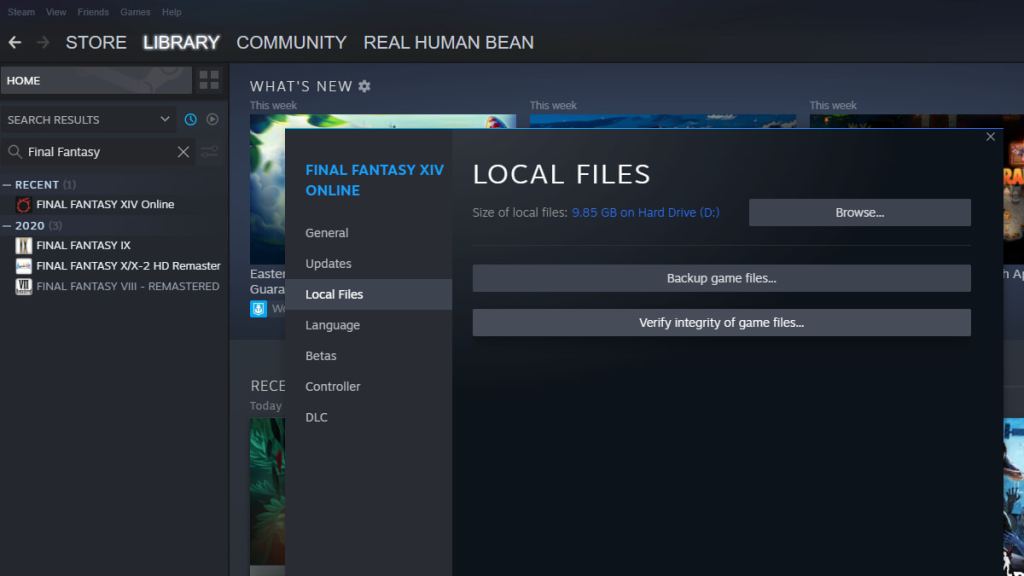
If not, it’s time to reinstall Final Fantasy XIV. First, make sure you thoroughly uninstall and then reinstall the Launcher. Remember to back up your User Data folders before you do this, as it stores your Hotbars and Options settings and will be a pain to redo if you forget.
Windows fix
On the Windows version of the Launcher, follow the same reinstallation steps. However, you may also need to update Internet Explorer, which some parts of the FFXIV Launcher use. To do this:
- Check your Internet Explorer version. Open Internet Explorer, select the Help option in the menu bar, then select About Internet Explorer. Make sure the version is at least Internet Explorer 11.
- If you’re running Internet Explorer 10 or earlier, download the latest version to the Microsoft Internet Explorer website.
If this doesn’t work, then its time to reinstall. Again, back up your User Data folders before you do this, as it stores your Hotbars and Options settings, and losing this will be incredibly annoying to remedy.
Related: Final Fantasy XIV Patch 6.38 – Biggest changes, and things you might have missed
Manually Update your FFXIV Launcher
If your Final Fantasy XIV launcher isn’t updating automatically, you’ll have to update the Launcher manually. To do this, follow the steps below:
- Go to Documents\My Games\FINAL FANTASY XIV - A Realm Reborn\ on your PC
- Select FFXIV_BOOT.cfg and open it in the Notepad application
- Look for BootVersionCheckMode 0 in the Notepad and change the 0 to a 1
- Save and start the Launcher to force a manual update
Some users have reported the Launcher reverting this 0 to a 1 even after saving. To fix this issue, repeat the process until your PC accepts the change. Once this change has been applied, the game should manually update the Final Fantasy XIV launcher on PC.
For more Final Fantasy XIV error fixes, guides, and more, check out The Best FFXIV Furnishing Design Contest 2022 Winners Ranked on Pro Game Guides.
