Ghostwire: Tokyo is the latest game from Tango Gameworks, and it takes full advantage of the PlayStation 5 console. The game offers multiple graphics modes to choose from, with each one focusing on something different. With all these options, players may be wondering what graphics mode to play in on PlayStation 5.
What is the best graphics mode for PS5
The best graphics mode will be largely dependent—if not wholly dependent—on your own personal preference. If you want the game to look its absolute best and running at 4K with ray-tracing, then Quality Mode is for you. On the flip side, if visual fidelity isn't of the utmost importance to you and you prefer smoother gameplay, then Performace Mode will fit your needs.
HFR Mode is an interesting alternative to the typical two graphics modes. It acts as a middle ground between the two familiar modes. The HFR Quality Mode can help to get you more FPS without such a drastic visual sacrifice, and the HFR Performance Mode will throw visual quality out the window as it provides the highest FPS it can. However, we have experienced terrible screen tearing issues with these modes, making them hard to play. The VSync alternatives to these two modes do seem to reduce screen tear ever so slightly.
Being a fast-paced action game, Performace Mode will be the best option for most players, as the smooth gameplay will help to make the game feel more polished from that standpoint. However, this game is a very gorgeous one, and if you can get used to the 30 FPS gameplay, the Quality Mode will provide you with a truly next-gen looking game.
Related: What difficulty should I choose in Ghostwire: Tokyo
How to change the graphics mode
On PS5, the graphics mode is set to Quality Mode by default. To change the graphics mode, you will need to open the Options menu and navigate to the Graphics tab. You will see the setting on this tab to switch the Graphics Mode.
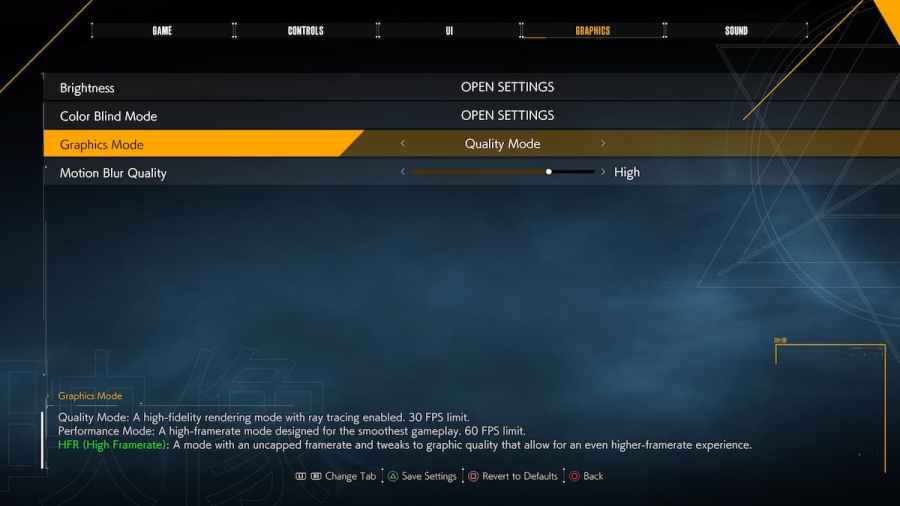
You can choose between six options: Quality Mode, Performance Mode, HFR Quality Mode, HFR Performance Mode, HFR Quality Mode (VSync), and HFR Performance Mode (VSync). The details of the graphics modes are as follows:
- Quality Mode - The high-fidelity option that has ray tracing enabled and provides a better overall visual quality with a 30 FPS limit.
- Performance Mode - The smoothest gameplay experience with a 60 FPS limit. Focuses on providing a higher framerate while sacrificing visual quality.
- HFR Modes (High Framerate) - These modes will take off the framerate caps, allowing the FPS to push beyond its target. This slightly lowers the overall visual quality in both Quality and Performance Modes. However, there have been reports of screen tearing in these modes, so be aware of that risk.
For more Ghostwire: Tokyo guides, check out Should you choose Japanese or English audio language in Ghostwire: Tokyo right here on Pro Game Guides.









Write A Comment
What graphics mode should you choose on PlayStation 5 in Ghostwire: Tokyo?
This site is protected by reCAPTCHA and the Google Privacy Policy and Terms of Service apply.