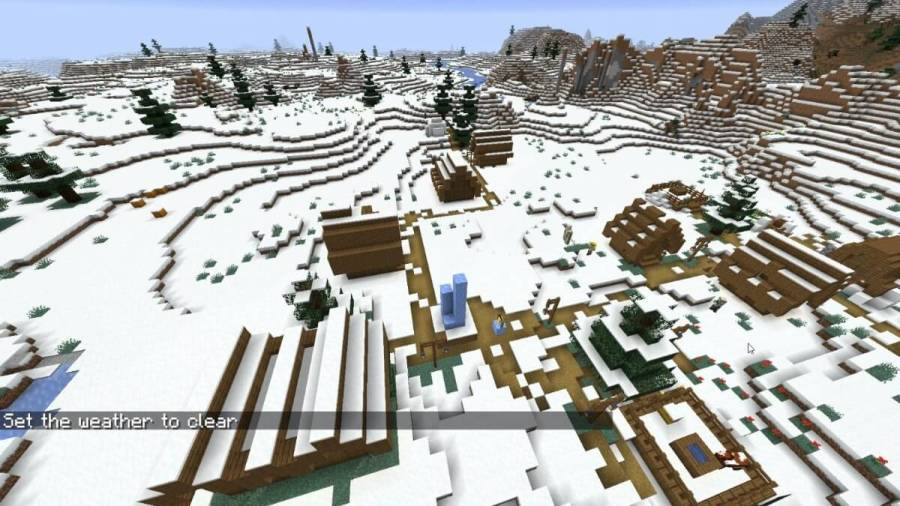Weather in Minecraft can sometimes obstruct your vision and prevent you from doing various activities in the game. However, by using a particular command, you can get around this otherwise unavoidable problem.
How to use the Weather command in Minecraft
To change the weather in Minecraft, you will need to enable cheats in your World and enter /weather with your preferred weather command after, i.e., /weather clear.
Weather Commands for Minecraft
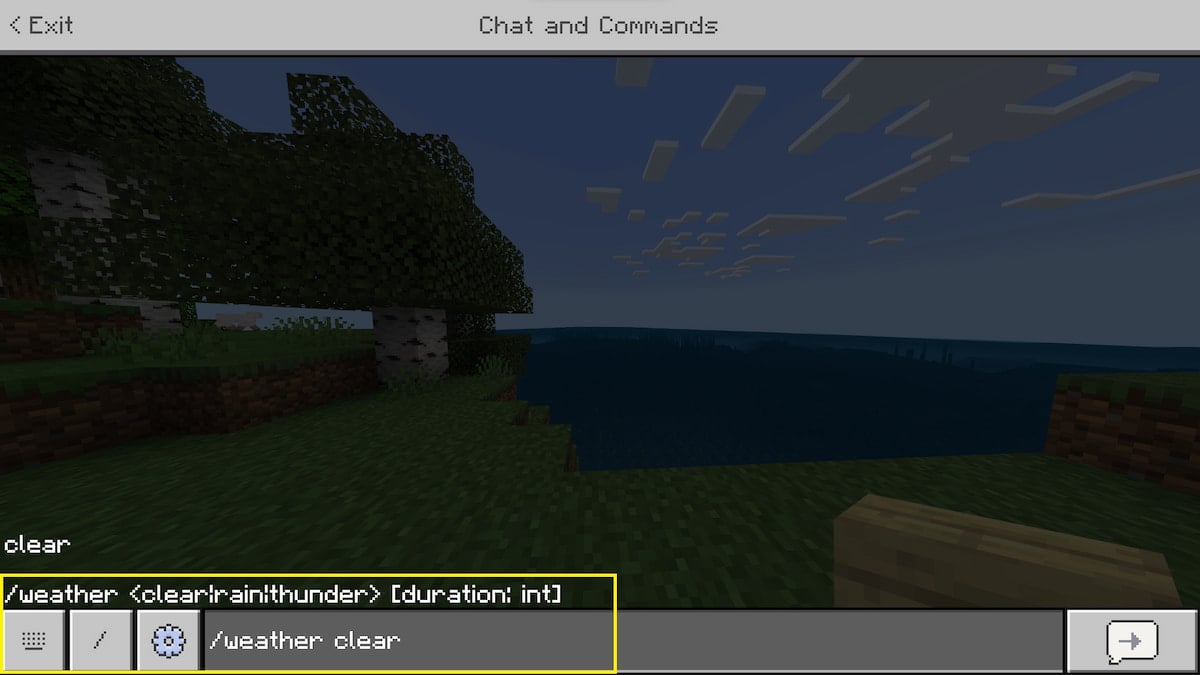
Once cheats are activated, you can use the following phrases listed below with the /weather command.
- Clear: Typing /weather clear in chat will stop both rain and thunder and change it to sunny and clear weather.
- Rain: Typing /weather rain in chat will make the game start to rain
- Thunder: Typing /weather thunder in chat will turn your current weather into a Thunderstorm.
- Query: Query is not a weather in Minecraft; however, you can use /weather query to know the current weather state of your game.
The following list below will explain how to use the command on all platforms.
- Bedrock/Java Edition (PC): Press the "/" key to open the console command box, and type /weather clear.
- Xbox, Playstation, Switch: Press the D-pad once to open the Minecraft chat on your console; after this, type out /weather clear.
- Android and iOS: Simply tap the chat button and type /weather clear.
How to enable or disable Weather Cycle in Minecraft
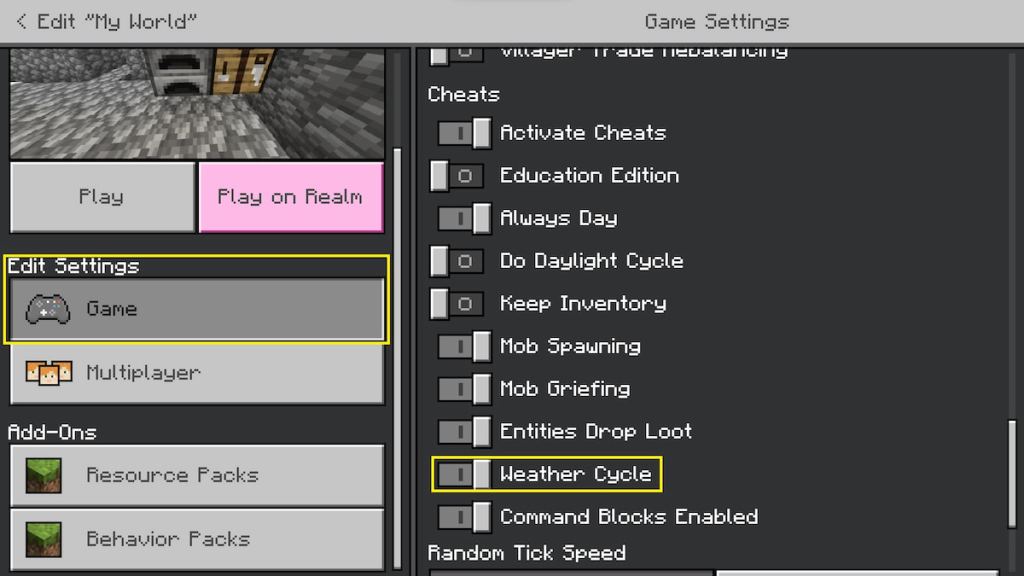
The Weather Cycle option in Minecraft allows for the weather to change within the game naturally. Disabling this option means if you have rainy weather in-game, you'll be stuck with it unless you use the console commands above to change the weather.
There are two ways to change the Weather Cycle Option in Minecraft; the first method would be through the in-game option:
- Head to the settings menu while you're in your Minecraft world.
- In the World -> Game subsection, scroll until you find cheats.
- Check if the cheats option is enabled; this will unlock the Weather Cycle enable/disable button.
- To turn off the Weather Cycle, ensure the slider is all the way to the left before exiting the settings screen.
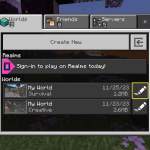
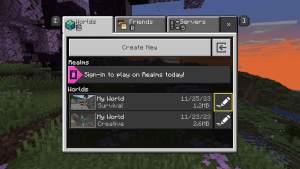
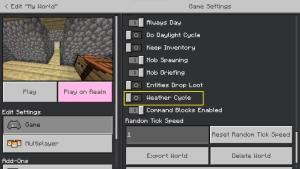
The other way of turning off the Weather Cycle option is by editing your World through the main menu; follow the steps below:
- In the menu where you choose your World (as shown in the picture above), click the Pencil Icon beside the world you want to edit.
- Under Edit Settings -> Game, scroll down until you find the cheats subsection.
- Find the Weather Cycle option.
- Similar to the step above, if the slider is all the way to the left side, it means the Weather Cycle is disabled and enabled on the right side.
Disabling Weather Cycle allows you to take picture-perfect screenshots of your house without worrying about rain or thunderstorms in Minecraft.
For more guides on Minecraft, check out How to make a potion of strength in Minecraft in Pro Game Guides.