Setting up a LAN server for you and your guests is a fun way to play Minecraft together in one home. Before we even get started, however, there is some confusion about Minecraft servers that must be addressed. In this guide you will understand what a LAN server is, the difference between a Minecraft LAN server and Minecraft Realms multiplayer servers, and how to set up a Minecraft LAN server.
Note: This guide is intended for Minecraft: Java Edition players, which is available on PC, MacOS, and Linux.
What is a Minecraft LAN server?
A local area network (LAN) server is a Minecraft world that is hosted by one computer. Players who wish to join this LAN server must be connected to the same home Internet connection as the host computer. In other words: all players must be located in the same place to play together on a LAN server.*
There are workarounds for a LAN server to host players who are not playing in the same location. One of these methods is through port forwarding. However, this is a complicated process with the potential for many errors to occur, so I don’t recommend this as an option.
*The host’s home internet connection must also be strong enough to support multiple players at the same time.
What is Minecraft Realms?
Players from different locations who wish to play on the same Minecraft server should use Minecraft Realms. Servers, aka Realms, are personal worlds created just for you and up to 10 friends to play online, whenever and wherever you all are located. Realms are always online, so even if the host logs off, every other player may still continue playing in that world.
Unfortunately, Minecraft Realms isn’t a free service. There is a monthly fee attached to this multiplayer service.
How to make a Minecraft LAN server
First, decide if you are using an existing world or creating a new one. Once created, launch the world and press ESC on your keyboard. Click on “Open to LAN.” Decide which game mode (Creative, Survival, Hardcore) you want. You can also turn cheats on or off. Click “Start LAN World.” That’s all you have to do as the host.
As the other players: make sure you are all connected to the same home internet connection. Then launch Minecraft and click Multiplayer. The Minecraft LAN server should automatically appear. Make sure the LAN server is highlighted and click “Join Server.”
And that’s all there is to it! Before joining together, why not impress your friends with a new Minecraft skin?


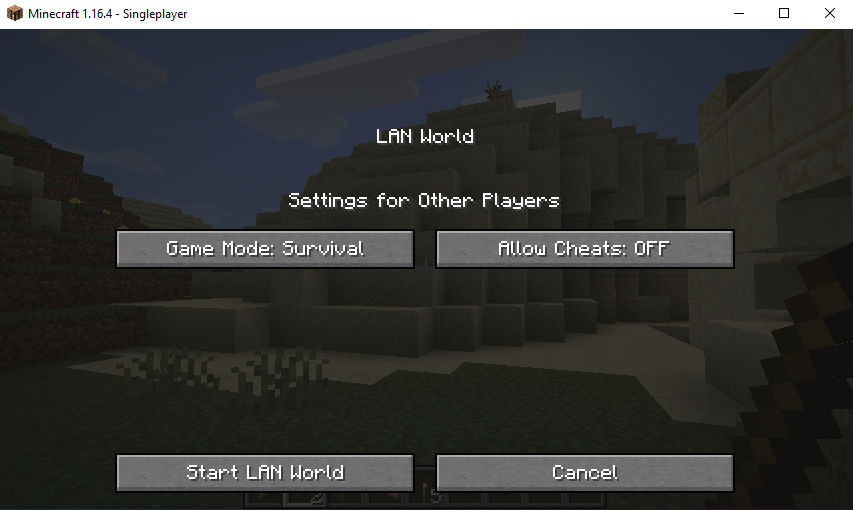



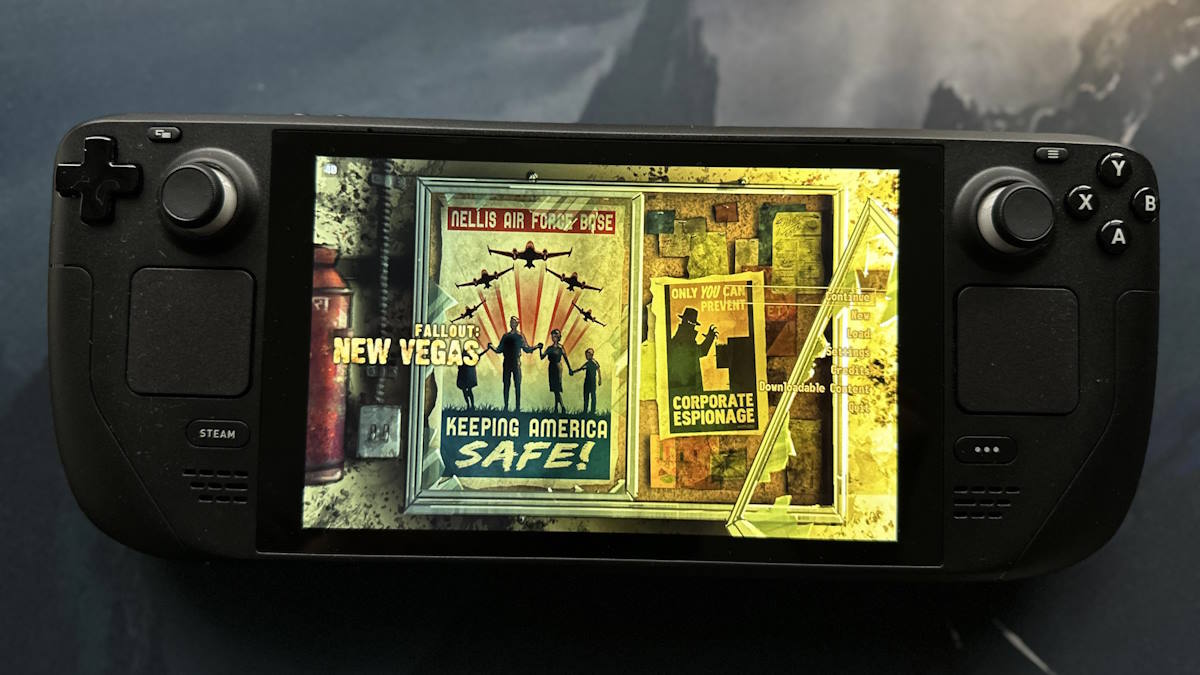
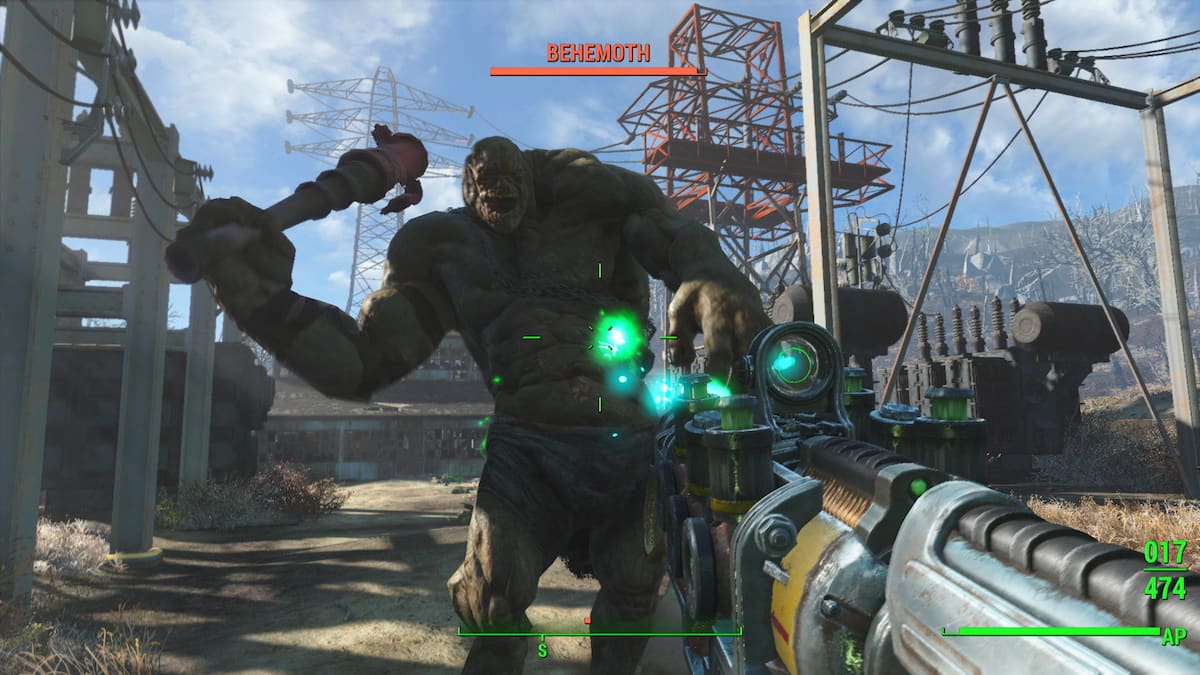
Write A Comment
How to make a Minecraft LAN server
This site is protected by reCAPTCHA and the Google Privacy Policy and Terms of Service apply.