For a while now, the Windows 10 version of Minecraft has had an exclusive beta, where players can experience the wonder of Minecraft with ray-tracing graphics. As of the 8th of this month, everyone can enjoy now the power of ray tracing if they own the Windows 10 version of Minecraft and have a ray-tracing capable GPU. However, turning on ray tracing in Minecraft is still a little confusing, but luckily in this guide, we will show you step by step how to do it.
How to turn on ray tracing in windows 10 Minecraft
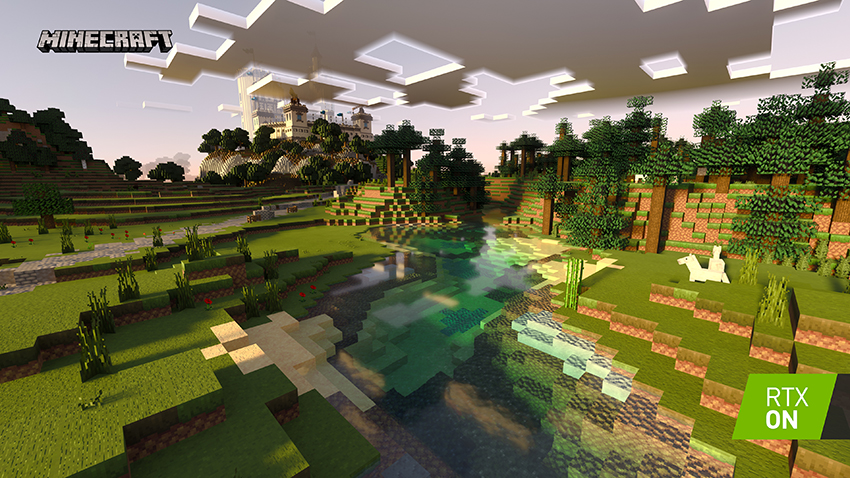
In short, to turn on ray tracing in Minecraft, all you need to do is download the latest version of Windows 10 Minecraft from the windows store page and then download an RTX showcase world from the Minecraft marketplace.
To download a raytracing world, just simply head on over to the Minecraft marketplace in-game, find the search button at the top right, and type RTX. After this, a number of raytracing worlds should pop up; all of them are free to download, so feel free to browse for one that suits your taste.
Once a world is downloaded, all you then need to do is load it up, and that will be it, and you can now enjoy the power of ray-tracing in Minecraft by yourself or with friends.
As a side note, you should make sure before attempting to play with raytracing, is that your PC can handle it. Luckily, below we will have the minimum system requirements Nvidia recommends for Minecraft with ray-tracing.
- GPU: NVIDIA GeForce RTX 2060, or better
- CPU: Intel Core i5, or AMD equivalent, or better
- RAM: 8GB, or more
- Storage: At least 2GB
- Operating System: Windows 10 x64
For more on Minecraft, PGG has you covered. Come on down today for guides on nearly everything in the game. To start you off, we recommend checking out both the how to get leather and get string guides.
