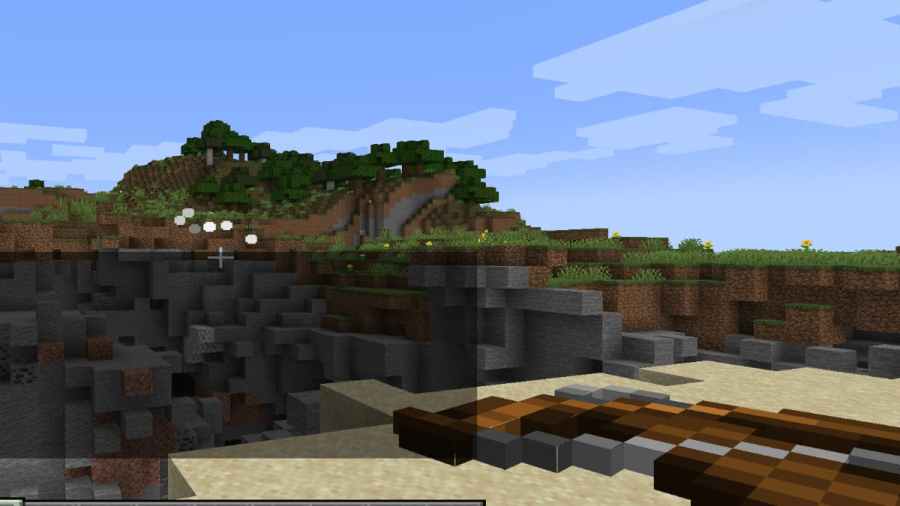Explosive Arrows are a useful Minecraft feature, and I find them especially desirable when playing an RPG with my friends. This guide will show you how to make Explosive Arrows in Minecraft.
Crafting Explosive Arrows in Minecraft, explained
To make explosive arrows in Minecraft, you will need to use commands, as there are no craftable explosive arrows in the game. You must use both command blocks and commands that will vary between both Java and Bedrock versions of the game.
Crafting Explosive Arrows in Minecraft Java
To craft Explosive Arrows in Minecraft, follow the steps below:
- Create a command block by typing or copying and pasting the following command: @p command_block. Doing so will give you a command block. Place it on the ground and right-click it to open the command block menu.
- The command block menu will have a tab that says console command. In this section, you will need to copy and paste the following command:
- /execute at @e[type=arrow,nbt={inGround:1b}] run summon tnt
- After you enter the command, give yourself another command block and place it on top of the other command block by holding shift.
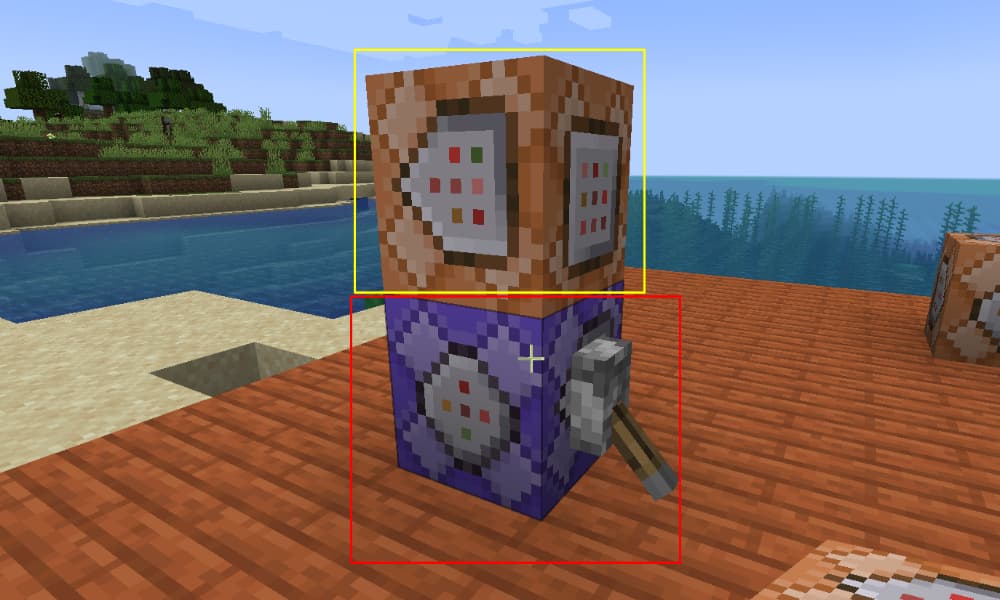
- When the new command block is placed, open it up and copy and paste the following command inside the console command section:
- /kill @e[type=arrow,nbt={inGround:1b}]
- When you have both command blocks ready, place a lever on the first command block marked by the red box in the image above and activate it.
- When you have both command blocks ready, place a lever on the first command block marked by the red box in the image above and activate it. Doing so will give arrows that fire from either a crossbow or bow an explosion effect similar to TNT in Java Minecraft.
Related: What does mending do in Minecraft – How to get mending in Minecraft?
Crafting Explosive Arrows in Minecraft Bedrock
Making explosive arrows in Minecraft Bedrock Edition is a bit different from Java, but the first step remains much the same.
- First, give yourself a command block by typing /give @s command_block.
- You will also need one Redstone comparator and three Redstone repeaters - you can either make these or use creative mode to get them.
- Get all of the materials and then place the first block. Inside the first block, copy and paste the following command inside the command block input tab.
- testfor @e[type=arrow]
- Make sure to have the following settings set for the first command block:
- Block Type: Repeat
- Condition: Unconditional
- Redstone: Always Active
- After placing the first command block with its command, place the Redstone comparator and then two of the repeaters on one side of it and then another command block. You may need to type /give @s command_block again if you are not in creative mode to get another block.
- In the second command block, copy and paste the following command in the command block tab:
- execute @e[type=arrow] ~~~ summon tnt_minecart ~~~ mincraft:on_instant_prime
- For the second command block, make sure it has the following settings:
- Block Type: Impulse
- Condition: Unconditional
- Redstone: Needs Redstone
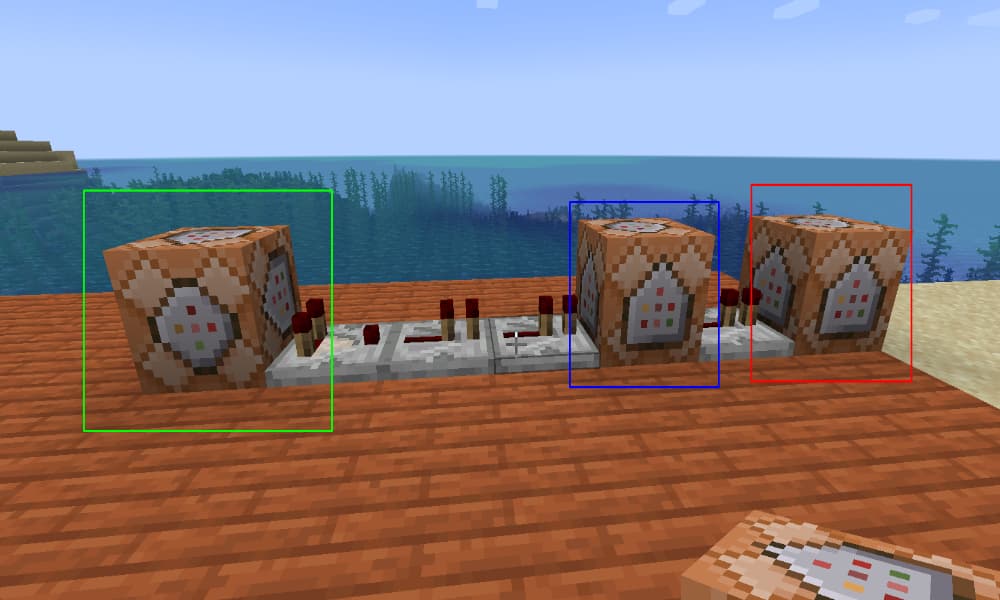
- Once you finish setting up the second command block, place another Redstone repeater after it and another command block - all of the blocks should look like the image shown above.
- In this third command block, put the following command inside the command input tab:
- kill @e[type=arrow]
- For the last command block, make sure it has the following settings:
- Block Type: Impulse
- Condition: Unconditional
- Redstone: Needs Redstone
- When you have finished placing the final block, you will give arrows that fire from either a crossbow or bow an explosion effect similar to TNT in Minecraft.
As a side note, if you want some extra particle effects for your new explosive arrows, you can get them by placing one more command block. Just place another command block on top of the first command block by holding shift and paste the following command inside the input command block tab:
- execute @e[type=arrow] ~~~ particle Minecraft:lava_particle ~~~
As always, make sure the block has the following settings.
- Block Type: Repeat
- Condition: Unconditional
- Redstone: Always Active
Check out some of our other awesome Minecraft guides!