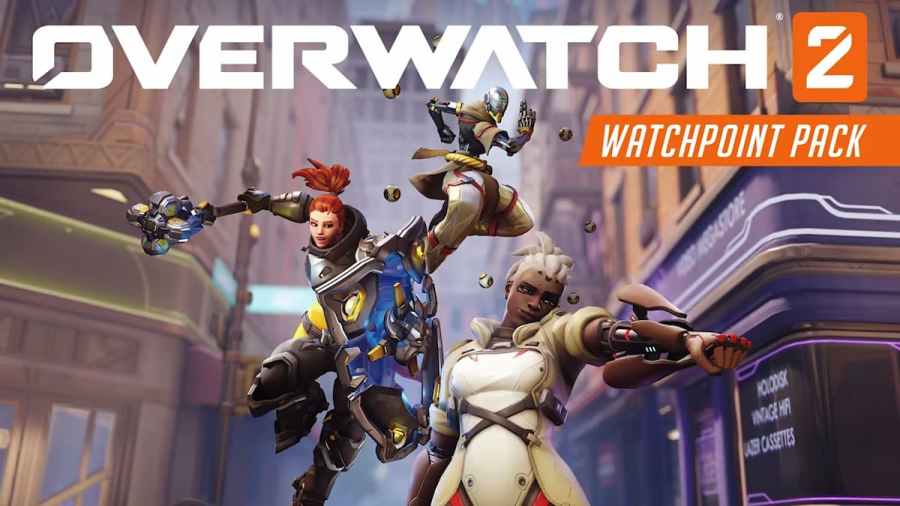Being an online multiplayer game, it is always ideal to have a low and stable ping to excel inside Overwatch 2. Sometimes, due to matchmaking issues, the Battlenet client selects a server that may be far away from the place you reside, affecting your overall gameplay experience. In such instances, you can manually change your server region to something closer to the Battlenet client settings.
What are the other reasons to change servers in Overwatch 2?
Apart from experiencing smooth gameplay, you can change your servers for the following reasons.
- Queue Length: If you are facing long queue hours during the peak hours in your region, it is better to change your server location.
- Playing with friends: If you have gaming friends from other countries, you can change your servers to somewhere between them. For example, if you are from America and your friend resides in Asia, you can both have a great time on the European servers without many issues.
How to change servers in Overwatch 2
To change servers in Overwatch 2, follow the given steps.
- Open the Battlenet client and be available on the main menu.
- Click on Overwatch 2 from your long list of Blizzard games.
- Right above the Play button, you will find a globe icon. Press the icon and choose the region you want to play on.
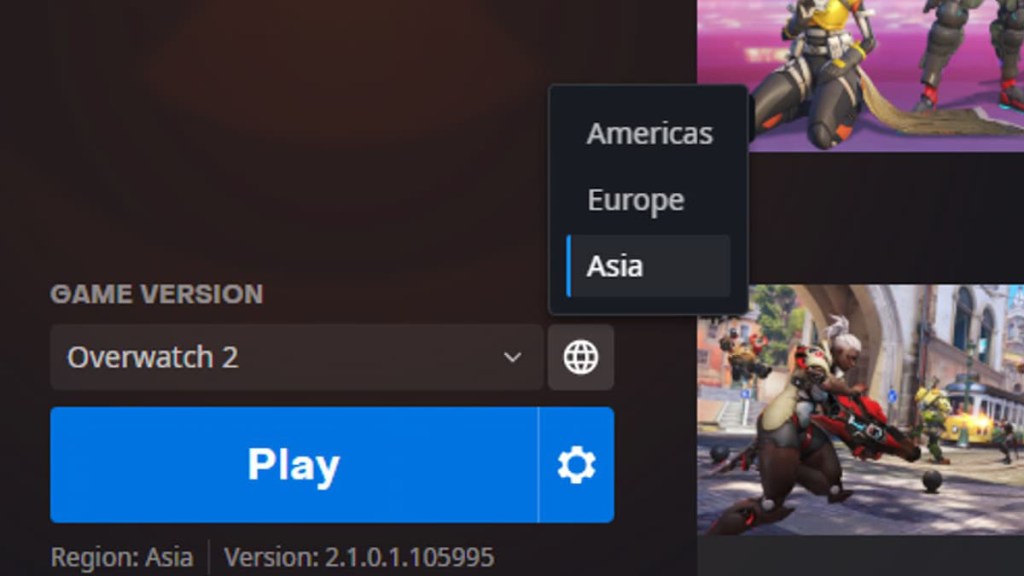
- There are three regions to choose from Asia, the Americas, and Europe.
How to check the server ping in Overwatch 2
After swapping servers, you can always check your server ping.
- Open the game and be available in the main menu.
- Press ESC to open a window and select the Options button.
- Navigate to the Video section and look for Display Performance Stats under the details subsection.
- Expand its tree list and turn on the Show Network Latency.
- The game will now display the Latency ping in ms on the top left of your screen.
For more on Overwatch, check out How to play Pharah in Overwatch 2 – Hero Guide or All Gameplay Changes in Overwatch 2 on Pro Game Guides.