The Resident Evil 4 Chainsaw Demo is now available to play, but some PC players are encountering a fatal D3D error that crashes the game shortly after launch. Fortunately, it is not difficult to fix this error as it appears that it is caused by the game consuming a large amount of VRAM. While it is possible to adjust your settings to reduce the VRAM usage, the easiest and least impactful solution is to disable ray tracing in the demo's graphics settings.
How to fix Resident Evil 4 Demo crashing D3D error
Ray tracing is known to consume excessive amounts of VRAM, leading to crashes soon after launch and even at the main menu. This sort of error isn't new to those who played the Resident Evil 2 and 3 remakes on PC as well. To fix the D3D error crash in the Resident Evil 4 demo, use the following instructions:
Related: Tips and tricks for surviving the Resident Evil 4 Chainsaw Demo
- Head to the options menu, and navigate to the graphics section.
- Find the Ray Tracing setting and turn it off completely.
You'll notice that the difference in VRAM usage between having it set to Normal and High is minimal. After changing the setting and perhaps restarting the game, you should be able to play the Resident Evil 4 demo without experiencing any crashes due to the D3D error.
For more Resident Evil 4, check out How to heal in the Resident Evil 4 remake demo only on Pro Game Guides.



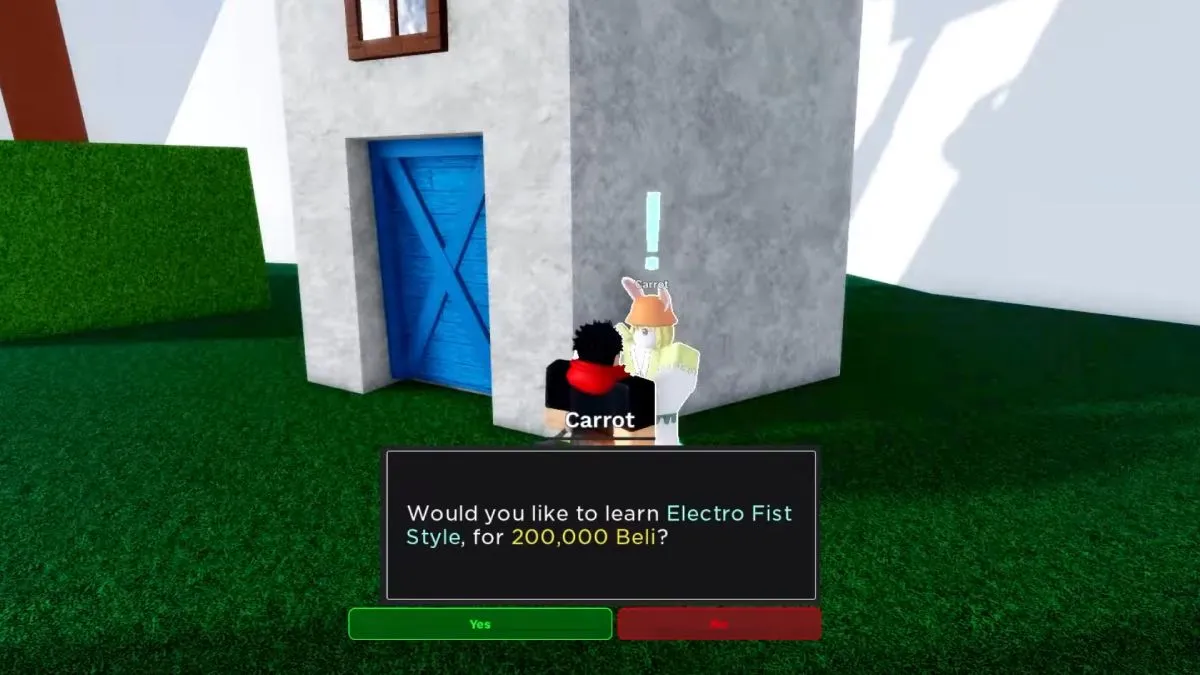
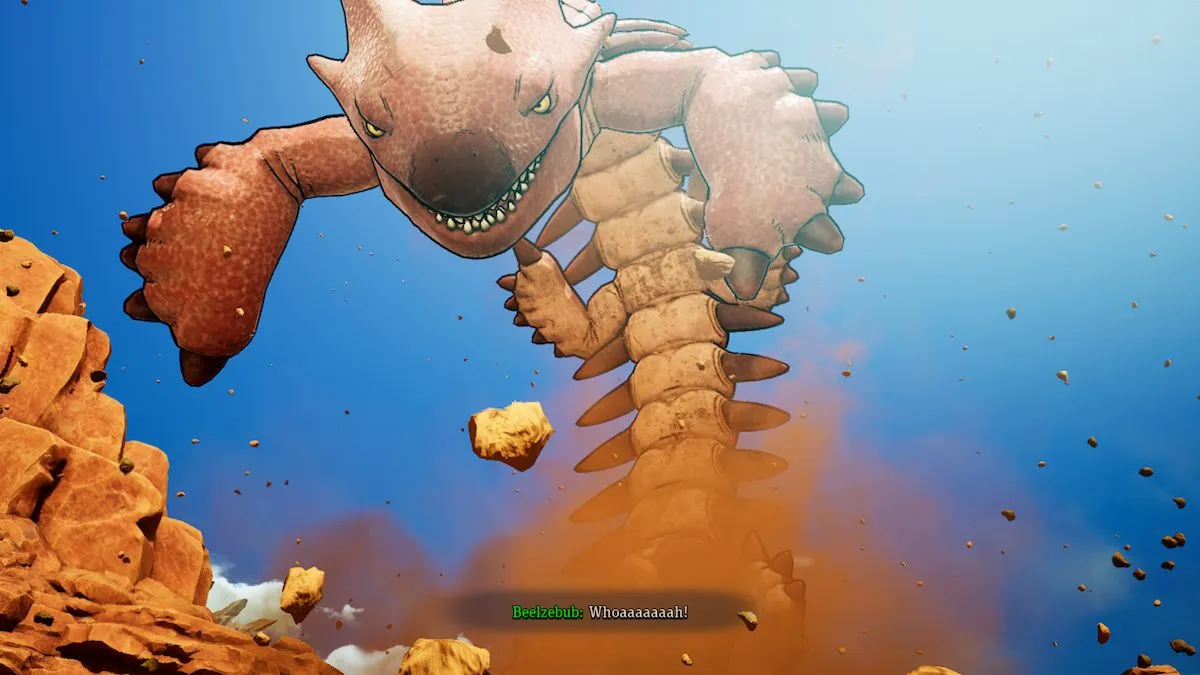
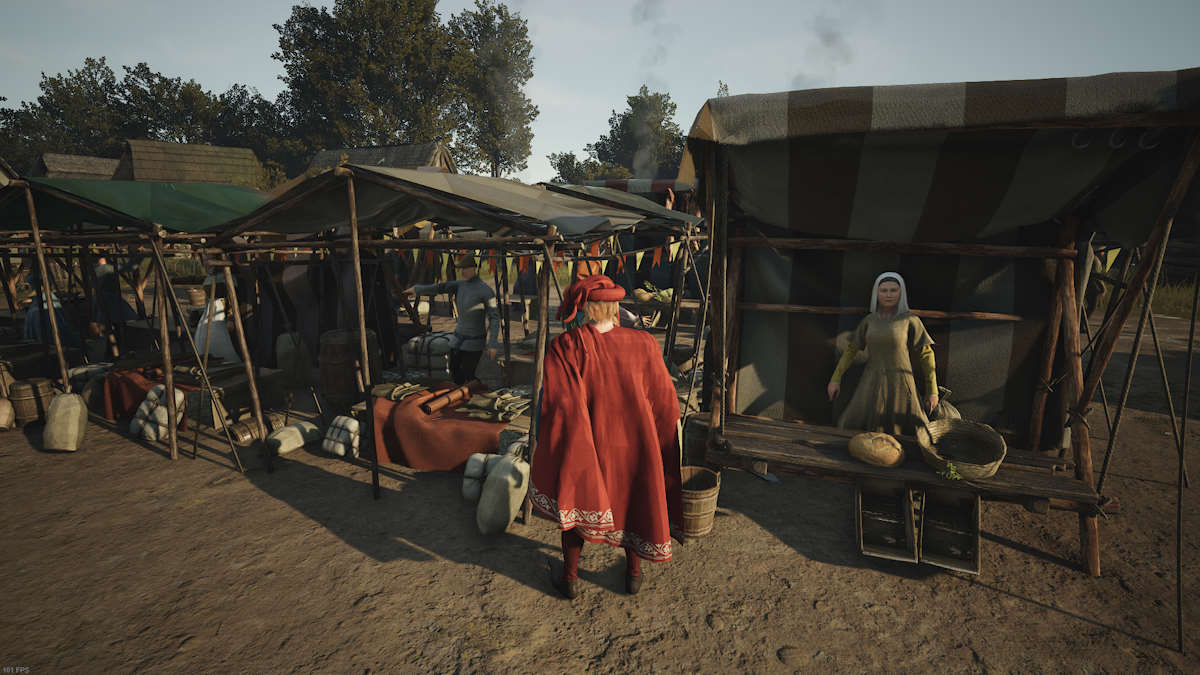

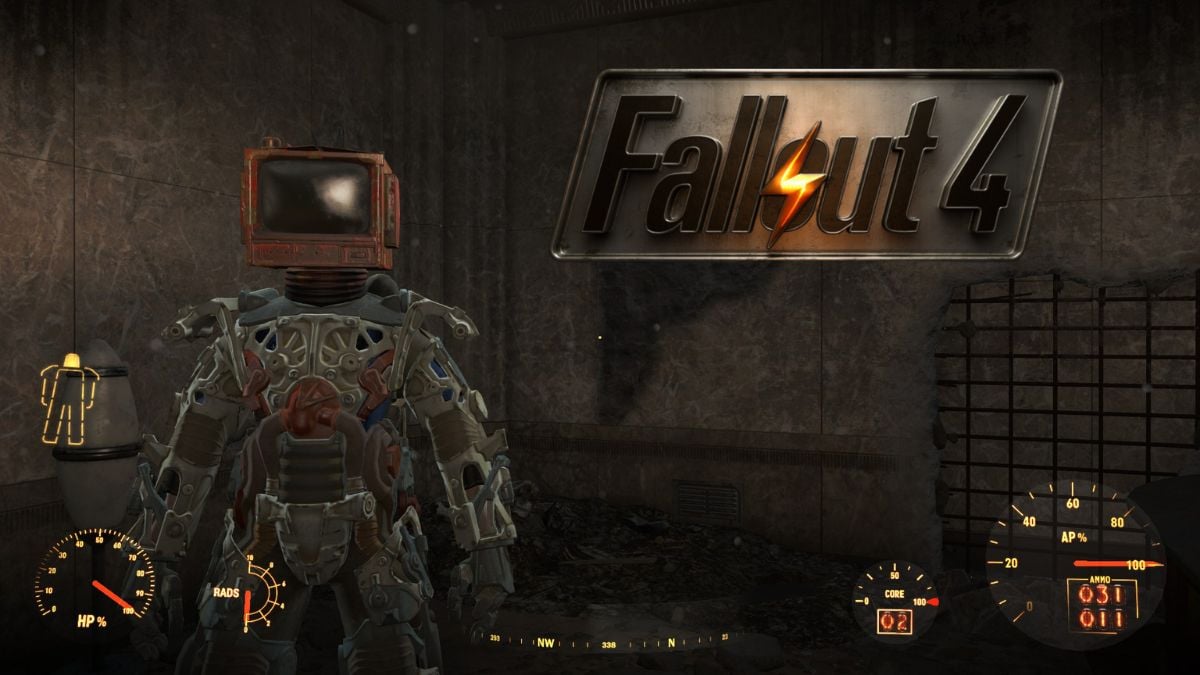
Write A Comment
Resident Evil 4 ‘Crashing D3D Error’ – How To Fix
This site is protected by reCAPTCHA and the Google Privacy Policy and Terms of Service apply.