Being an online multiplayer game with millions of concurrent players, Roblox users often face some form of error popups/crashes due to network or server-based issues. One such problem causing a headache for players is the Roblox Expected Channel Name Error. Indicative of its name, it is a common problem that arises due to a mismatch of internal values between your local Roblox client and the core server. Here are the best ways to fix this frustrating Roblox error.
How to resolve the Roblox Expected Channel Name Error
The following are the best methods for fixing the Roblox Expected Channel Name Error. All of them have to do with your Internet connection, as this is the most common source of the error.
Roblox Status
First and foremost, check the game's status on the official Roblox Status Update page. You can launch the Roblox client if the servers are closed due to a scheduled maintenance update or some widespread bug.
Related: How to fix ‘an error occurred and Roblox cannot continue’
Stable Internet Connection
The most effective solution for the problem is to have a stable and secure Internet connection. Check your ping and packet loss using portals like Ookla. If you get poor results, restart your internet or speak with your connection provider. Also, switch to a wired connection to avoid data loss due to distance from a router.
Reinstalling Roblox Client
Installing the latest Roblox version has solved the given issue for some players. Type and click the Add or Remove Programs option in the Windows search bar. Find Roblox and uninstall the client.
Search for Roblox download on Google and download the original application from the official website. Choose the directory and reinstall the application to use the latest version.
VPN Settings
Turn off any VPN software on your PC or mobile before starting Roblox. A VPN-based connection is often weak and will result in such bugs if you don't have a top-end internet connection or VPN package.
Related: How to Fix ‘This experience is restricted’ Roblox Error
Clearing the Browser History
If you have a habit of launching Roblox experiences from your default browser, then be sure to delete your browsing history to avoid any cookie/cache discrepancy. You can open clear past web page history from the Settings menu. Also, do not use unwanted extensions that may disrupt the connection between your browser and the client.
For more on Roblox, check out How to fix Roblox Error 901 or How to fix Roblox error code 262 on Pro Game Guides.





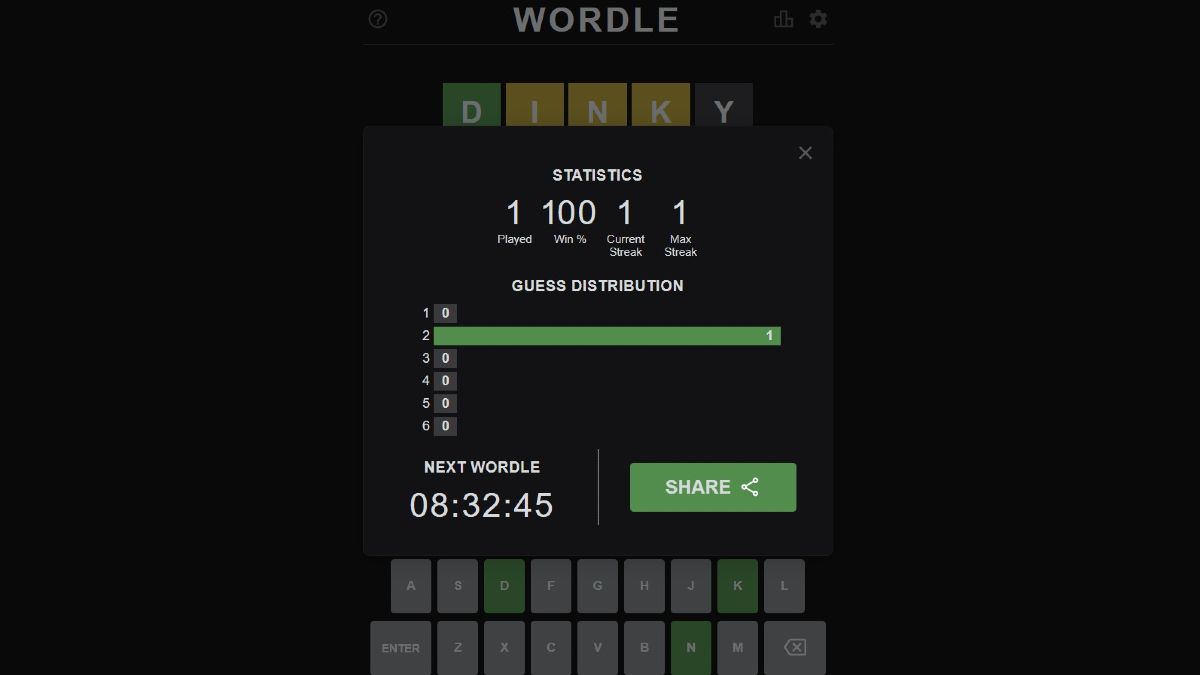
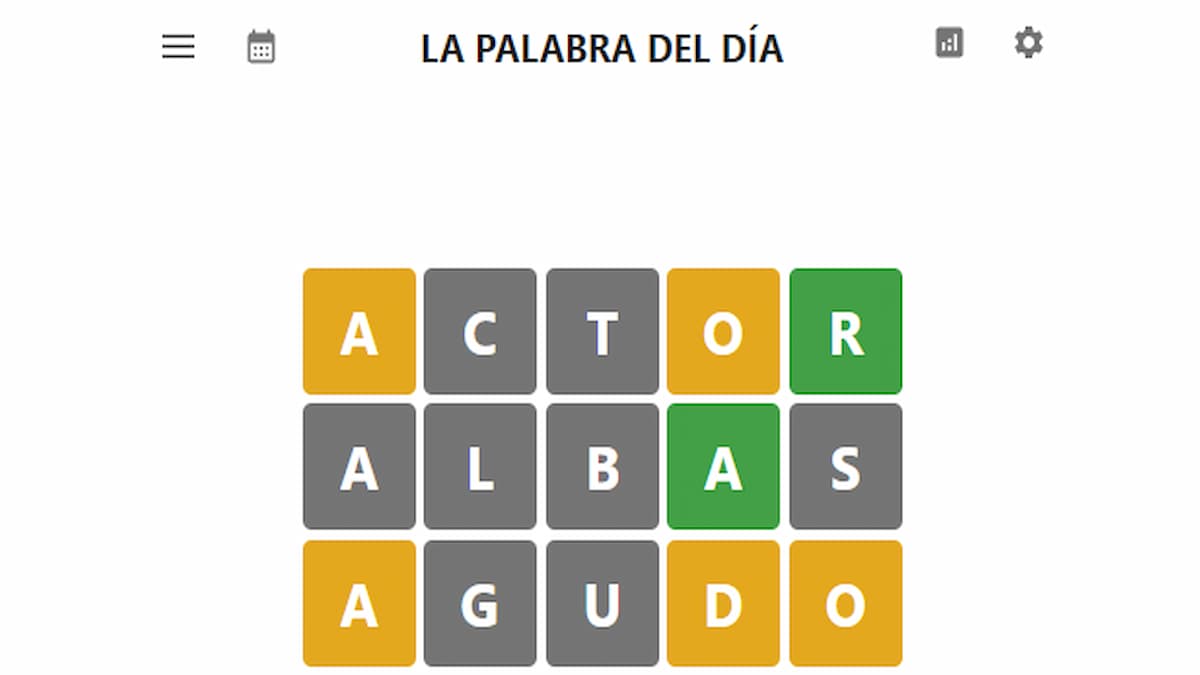


Write A Comment
How to fix Roblox Expected Channel Name Error
This site is protected by reCAPTCHA and the Google Privacy Policy and Terms of Service apply.