For those like myself who enjoy the versatility that Roblox has to offer when it comes to playing anywhere at anytime, you've likely experienced the feeling of getting a bit mixed up when trying to seamlessly transition from playing on one platform to another at least once. When moving from Xbox to PC, or PC to mobile, or so on, finding certain features can be a bit confusing, especially when you've become used to them being in one specific spot every time you play. One of these features, the ability to see your favorites, is hidden so well it can even seem nonexistent on Roblox's mobile app, which is why I've created the brief guide below that explains exactly where to find it.
Where to see favorites on Roblox's mobile app
Once you've opened the Roblox app on your mobile device, click the three dots icon in the bottom-right corner and select Profile from the menu that appears. Then, select View Full Profile to open your profile menu.
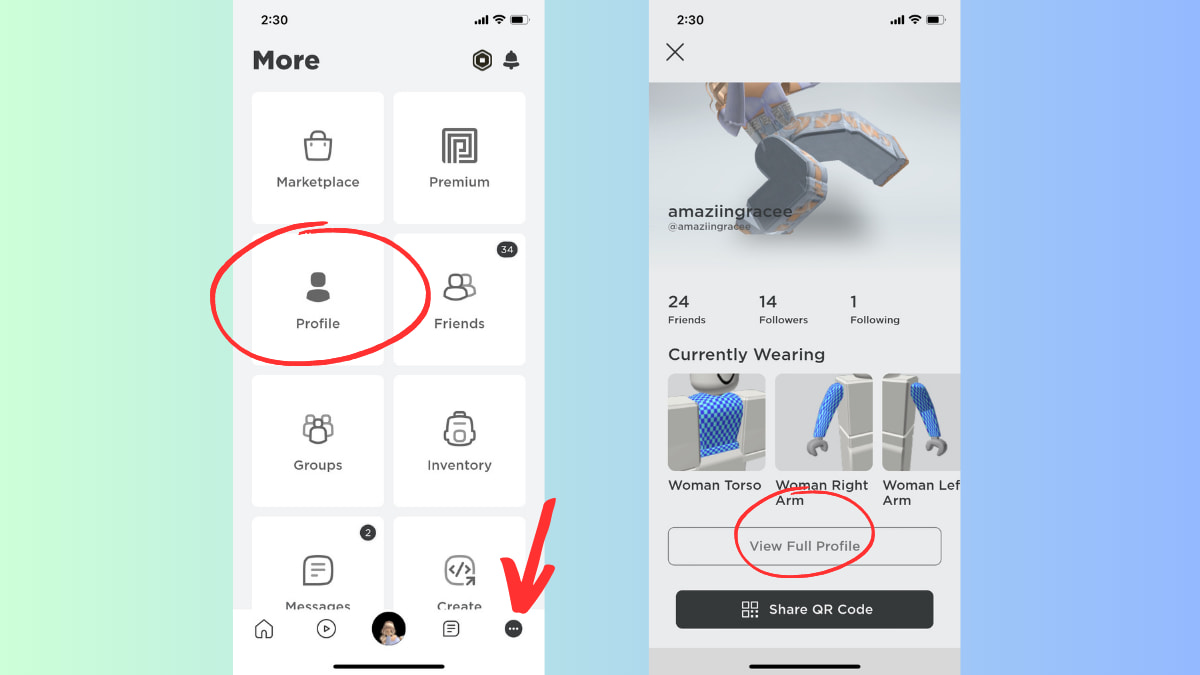
With your full profile open, scroll down until you see the Favorites heading and click the link to the right of it.
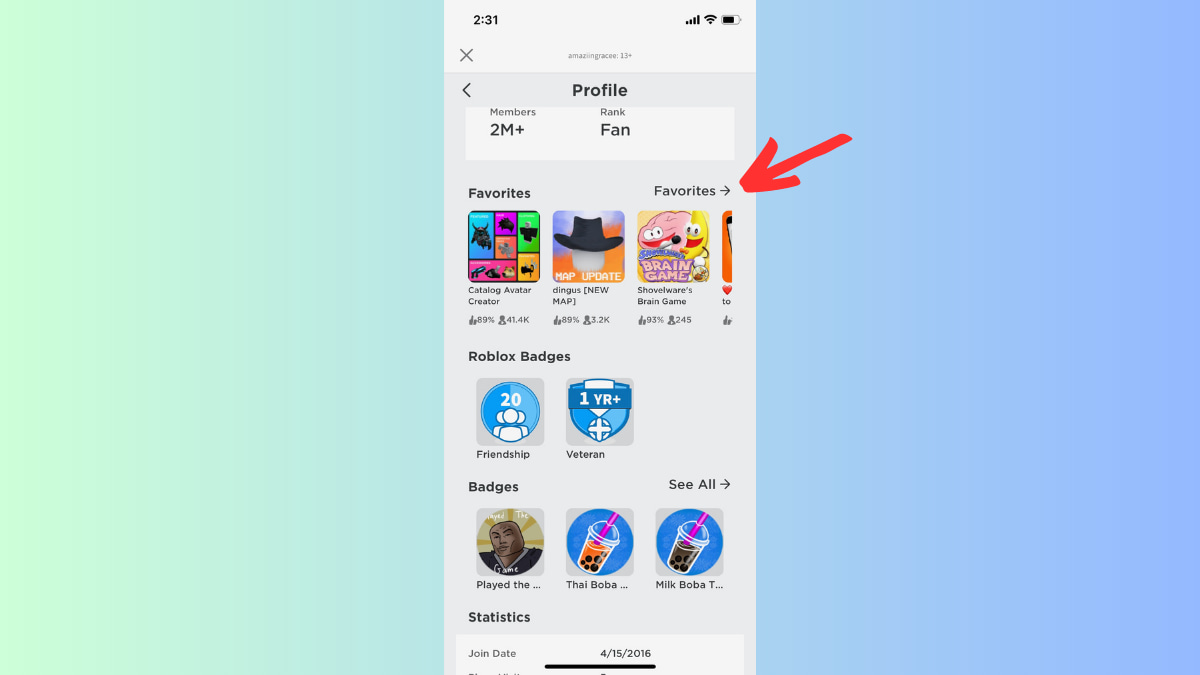
Doing so will open the My Favorites menu, where you can then use the drop down options to select a category of favorites to view including experiences, emotes, hairstyles, clothes, and more.
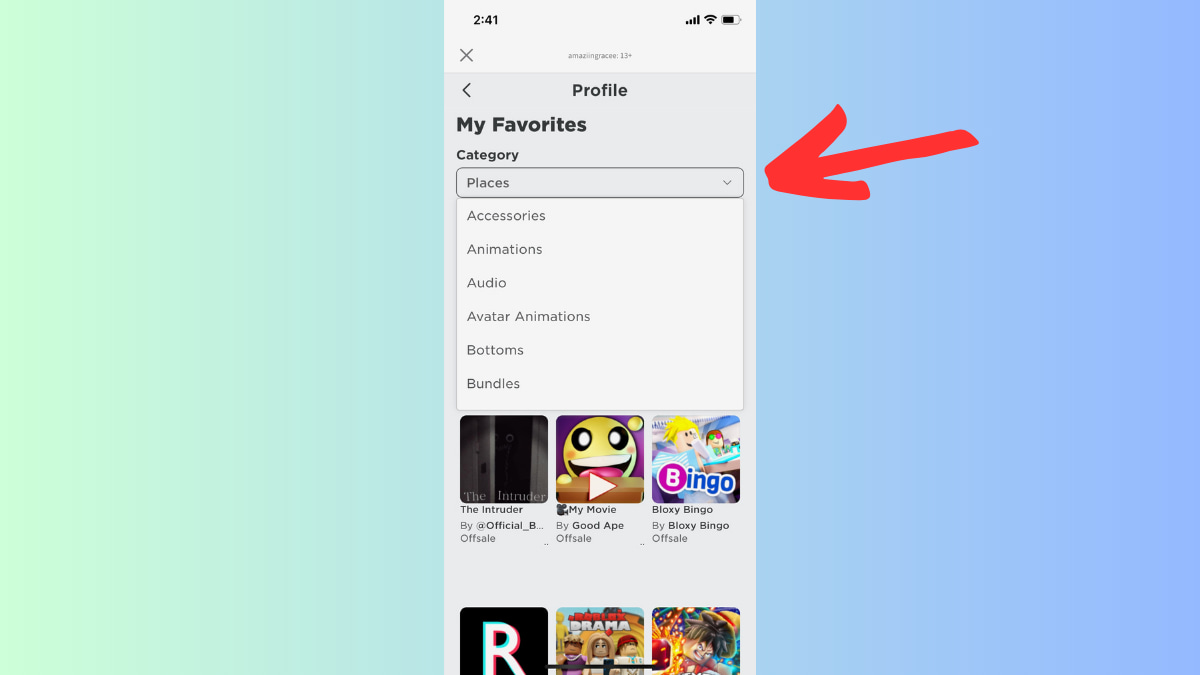
End
That's all there is to it! You can now view all of your favorites that from PC and Xbox on your mobile device. See, not so secret after all!
Looking for more Roblox mobile guides? Check out some of our other guides on How to redeem a Roblox gift card on mobile – iOS and Android or How to get a display name on Roblox mobile here on Pro Game Guides!


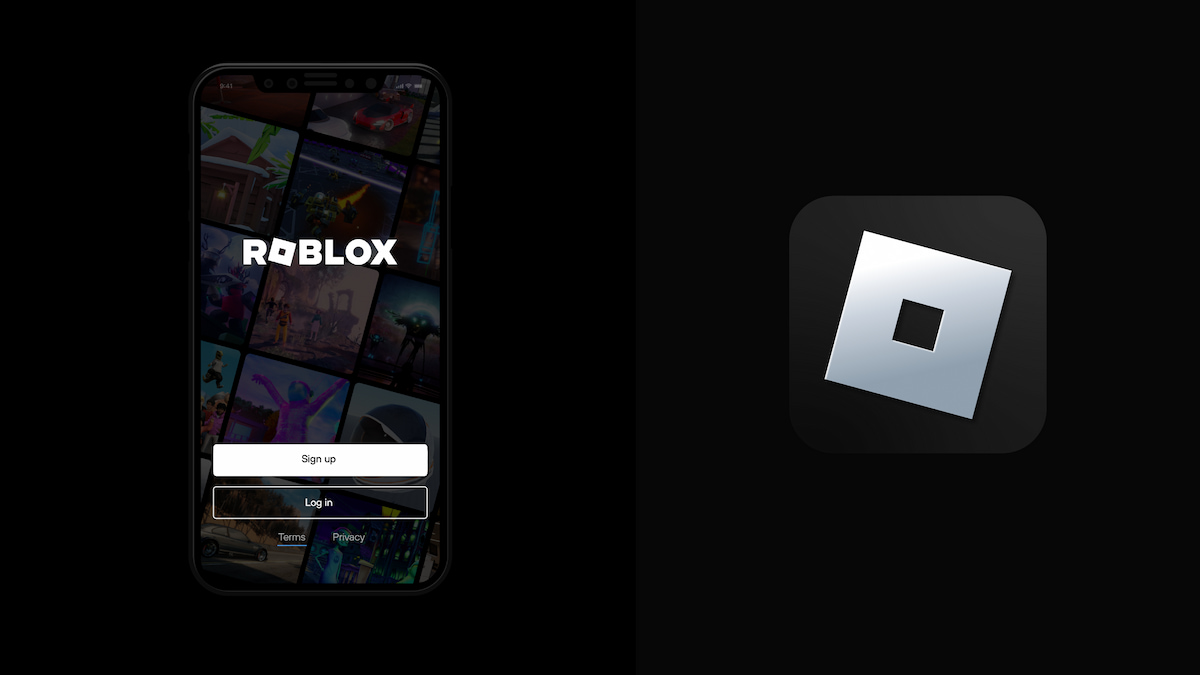


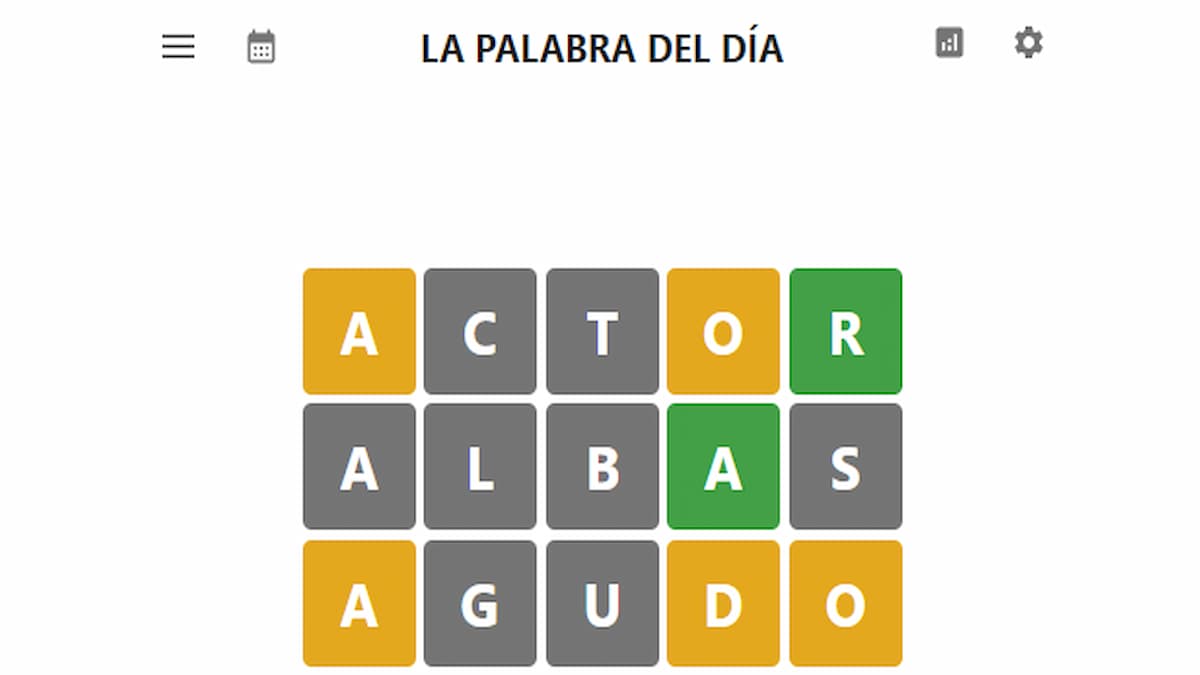
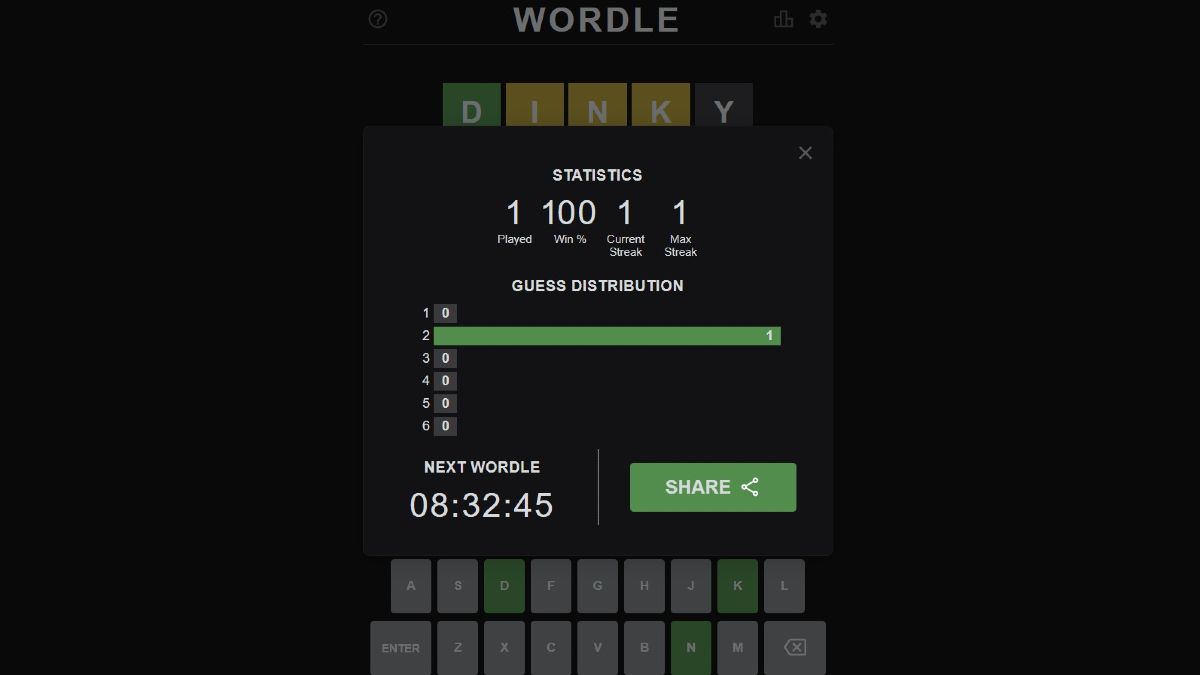
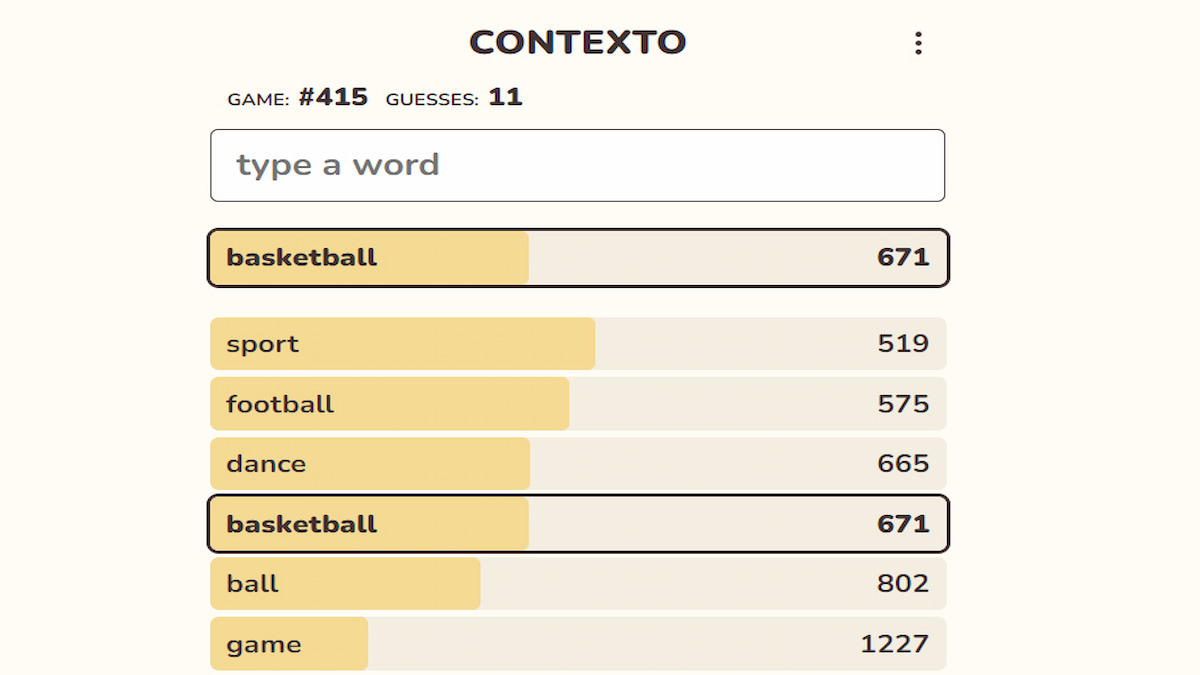
Published: Aug 22, 2023 12:57 pm